Loading ...
Loading ...
Loading ...
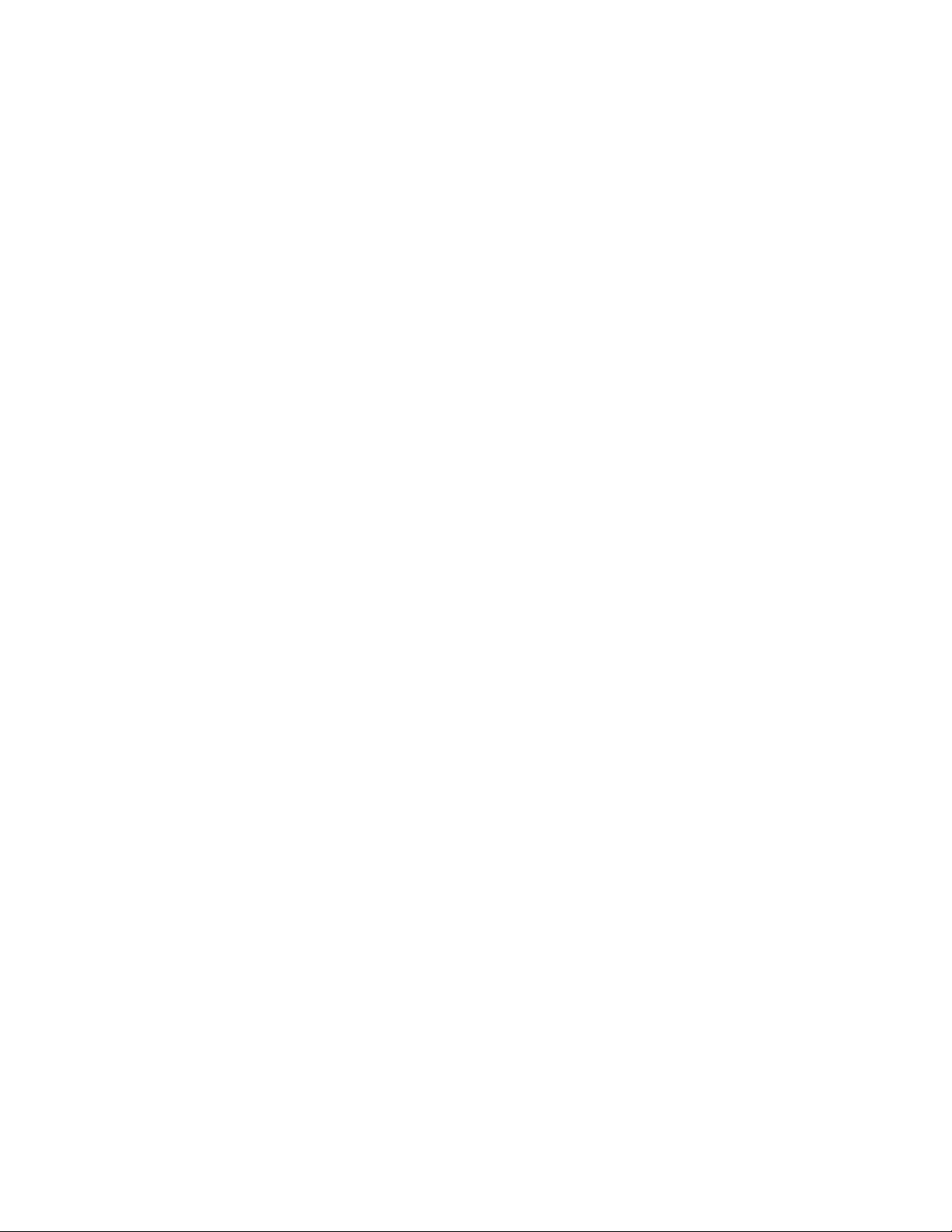
Elevations
You can create elevations of the building models in your drawings by first drawing an elevation
line and mark, and then creating a 2D or 3D elevation based on that line. You can control
the size and shape of any elevation that you create, and you can update an existing elevation
when the objects included in the elevation are modified. 2D elevations are created with hidden
and overlapping lines removed. You can control the appearance of 2D elevations by applying
rules that are controlled by the style and display properties of the 2D elevation.
Working With Elevations
You can create elevations of the building models in your drawings by first
drawing an elevation line and mark, and then creating a 2D or 3D elevation
based on that line. You can control the size and shape of any elevation that
you create, and you can update an existing elevation when the objects included
in the elevation are modified. 2D elevations are created with hidden and
overlapping lines removed. You can control the appearance of 2D elevations
by applying rules that are controlled by the style and display properties of the
2D elevation.
Elevation Line and Marks
The elevation line defines the extents of the elevation view of your building
model. Elevation lines can be straight or jogged. You can also specify the length
and the height of the area defined by the elevation line. Elevation marks, which
typically contain a letter or number and indicate the direction of the elevation,
appear at each end of the elevation line.
After you draw the elevation line, you create an elevation object from the line.
41
3283
Loading ...
Loading ...
Loading ...