Loading ...
Loading ...
Loading ...
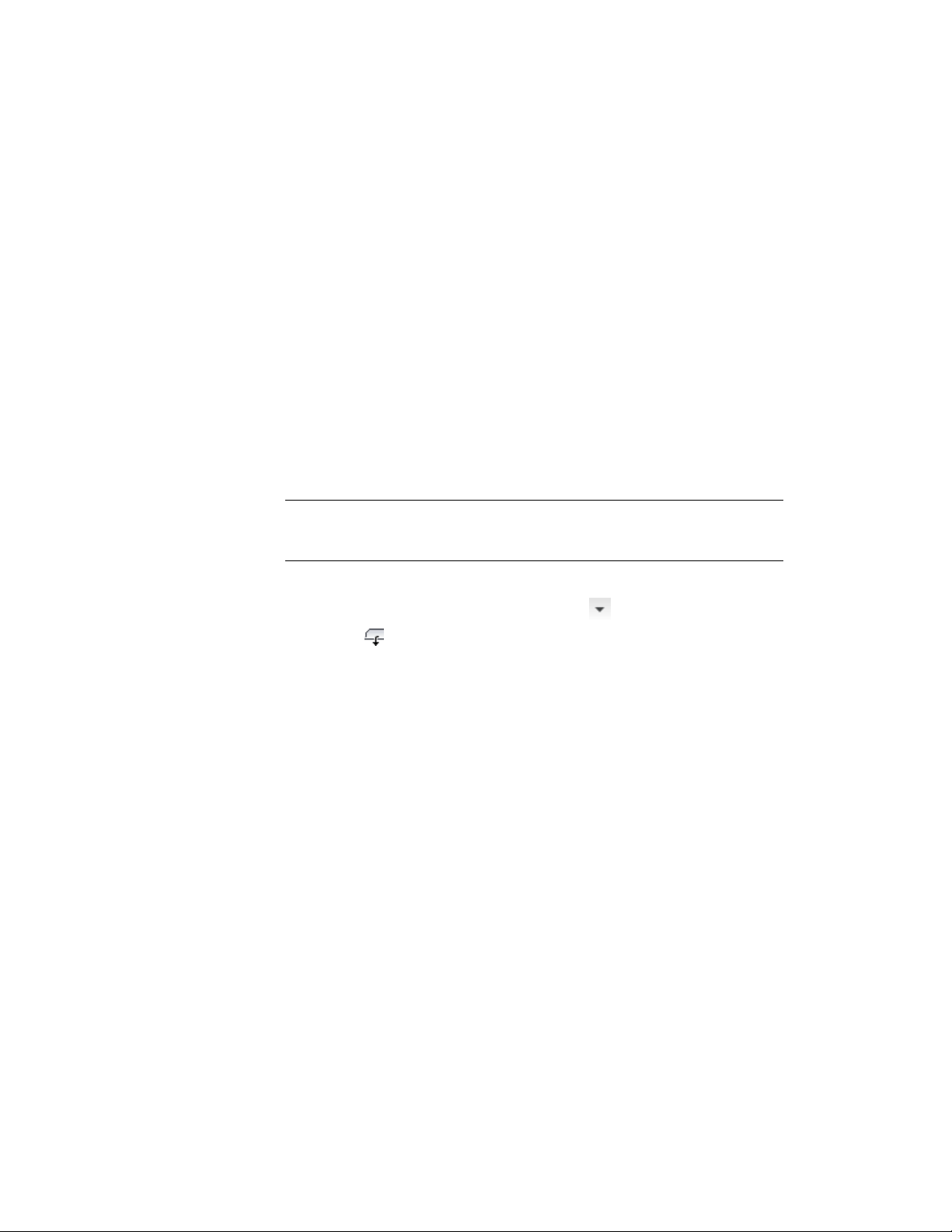
2 Expand Architectural Objects.
3 Expand Wall Styles, and select the wall style to which you want
to apply the opening endcap style to.
4 Click the Endcaps/Opening Endcaps tab.
5 For Opening Endcaps, select an opening endcap style to use for
each of the opening objects that can interact with the wall.
6 You can also edit an existing opening endcap style here, or create
a new one from wall endcap styles, if necessary.
7 Click OK.
Overriding a Wall Opening Endcap Style on a Wall
Use this procedure to override the style-defined wall opening style for one
intersection of a wall with an opening.
NOTE Each wall opening endcap style is generally created for use with a specific
wall style. Overriding the endcap style for an individual wall and opening may
display solution tip icons in the wall.
1 Select a wall with an opening.
2 Click Wall tab ➤ Endcap panel ➤ ➤ Override Endcap Style
.
3 Select a point close to the wall opening where you want assign a
different opening endcap.
4 In the Select an Endcap Style dialog, select an endcap style, and
click OK.
Using Ortho Close and Close with Walls
Ortho Close and Close are command-line options that let you efficiently create
a closed space when you add walls.
Ortho Close
This option closes the space by drawing 2 walls based on the direction you
specify. The direction is extended until it meets a line perpendicular to the
initial edge of either the wall. You enter or (Ortho) at the command line to
use this option when placing walls.
Overriding a Wall Opening Endcap Style on a Wall | 1395
Loading ...
Loading ...
Loading ...