Loading ...
Loading ...
Loading ...
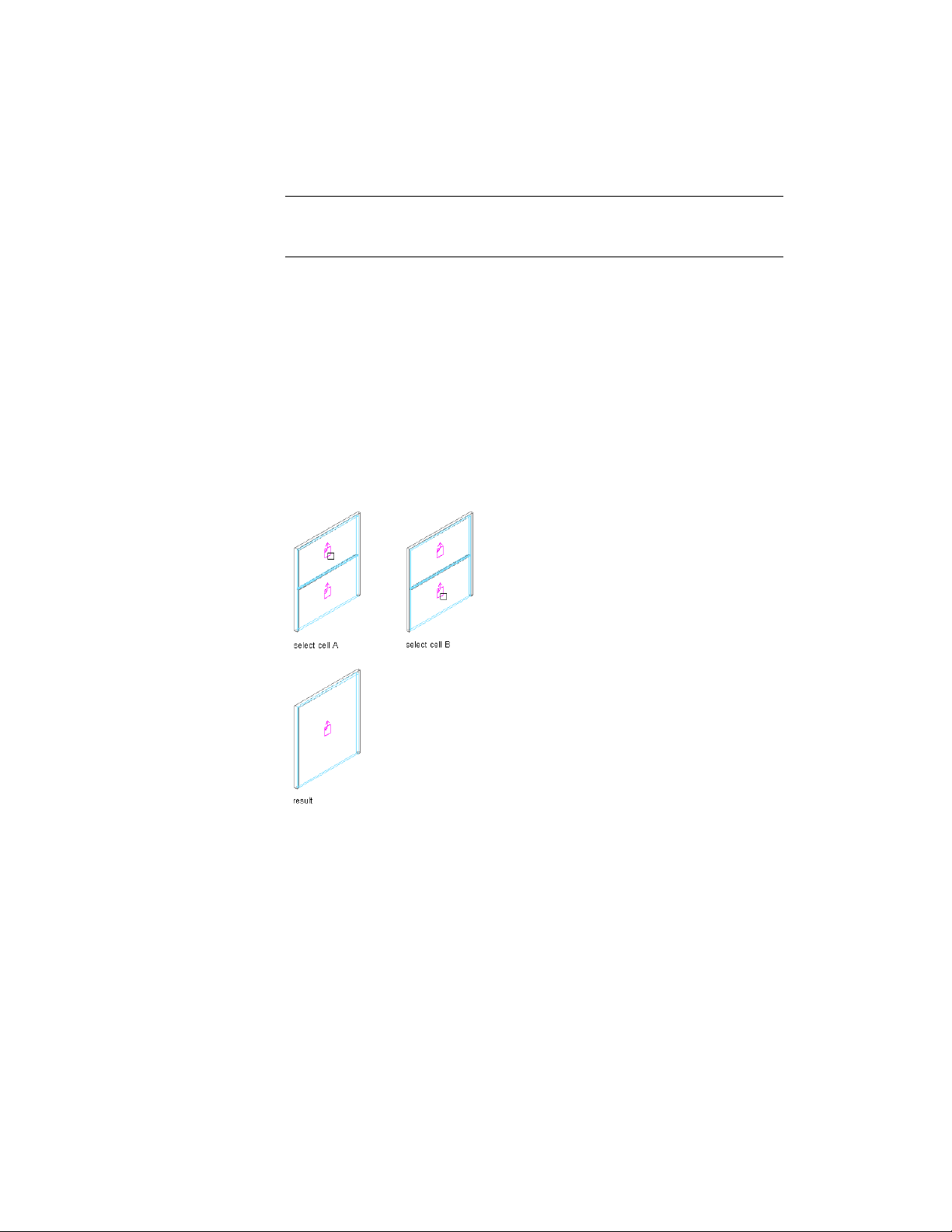
NOTE To merge door/window assembly cells, the cell markers need to be visible.
For information on turning on cell markers, see Turning on Cell Markers on page
1764.
You can only merge cells that are adjacent to each other.
In most cases, you merge cells with the same infill type. The merged cell is
then of the same type as the original cells. For example, if you merge two solid
panel infills, the resulting merged cell also has a solid panel infill. In some
cases however, you might want to merge two cells that have different infill
types. In that case, the infill type of the first selected cell is used for the merged
cell. For example, if you want to merge a cell with a simple panel infill and a
cell with a window infill, and you select the cell with the simple panel first
during the merge command, the merged cell contains a simple panel infill,
not a window. If you select the two cells in the opposite order, the merged
cell contains a window and no simple panel infill.
Merging two Door/Window Assembly cells
1 Select the door/window assembly on which you want to merge
two cells.
2 Click Door/Window Assembly tab ➤ Modify panel ➤ Infill
drop-down ➤ Merge.
3 Select the first cell to be merged.
4 Select the second cell to be merged.
The cells are merged into one.
Using Overrides in Door and Window Assemblies | 1765
Loading ...
Loading ...
Loading ...