Loading ...
Loading ...
Loading ...
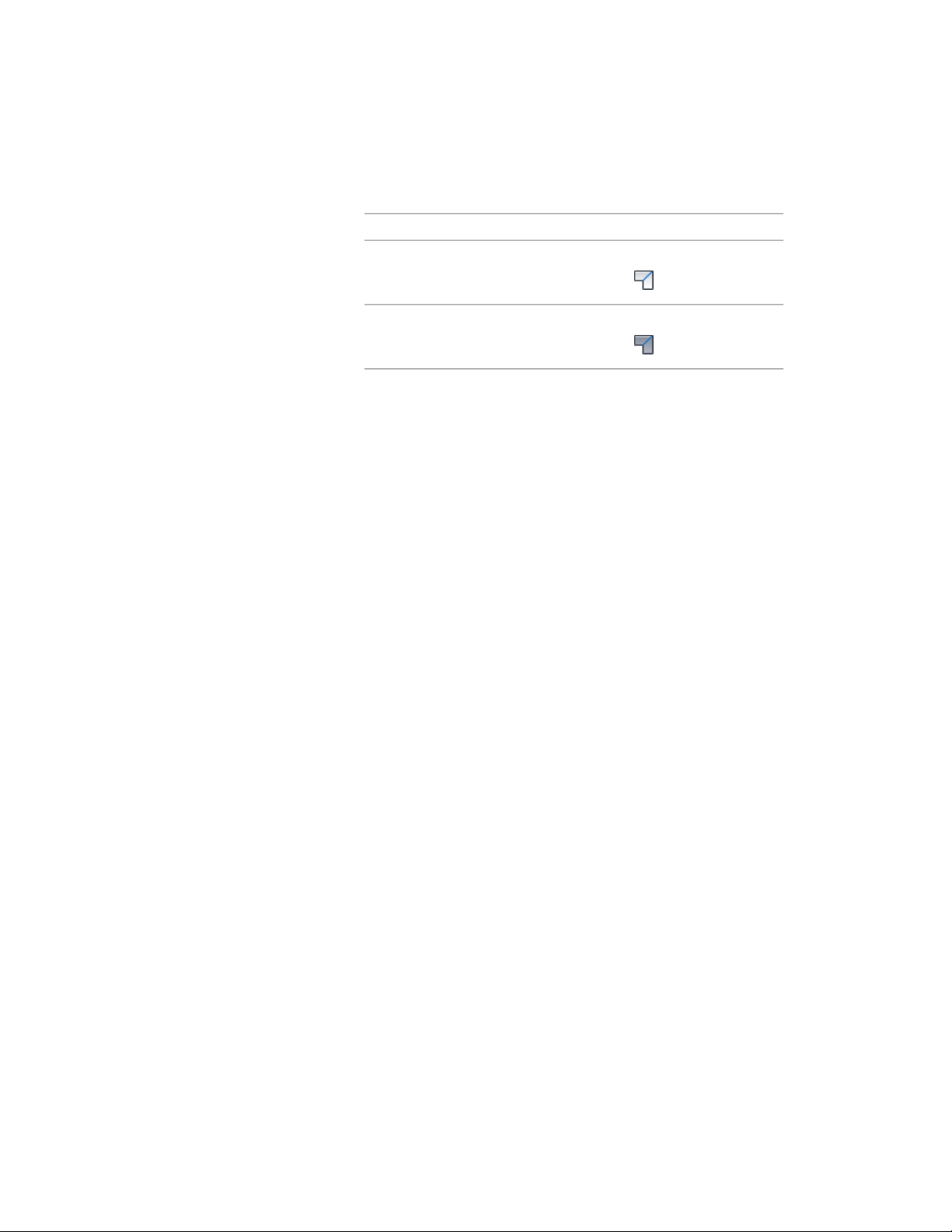
1 Select one of the two roof slabs you want to miter, and
then…if the object selected is…
click Slab tab ➤ Modify pan-
el ➤ Miter .
a slab
click Roof Slab tab ➤ Modify pan-
el ➤ Miter .
a roof slab
2 Enter e (Edges) to miter selected edges of the roof slabs.
3 Select one edge on the first roof slab.
4 Select one edge on the second roof slab.
Cutting a Slab/Roof Slab
Use this procedure to cut a slab or roof slab into two or more slabs or roof
slabs. You can use any 3D object or polyline to define the cutting geometry.
If you use a 3D body, such as a wall, slab, mass element, or closed polyline,
the slab or roof slab is cut along the intersection lines of the surfaces.
The slab or roof slab is cut only when the 3D body or closed polyline intersects
its perimeter line. If you use an open polyline, the slab or roof slab is cut along
the projection to its surface.
In either case, when the intersection line crosses the slab or roof slab multiple
times, multiple slabs or roof slabs are created. If the intersection line has
multiple edges, multiple edges are added to the new objects.
The smoothness (tessellation) of curved edges is controlled by 2 AEC display
resolution settings called Facet Deviation and Facet Maximum. Beginning
with Autodesk Architectural Desktop 2007, you can adjust these settings after
the slab or roof slab is created. Also, the individual segments or facets making
up a curved edge are no longer treated as separate edges; each arc on the
perimeter of a slab or roof slab is treated as a single edge. For more information,
see Specifying the Display Resolution of Objects with Facets on page 208.
1 Draw an object or polyline for defining the cutting geometry.
Using Slab and Roof Slab Contextual Tools | 2435
Loading ...
Loading ...
Loading ...