Loading ...
Loading ...
Loading ...
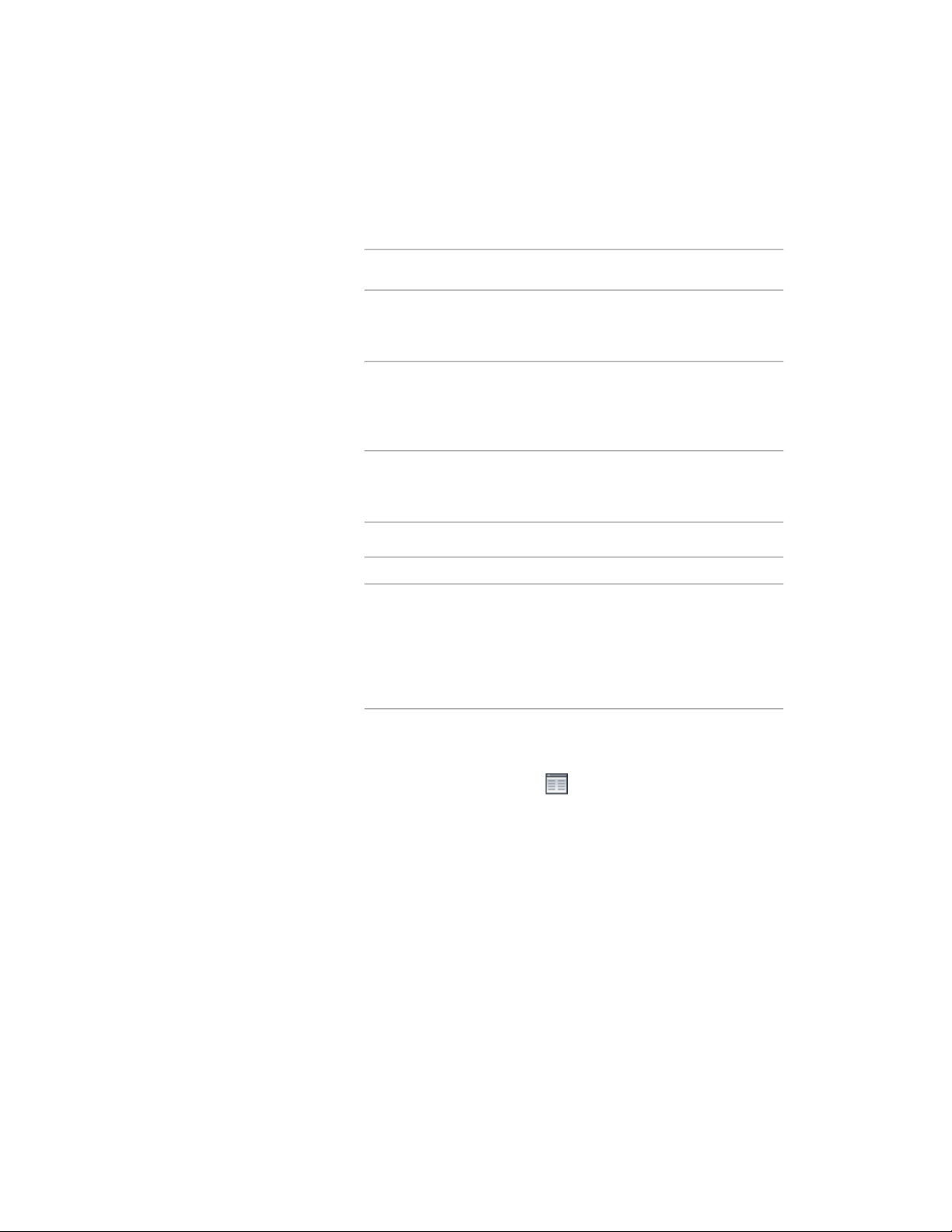
4 Under the General category, for Display controlled by, select the
level at which you want your changes applied, as described in the
following table
Then your changes will apply to …If the value of Display
controlled by is …
all objects of the same type for which no
overrides are in effect (for example, all doors
in the drawing).
Drawing default setting
all objects with the specified style for which
no object overrides are in effect. This is called
<object type>Style:<style
name> (for example: Door
Style: Hinged - Single) a style override; it takes precedence over the
drawing default setting.
the selected object only. This is called an
object override; it takes precedence over
either the drawing default setting or the style.
This object
5 Do one of the following:
Then …If you want to …
proceed to step 6.change one or more dis-
play property settings for
a particular object display
component (or change
the visibility setting for
multiple components)
for Display component, select *NONE*, then
under the Object Display Properties category,
view or modify display
properties that apply to
change the value or click the worksheet but-the entire object at the
ton for whichever property or set of
level currently specified by
the value of Display con-
trolled by
properties you want to modify. The proper-
ties shown under this category depend on
the type of object selected. For detailed in-
formation about modifying display properties
for a specific object type, see the relevant
Help topic, such as Walls or Doors. Each of
these object topics contains subtopics for
each category of display property. For ex-
ample, for instructions on changing settings
Using the Properties Palette to Change Display Properties | 781
Loading ...
Loading ...
Loading ...