Loading ...
Loading ...
Loading ...
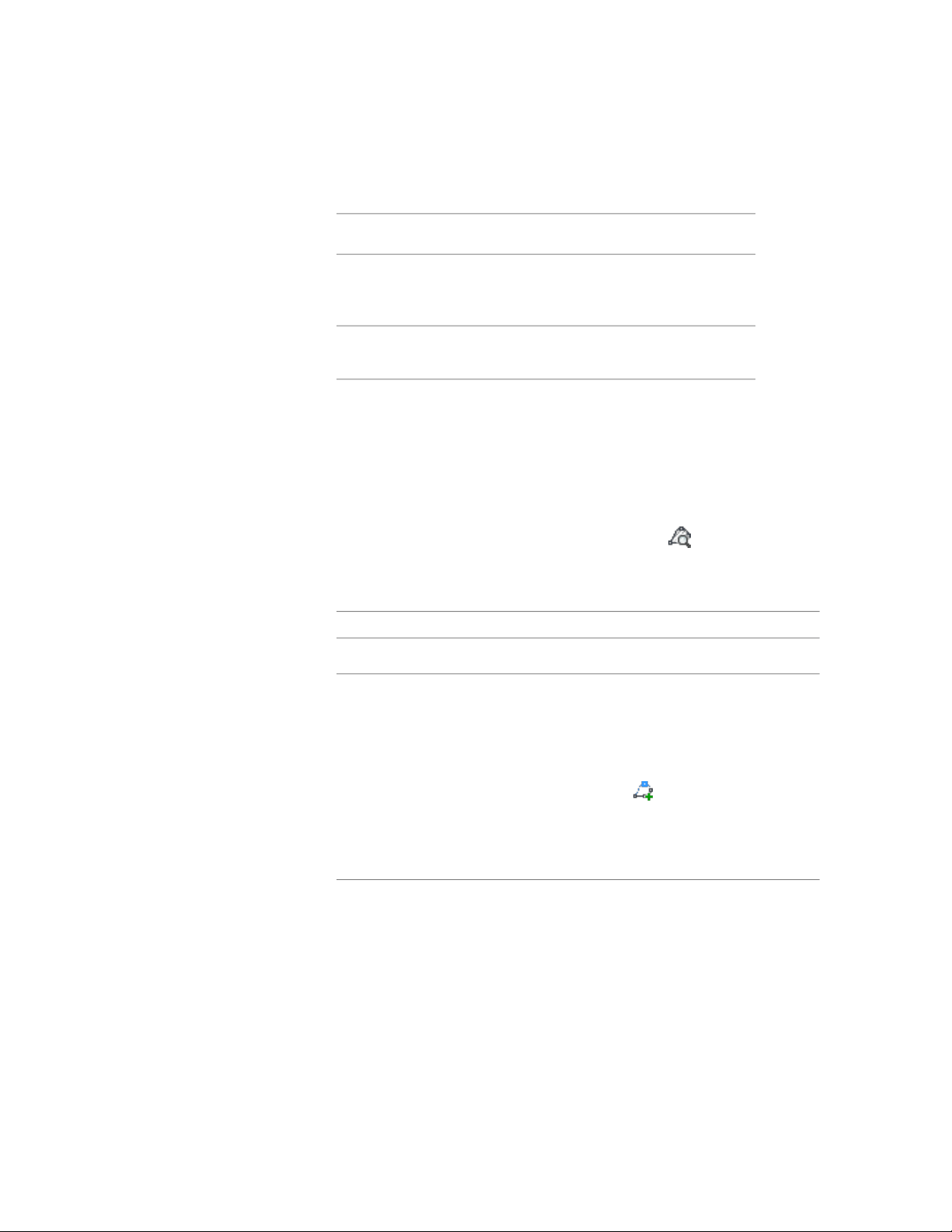
6 Select a profile for the override:
Then…If you want to create the edge
profile from…
select Start from scratch for Profile
Definition, and enter a name for
New Profile Name.
the polyline drawn in step 1
select the existing profile for Profile
Definition.
an existing profile in the drawing
7 Select whether to apply the profile to the shared edge element
definition or as an edge profile override.
8 Click OK.
You are now in in-place edit mode, and can edit the profile. For
more information, see In-Place Editing of Edge Profiles for
Door/Window Assemblies on page 1780.
9 Click Edit in Place tab ➤ Profile panel ➤ Zoom To to zoom
to the profile.
10 Use the grips, the ribbon, or the context menu in order to make
any of the following changes to the profile.
Then...If you want to...
Select the vertex grip, and move it.Move a Vertex
Add a Vertex
■ Grips: Select an Edge grip, and press CTRL to
switch to the Add Vertex edit mode. Move the
edge to the desired location and click, or enter
a value and press ENTER.
■ Ribbon: Click Edit In Place tab ➤ Profile pan-
el ➤ Add Vertex . Then, specify the location
of the new vertex on screen.
■ Context menu: Click Add Vertex, and specify
the location of the new vertex on screen.
Remove a vertex
■ Grips: Select the Vertex grip for the vertex you
want to remove, and press CTRL to switch to
the Remove edit mode. Move the cursor off the
selected vertex, and click.
1778 | Chapter 22 Door and Window Assemblies
Loading ...
Loading ...
Loading ...