Loading ...
Loading ...
Loading ...
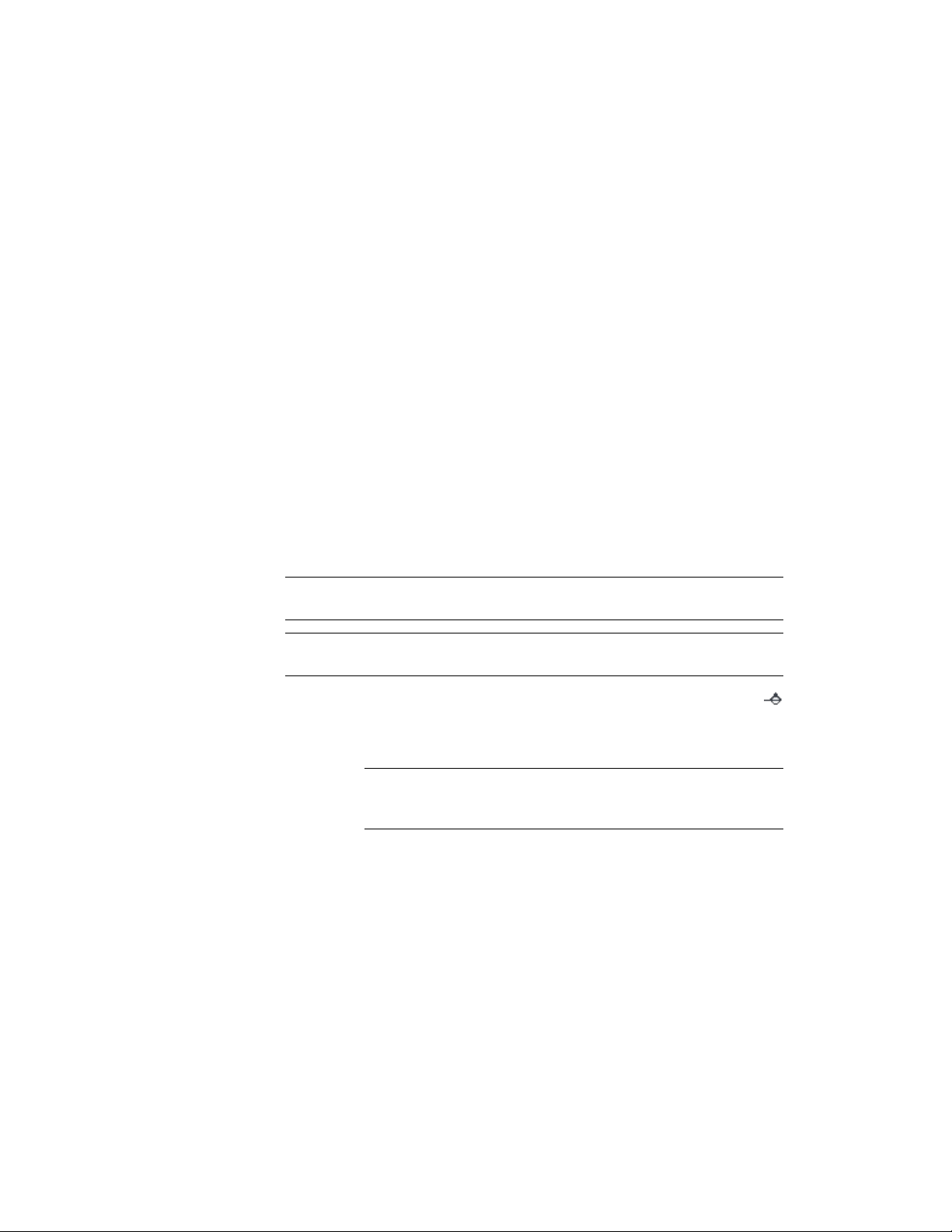
You can change elevation line properties before you create an elevation. You
can also change elevation line properties and update an elevation that you
have already created. For more information about updating existing elevations,
see Updating a 2D or 3D Elevation on page 3326.
Using Subdivisions in Elevations
You can set up graphic subdivisions in elevation line properties. These
subdivisions are then added to the 2D or 3D elevation you create. Subdivisions
are specified at distances from the elevation line. You can control the
lineweight and other display properties of subdivisions to add levels of depth
to elevations. For example, you can display one subdivision with a heavy
lineweight and another subdivision with a lighter lineweight to suggest that
the first subdivision is in front of the second subdivision.
Drawing an Elevation Line and Mark
Use this procedure to draw an elevation line with an elevation mark at each
end. You draw an elevation line by specifying a start point and an endpoint
for the line in relation to your building model.
NOTE If you are working with a drawing set in which several xrefs are linked to
a main drawing, draw your elevation line in the main drawing.
TIP You can also create elevations with Callout tools. For more information, see
Placing Elevation Callouts on page 3679.
1 Click Home tab ➤ Section & Elevation panel ➤ Elevation Line
.
2 Specify the elevation line start point.
NOTE Specify the start point and endpoint for the elevation line so
that it extends past the face or segment of your building model view,
thus ensuring that all objects are included in the elevation view.
3 Specify the elevation line endpoint.
The elevation line is displayed in your drawing with an elevation
mark. The elevation line boundary is drawn using the elevation
line as its left side and forming a box with the elevation line. This
is the area that defines the elevation.
Drawing an Elevation Line and Mark | 3293
Loading ...
Loading ...
Loading ...