Loading ...
Loading ...
Loading ...
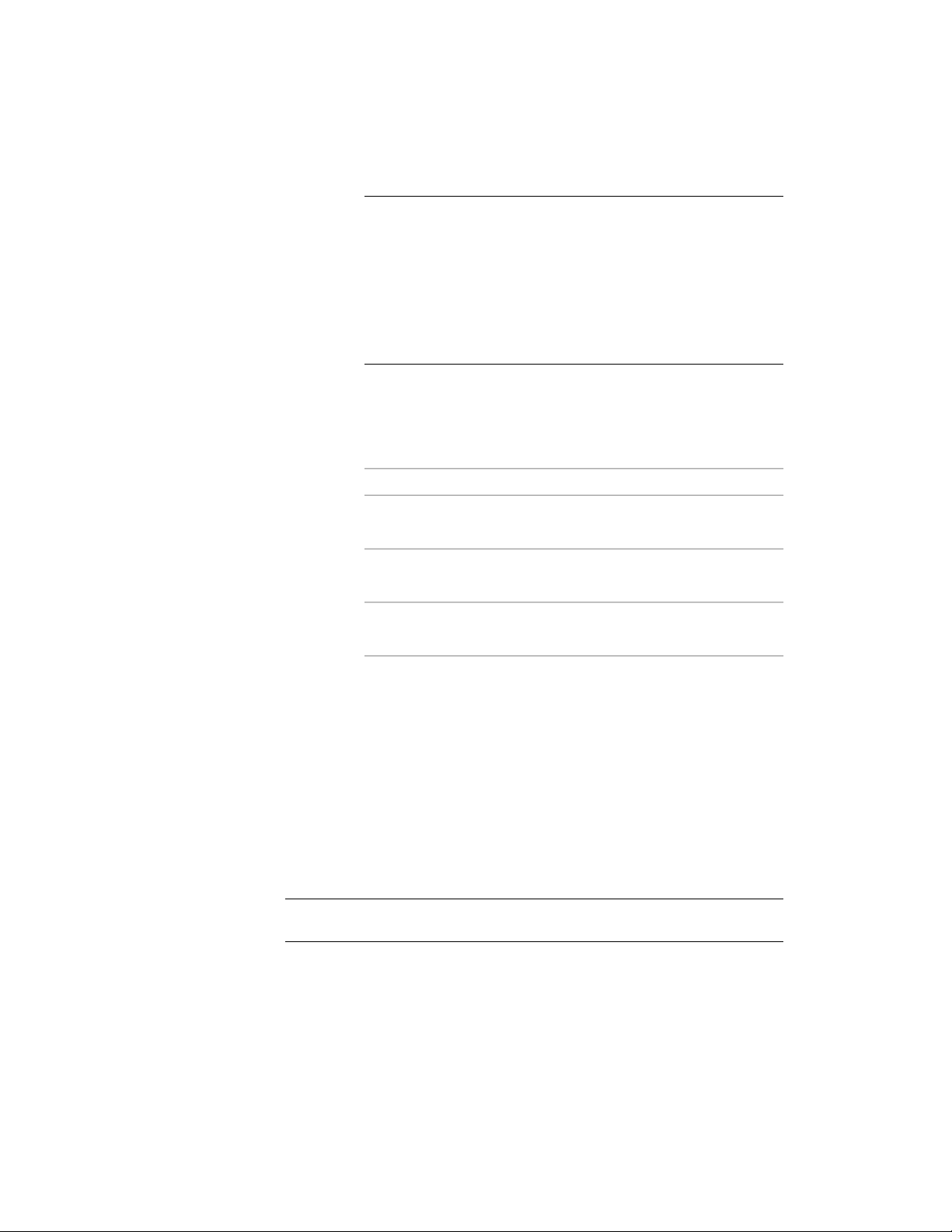
NOTE You can save one default drawing units set per unit type with
the Save as Default option. Define a set of imperial drawing units
defaults, and click Save as Default. Then, define a set of metric default
units, and click Save as Default again. When you start a drawing
without a template with imperial units, the imperial default settings
will be used. When you start a drawing without a template with metric
units, the metric default settings will be used. If you start a new
drawing with a template, the settings saved within that template file
will be used regardless of the saved default settings.
12 Click OK.
You are prompted to specify whether existing objects in the
current drawing should be scaled for the new units.
13 Specify scaling of existing Model Space and Paper Space objects:
Then…If you want to…
select Rescale modelspace and pa-
perspace objects.
scale all existing objects in the
drawing to reflect the new units
select Rescale only modelspace ob-
jects.
scale objects in Model Space to re-
flect the new units
select Don’t rescale any existing
objects.
leave all objects at their current
scale
Creating Annotation Scales and Assigning them to Display
Configurations
In the Scale tab, you can do the following things:
■ Display the available annotation scales
■ Create new annotation scales
■ Assign an annotation scale to a display configuration.
NOTE You cannot set the annotation scale used for this drawing here. For
information on setting the scale, see Specifying Annotation Scale on page 3640.
Creating Annotation Scales and Assigning them to Display Configurations | 195
Loading ...
Loading ...
Loading ...