Loading ...
Loading ...
Loading ...
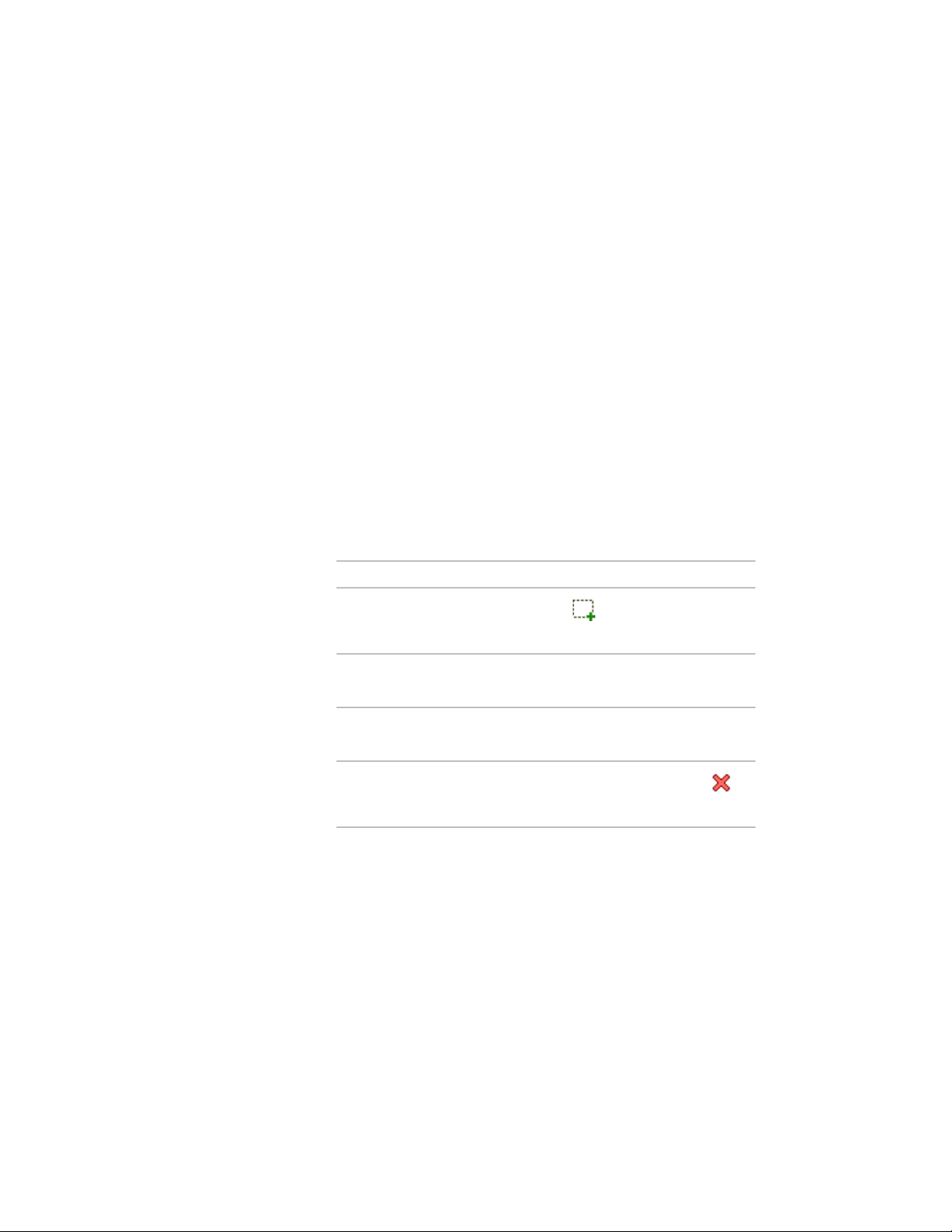
6 Click OK twice.
Attaching Hyperlinks, Notes, and Files to an Opening
Use this procedure to enter notes and attach hyperlinks or reference files to
an opening. You can also edit reference files attached to the style.
1 Double-click the opening to which you want to attach
information.
2 On the Properties palette, click the Extended Data tab.
3 To add a hyperlink, click the setting for Hyperlink, specify the
link, and click OK.
For more information, see “Add Hyperlinks to a Drawing” in
AutoCAD help.
4 To add a note, click the setting for Notes, enter the note, and click
OK.
5 Click the setting for Reference Docs.
6 Attach, edit, or detach a reference file:
Then…If you want to…
click , select a file, and click
OPEN.
attach a reference file
select the description of the file, and
edit the description.
edit the description of a reference
file
double-click the reference file name
to start its application.
edit a reference file
select the file name, and click
.
detach a reference file
7 Click OK.
Changing the Display Properties of Openings
You use the display properties of openings to control their appearance in a
drawing. In addition, you can create custom components for openings by
2066 | Chapter 26 Openings
Loading ...
Loading ...
Loading ...