Loading ...
Loading ...
Loading ...
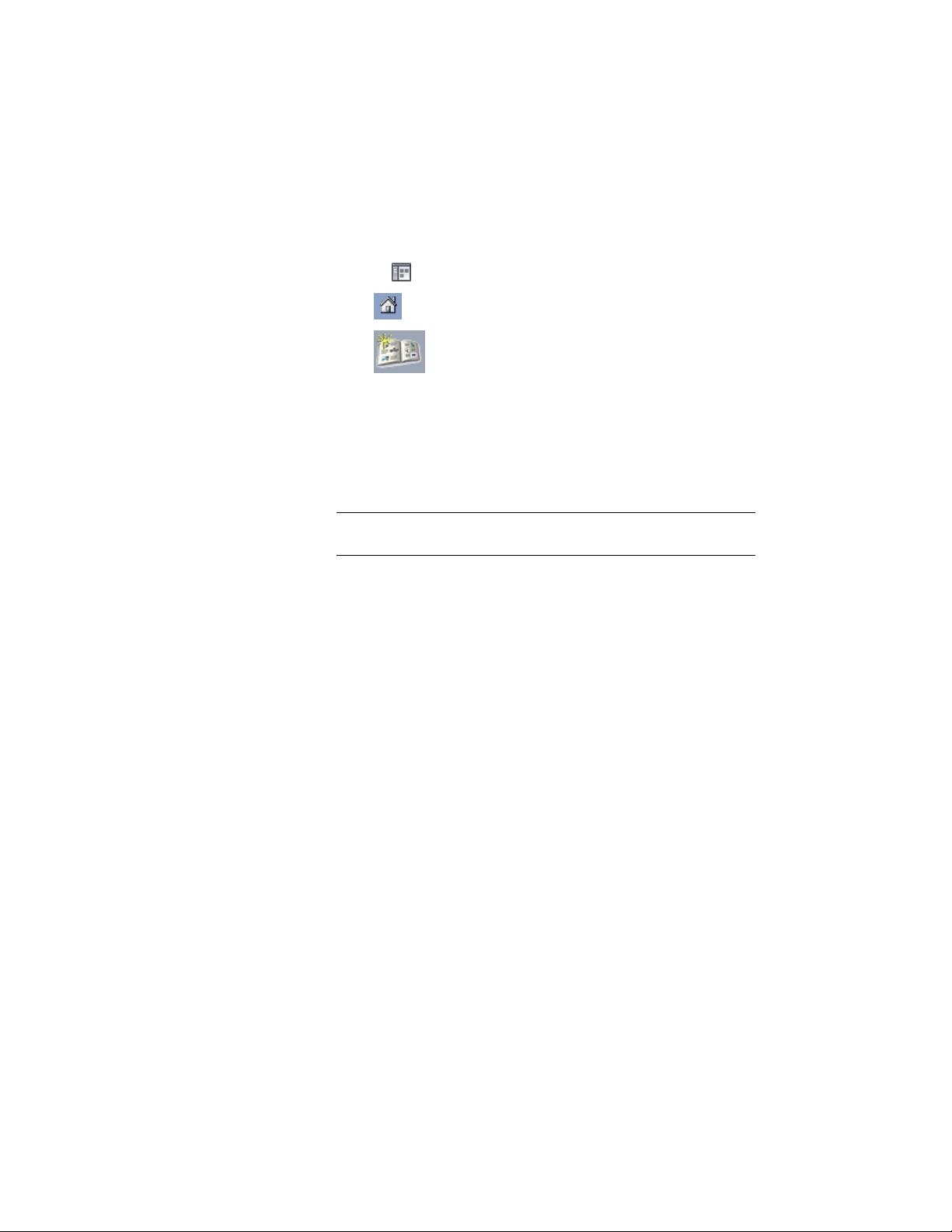
Browser library to have quick access to standard tools. For more information,
see Adding a Project Library and Tool Palette Group on page 618.
1 Click Home tab ➤ Build panel ➤ Tools drop-down ➤ Content
Browser .
2 Click to display the catalog library.
3 Click to create a catalog.
4 In the Add Catalog dialog box, select Add an existing catalog or
website.
5 Enter the location of the standards tool catalog created in Creating
a Project Standards Tool Catalog on page 612, or click Browse a to
navigate to the catalog.
6 Click OK.
NOTE Alternatively, you can drag and drop an ATC file from Windows
Explorer to the Content Browser library pane.
Adding a Project Library and Tool Palette Group
If you have created a project library in Content Browser, you can associate it
to a project. When you open the Content Browser from Project Navigator,
the project library is automatically displayed.
The project library can be used to drag tools in project drawings, or to fill the
project tool palettes with standard tools.
Project Tool Palette Group
Each project has a specific tool palette group (ATC) associated with it.
Depending on how you created the project, the tool palette group can be
created and displayed in different ways.
For a new project, the project tool palette group is by default empty, unless
the project settings are pointing to an existing palette group.
618 | Chapter 8 Project Standards
Loading ...
Loading ...
Loading ...