Loading ...
Loading ...
Loading ...
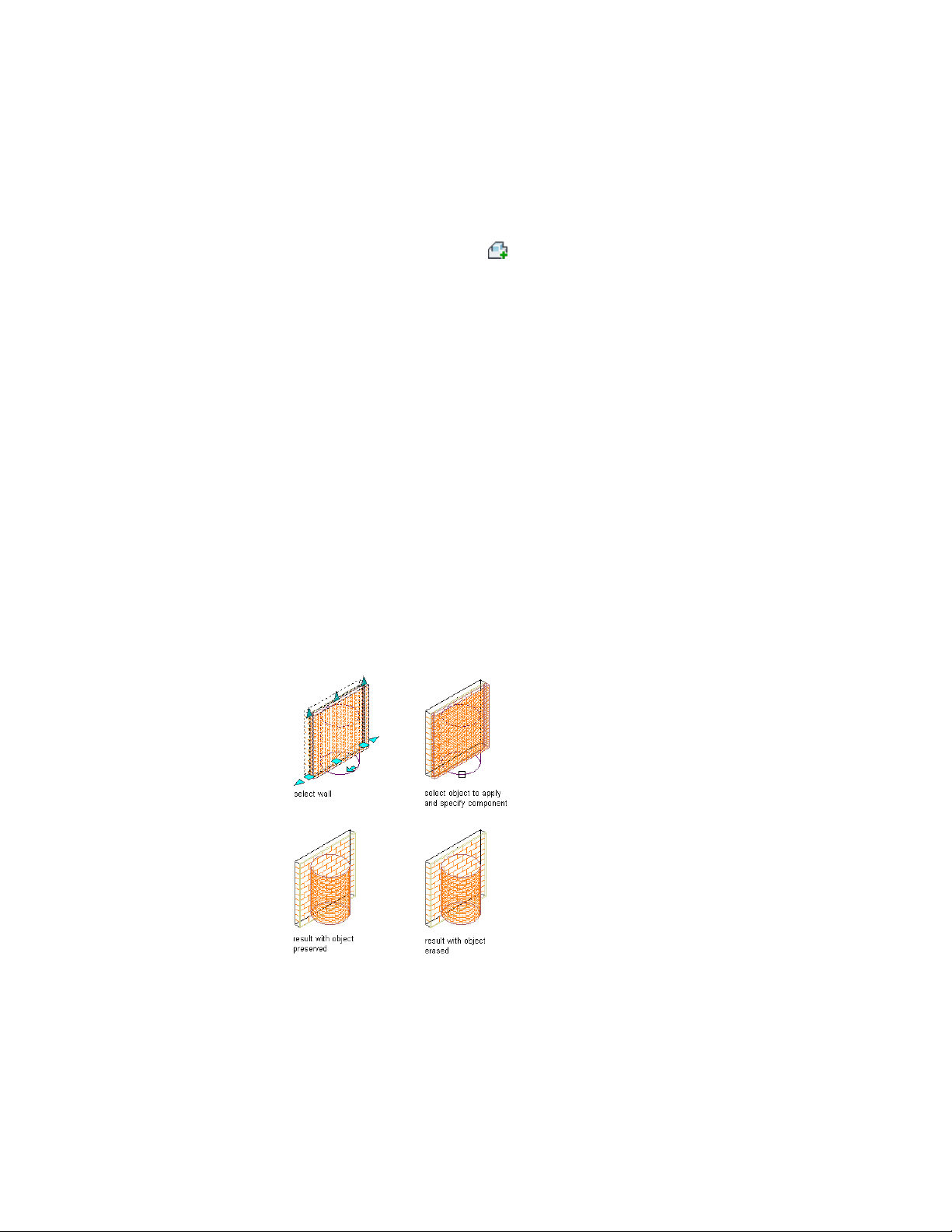
2 Select the wall from which you want to subtract the body modifier.
3 Click Wall tab ➤ Modify panel ➤ Body Modifiers
drop-down ➤ Add .
4 Select the object to subtract from the wall.
5 Select the wall component to subtract the object from.
6 Select Subtractive for Operation.
7 Enter a description for the body modifier.
8 Select Erase Selected Object(s) if you do not want to keep the
original object, or clear this option to keep the object in the
drawing.
9 Click OK.
Replacing a Wall with a Body Modifier
Use this procedure to create a 3-dimensional (3D) body modifier and replace
a wall or a wall component with the modifier. You can apply the modifier to
a single-component wall, or to a selected component in a multi-component
wall.
You can create a 3D body modifier from a mass element, a mass group, or any
other AEC object with mass. You must place the object in the location you
want in the drawing before defining the object as a body modifier.
Replacing a wall component with a body modifier
Working with Body Modifiers | 1273
Loading ...
Loading ...
Loading ...