Loading ...
Loading ...
Loading ...
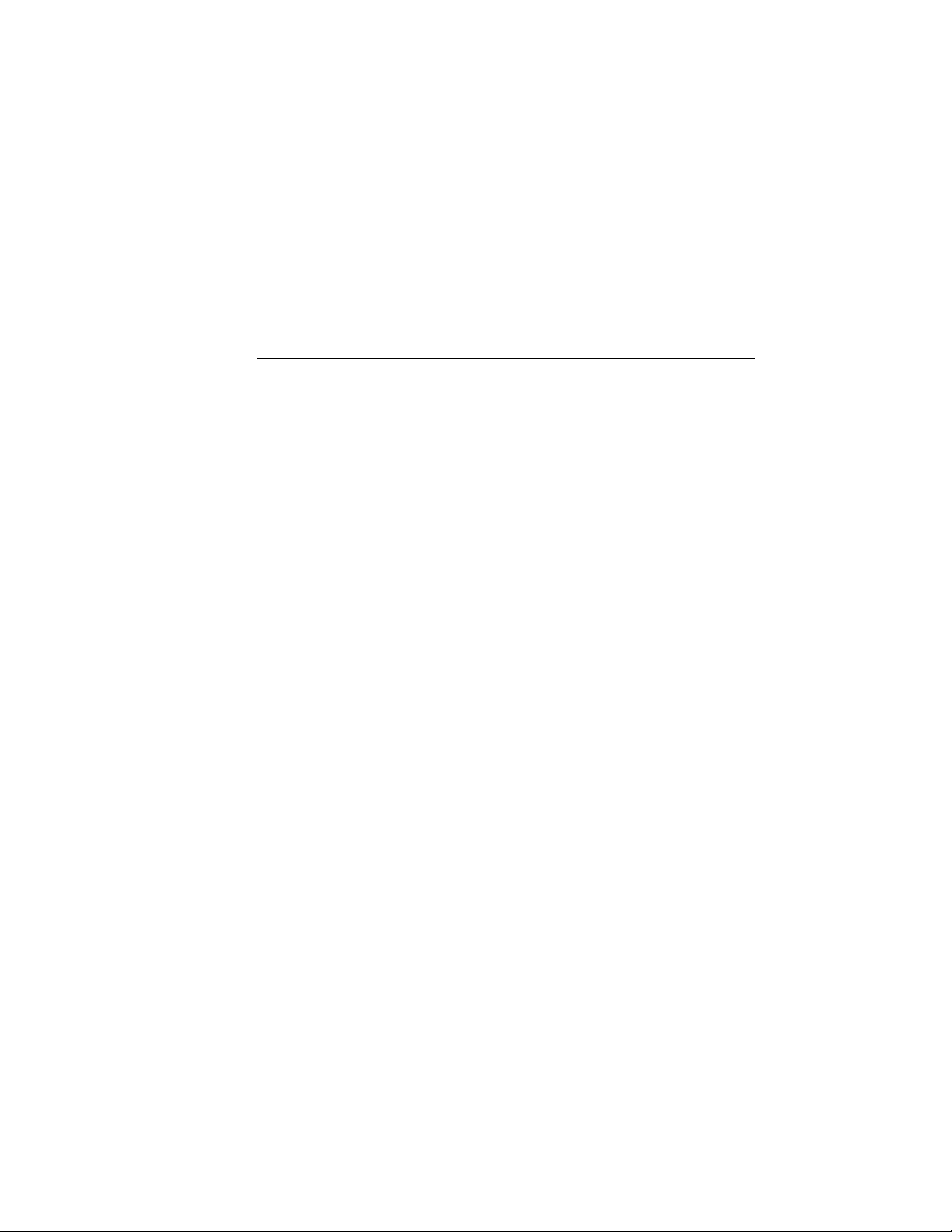
Updating a Tool in AutoCAD Architecture from the Content
Browser
Use this procedure to update a tool in a tool palette when the tool is linked
to the Content Browser.
NOTE You cannot change and update tools from the Stock Tool Catalog in the
Content Browser. Those tools are read-only.
1 Open the tool palette that contains the tool you want to update.
2 Select the tool, right-click, and click Refresh Tool.
Updating a Tool in the Content Browser from a Linked Tool in
AutoCAD Architecture
Use this procedure to update a tool in a catalog in the Content Browser with
the properties of a linked tool from AutoCAD Architecture.
For example, perhaps you have a tool in the Content Browser that adds a Box
mass element of 3 x 3 x 3 meters. You want to change the tool so that it adds
a Box mass element of 4 x 4 x 4 meters. You would first link the mass element
tool from the Content Browser to a tool palette in AutoCAD Architecture.
Then, temporarily deactivate the link and change the dimension properties
of the tool to 4 x 4 x 4 meters. Next, copy the tool back to the Content Browser.
The Content Browser catalog is updated with the new tool properties. Finally,
reactivate the link from the Content Browser tool to the AutoCAD Architecture
palette.
1 Link a tool from a catalog in the Content Browser to a tool palette
as described in Linking a Tool from a Catalog in the Content
Browser on page 109.
2 Select the tool in the tool palette, right-click, and click Properties.
3 On the Tool Properties worksheet, clear Refresh from.
The tool properties can now be edited.
4 Make the necessary changes to the tool properties.
5 Click OK.
6 Select the tool in the tool palette, and copy it to its original
location in the Content Browser catalog.
112 | Chapter 2 The Workspace
Loading ...
Loading ...
Loading ...