Loading ...
Loading ...
Loading ...
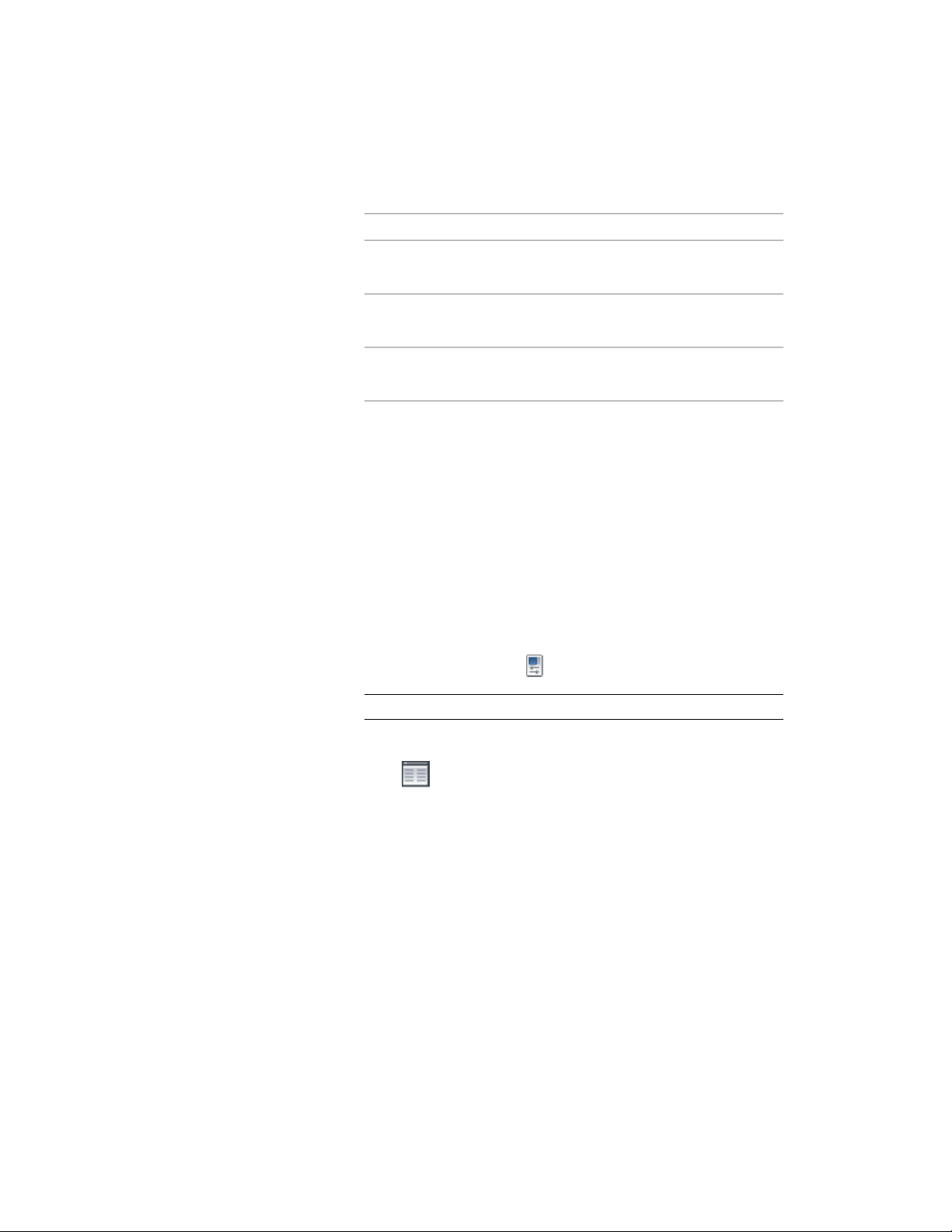
5 Change the offset of the elevation label from its insertion point:
Then…If you want to…
enter a new value for X offset.change the offset from the X inser-
tion point
enter a new value for Y offset.change the offset from the Y inser-
tion point
enter a new value for Z offset.change the offset from the Z inser-
tion point
6 Click OK.
Display the View Blocks and Attributes of an Elevation Label
Use this procedure to display the blocks and attributes contained in an
elevation label.
An elevation label is created from a multi-view block definition which, in
turn, is built from blocks and attributes. You can display the blocks and
attributes to understand how the label is structured.
1 Select the elevation label for which to display blocks and
attributes, and click Home tab ➤ Build panel ➤ Tools
drop-down ➤ Properties .
NOTE Alternatively, right-click and choose Properties.
2 On the Properties palette, expand Advanced.
3 Click next to Attributes.
In the Multi-view Block Attributes worksheet, the blocks from
which your elevation label is composed are displayed.
The list on the right shows the attributes of the blocks and their
current values.
For more information about multi-view blocks, blocks, and
attributes, see Creating User-Defined Elevation Labels on page 3443.
Display the View Blocks and Attributes of an Elevation Label | 3441
Loading ...
Loading ...
Loading ...