Loading ...
Loading ...
Loading ...
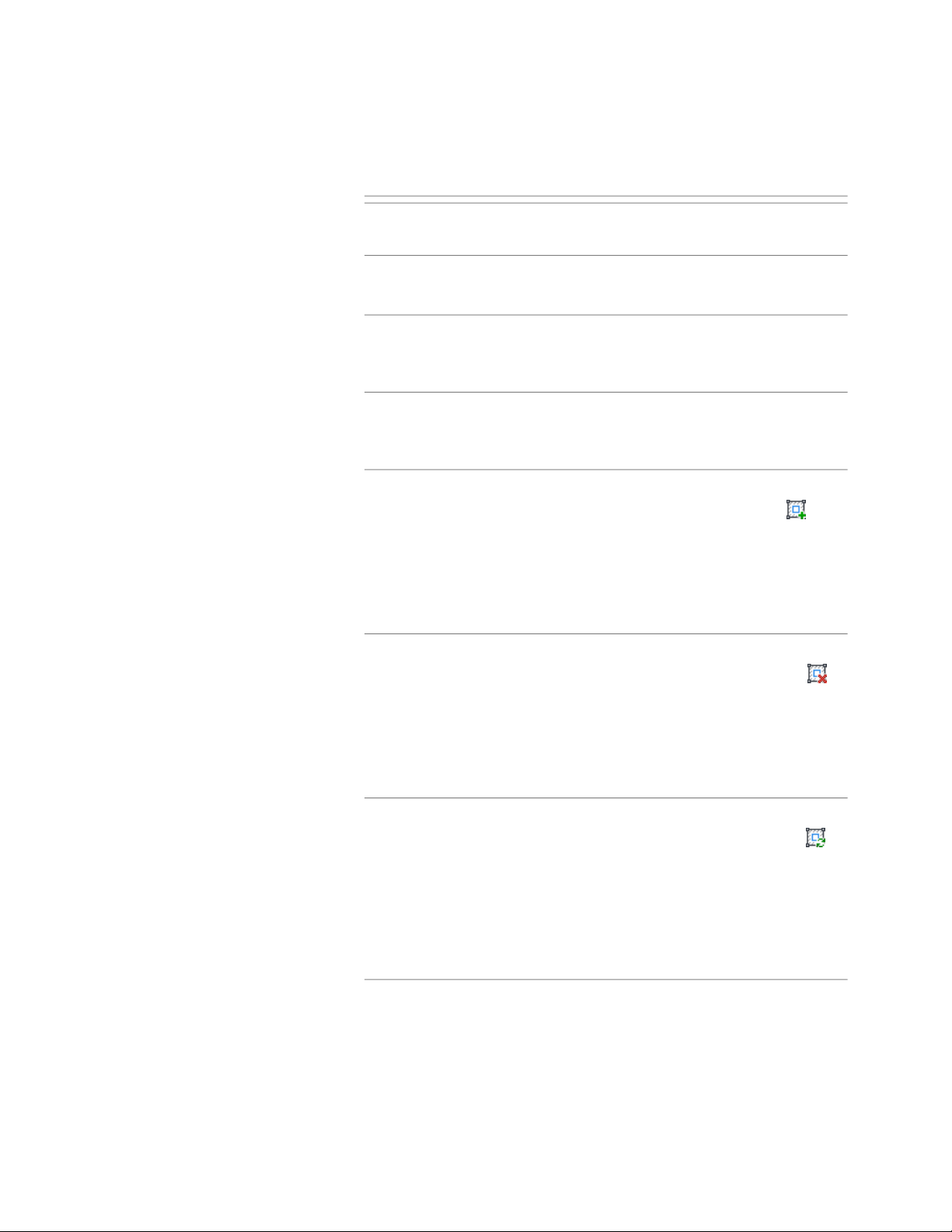
twice and drag the vertex to the desired loca-
tion.
Offset a profile edge
■ Grips: Select the grip of the edge you want to
offset and drag it to the desired location.
Convert an edge to an arc
■ Grips: Select the grip of the edge you want to
convert, and press Ctrl twice. Then, drag the
grip until the desired arc shape is in place.
Offset all edges of the profile
■ Grips: Select any edge grip on the profile, and
press Ctrl three times. Then, drag the grip until
the overall profile shape is correct.
Add a ring to a profile
■ Ribbon: On the Edit in Place tab of the selected
profile, click Profile panel ➤ Add Ring .
Then, select a closed polyline, spline, ellipse or
circle to convert.
■ Context menu: Select the profile, and click Add
ring. Then, select a closed polyline, spline, el-
lipse to convert.
Remove a ring from a profile
■ Ribbon: On the Edit in Place tab of the selected
profile, click Profile panel ➤ Remove Ring
. Then, select the ring you want to remove from
the profile, and press Enter.
■ Context menu: Select the profile, and click Re-
move Ring. Then, select the ring you want to
remove from the profile, and press Enter.
Replacing a ring with another
■ Ribbon: On the Edit in Place tab of the selected
profile, click Profile panel ➤ Replace Ring
. Then, select the ring you want to replace and
the ring that should be used instead.
■ Context menu: Select the profile, and click Re-
place Ring. Then, select the ring you want to
replace, and after that the ring that should be
used instead.
Editing a Profile In Place | 2827
Loading ...
Loading ...
Loading ...