Loading ...
Loading ...
Loading ...
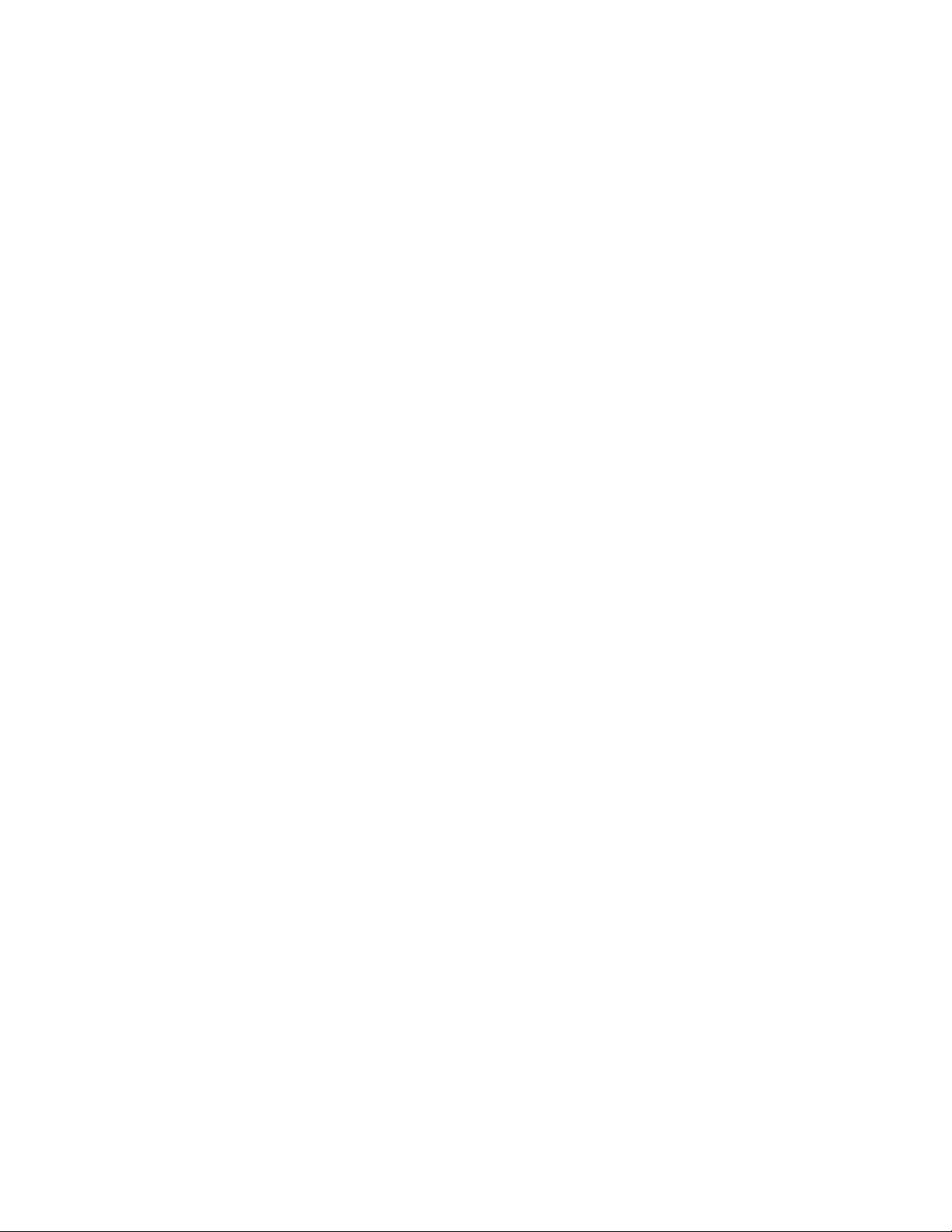
12 Select whether railings created from this tool should be attached
to a stair, a stair flight, or be freestanding (**NONE**).
13 Click OK.
Editing Railings
You can edit railings by changing the style of the railing, the inclusion and
location of various rails and posts, and the insertion point. You can also specify
the height and offset of guardrails and handrails, and the extension and
spacing of posts.
Methods of Editing Railings
AutoCAD Architecture offers several methods for editing railings:
■ You can directly edit railings using grips for dimensions and other physical
characteristics.
■ For grip edit operations where you are changing a dimension or an angle,
the Dynamic Input feature lets you enter a precise value instead of moving
a grip. When this feature is active (click DYN on the application status
bar), selecting a grip displays a text box in which you can enter the desired
value for the associated dimension or angle. For more information, see
“Use Dynamic Input” in AutoCAD Help.
■ You can change railing settings on the Properties palette. You can also use
the Display tab of the Properties palette to change the display property
settings for a selected object display component in the current display
representation. For more information, see Using the Properties Palette to
Change Display Properties on page 779.
■ You can use editing commands from the contextual Railing ribbon tab
and shortcut menu for a selected railing.
Using Grips to Edit Railings
Use these procedures to edit railings using grips.
Editing Railing Dimensions
1 Select the railing.
2 Select the grip for the dimension you want to change.
2292 | Chapter 28 Railings
Loading ...
Loading ...
Loading ...