Loading ...
Loading ...
Loading ...
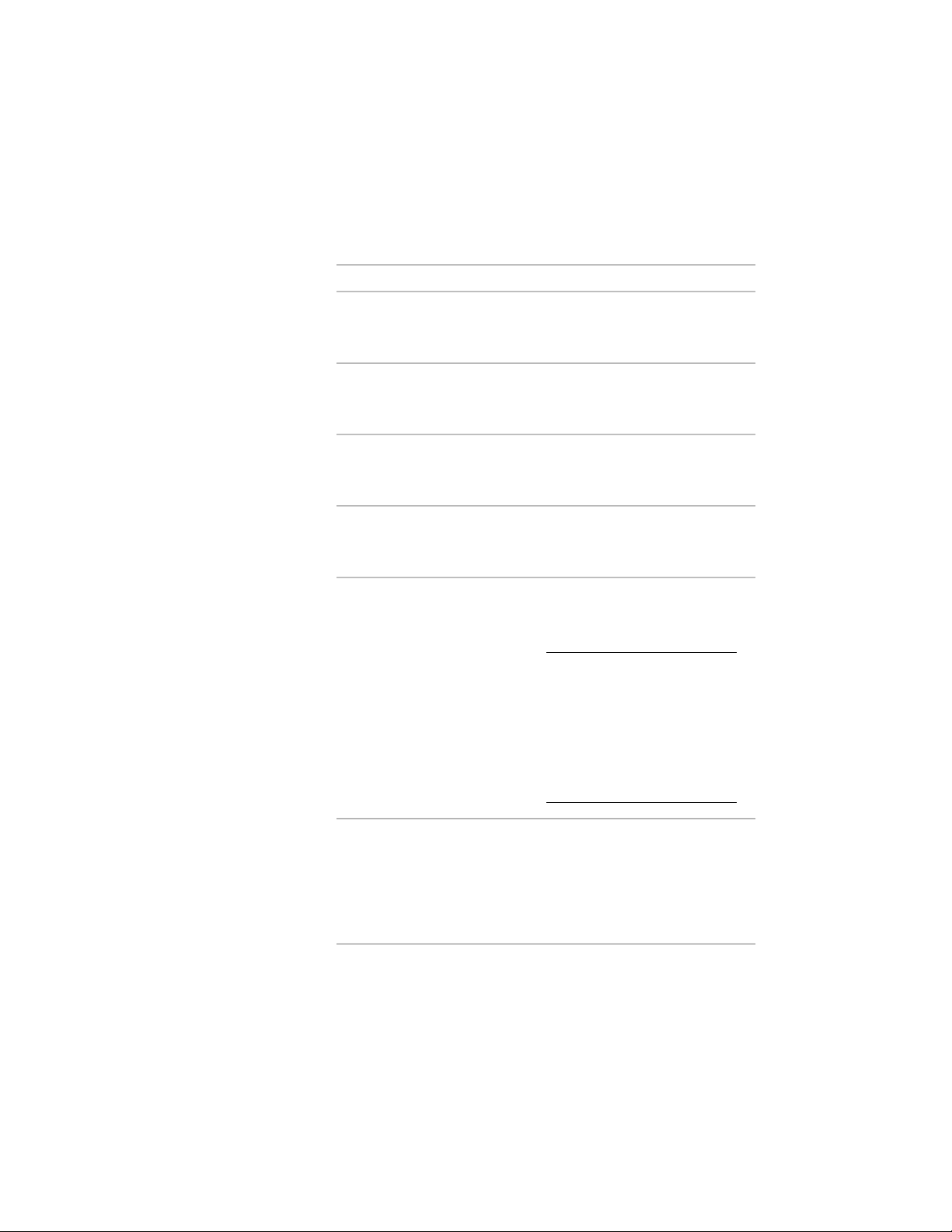
4 Select the surface grip to edit.
The tooltip displays the available edit operations:
5 Select the grip edit operation you want to perform:
Then…If you want to…
click the surface grip. Then, move
it to the new position.
move the space surface orthogon-
ally while stretching adjacent sur-
faces
click and hold the surface grip,
press CTRL once, and specify the
new location.
move the space surface freely while
stretching adjacent surfaces
click and hold the surface grip,
press CTRL twice, and specify the
new location.
move the space surface orthogon-
ally while maintaining the planes of
adjacent surfaces
click and hold the surface grip,
press CTRL 3 times, and specify the
new location.
pull the space surface orthogonally
while adding adjacent surfaces
click and hold the surface grip,
press CTRL 4 times, and specify the
new location
NOTE The location of the cur-
rent UCS is temporarily moved
to coincide with the original
position of the surface grip that
you select when you are work-
ing with this option. Only the
UCS origin is changed, not its
orientation.
pull the space surface freely while
adding adjacent surfaces
click and hold the surface grip,
press CTRL five times, and specify
the new location.
Push into the space to create a hole,
or pull out of the space to add adja-
cent faces.
push or pull the space surface ortho-
gonally while either adding adja-
cent surfaces or creating a hole
3024 | Chapter 39 Spaces
Loading ...
Loading ...
Loading ...