Loading ...
Loading ...
Loading ...
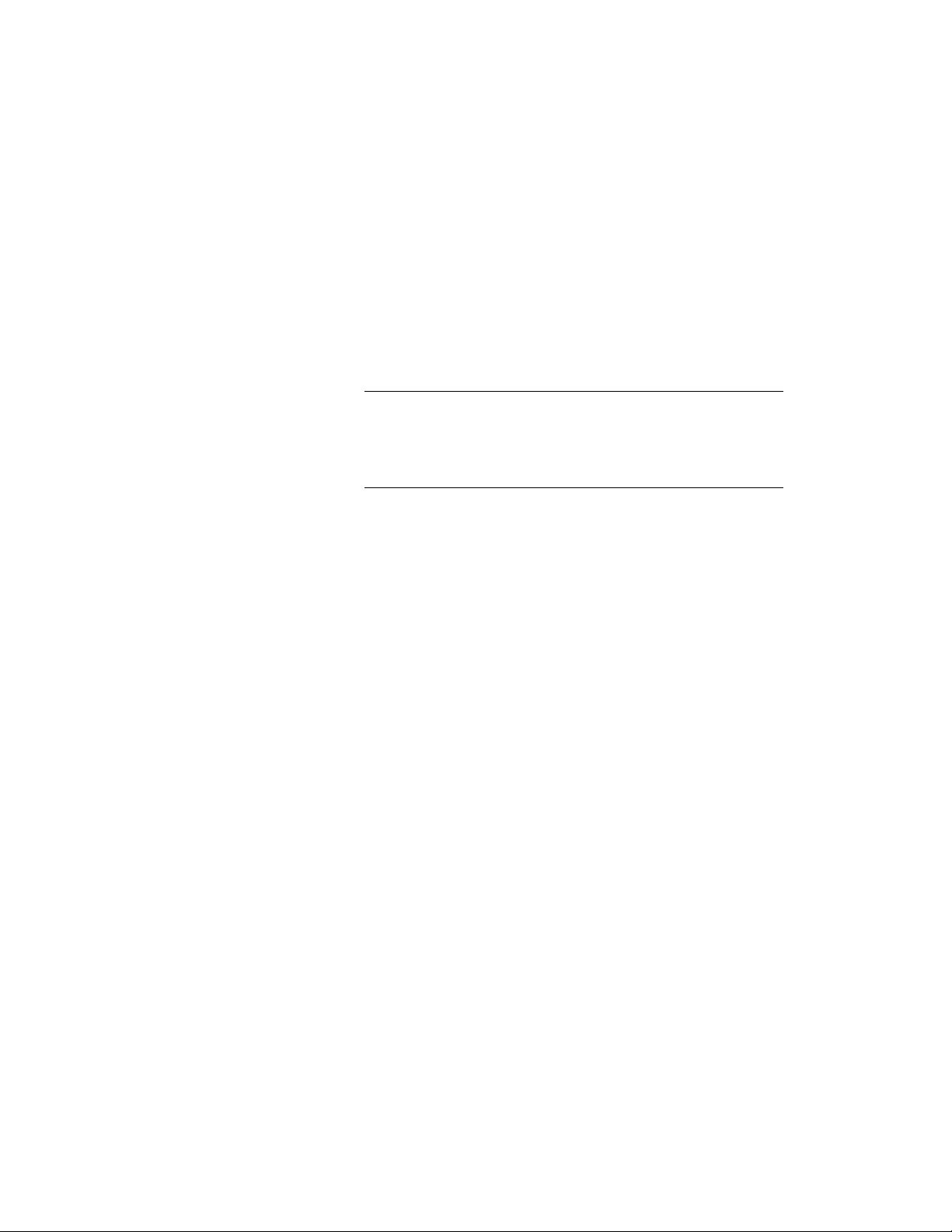
Display Manager, as described in Excluding Styles and Display
Settings from Synchronization on page 651.
You should use the Ignore option only in clearly defined exception
cases where you are sure that a style or display setting does not
need to conform to the project standards.
6 To skip over a not standardized style or display setting, select Skip
from the Action drop-down list.
The next time the drawing is synchronized, the style or display
setting will be listed again as not standardized.
NOTE You cannot promote not standardized styles and display
settings to standard ones here. To do this, you need to add the not
standardized style to the project standards, as described in Adding
Standard Objects from a Project Drawing to a Project Standards
Drawing on page 670.
7 To ignore a not standardized style or display setting, select Ignore
from the Action drop-down list.
In this case, the not standardized object will not be listed again
in future synchronizations, except if you select Show objects set
to ignore during project standards synchronization, or remove
the Ignore flag from the style or display setting in Style Manager
or Display Manager, as described in Excluding Styles and Display
Settings from Synchronization on page 651.
8 Click OK.
Synchronizing Selected Styles and Display Settings with AEC
Standards
You can synchronize individual styles and display settings in Style Manager
and Display Manager. You could do this if you have accidentally changed a
style in the project drawing, and want to restore the correct version from the
project standards. Synchronizing an individual style or display setting will
take less time than synchronizing a drawing or the project.
Synchronizing Selected Styles and Display Settings with AEC Standards | 645
Loading ...
Loading ...
Loading ...