Loading ...
Loading ...
Loading ...
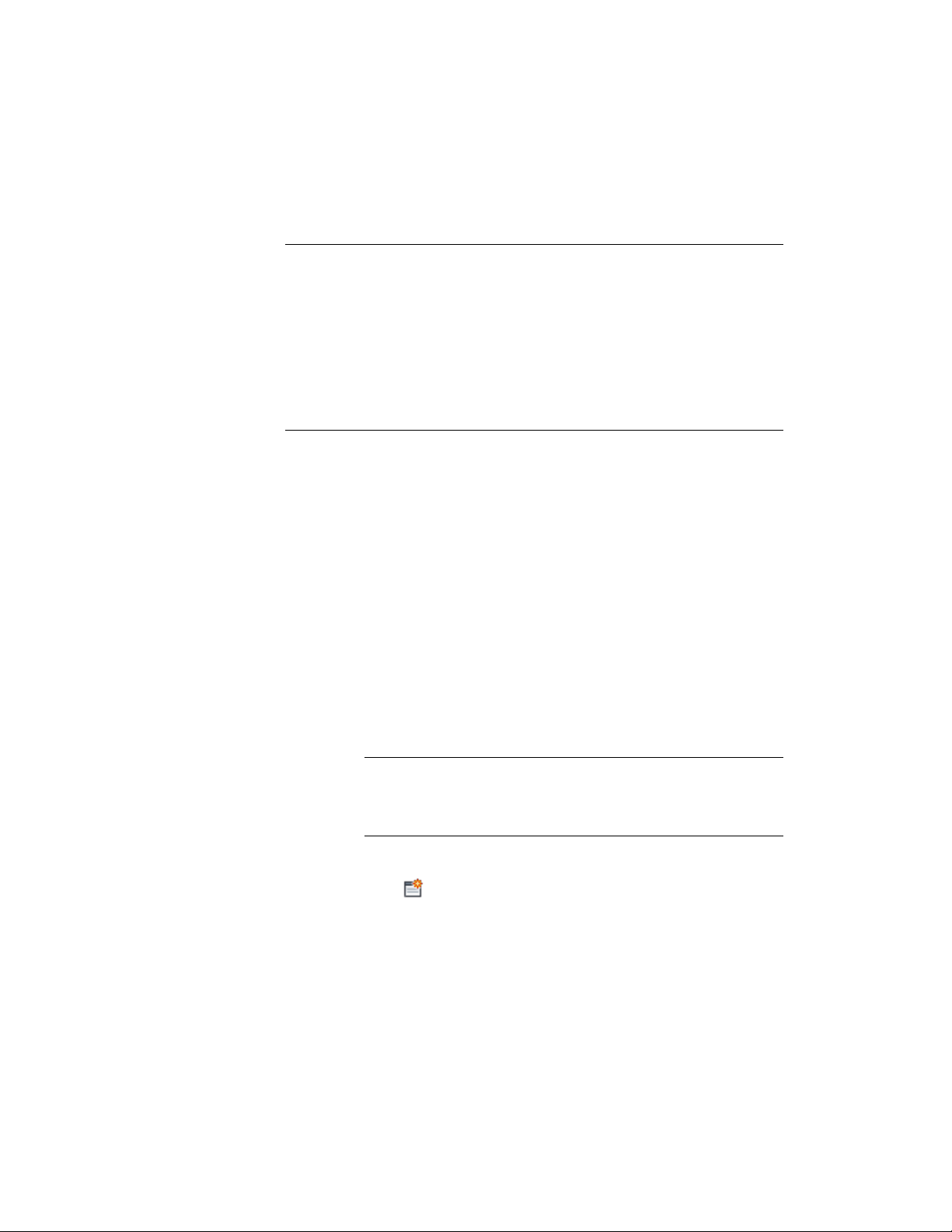
for which you must enter values for each object or object style, such as
manufacturer’s name.
IMPORTANT If an entity or style containing a property set is copied from a source
drawing into a target drawing that already contains a property set with the same
name, the property set in the target drawing does not change. There is a potential
for a loss of data in this case. For example, assume a property set in one drawing
has a number of manual properties defined and is attached to a door style with
manual property values set. This door style is then copied into another drawing
that contains a duplicate property set that does not have the same manual
properties defined. In the target drawing the door style will contain the target
drawing’s property set, not the source drawing’s property set. Any data values
associated with the source drawing’s manual properties will be lost.
Attaching Property Set Data to Objects
Use this procedure to attach property set data to objects that you want to
include in a schedule table or link to schedule tags.
You attach property set data to objects by attaching one or more property
sets, defined by a property set definition. After property sets are attached, the
values for automatic properties are determined from the object, and you can
enter values for the manual properties.
For information about attaching property set data to an object style, see
Attaching Property Set Data to Styles and Definitions on page 3776. For
information about property sets and external references, see Attaching Property
Sets to Objects from External References on page 523.
1 Double-click the object(s) for which you want to attach property
set data.
NOTE If you select more than one type of object, you can attach
only the property set definitions that apply to all the selected objects.
For example, if you select doors and windows, you can attach only
those property sets that apply to both doors and windows.
2 On the Properties Palette, click the Extended Data tab.
3 Click .
4 Select the property set you want to attach, and click OK.
Attaching Property Set Data to Objects | 3773
Loading ...
Loading ...
Loading ...