Loading ...
Loading ...
Loading ...
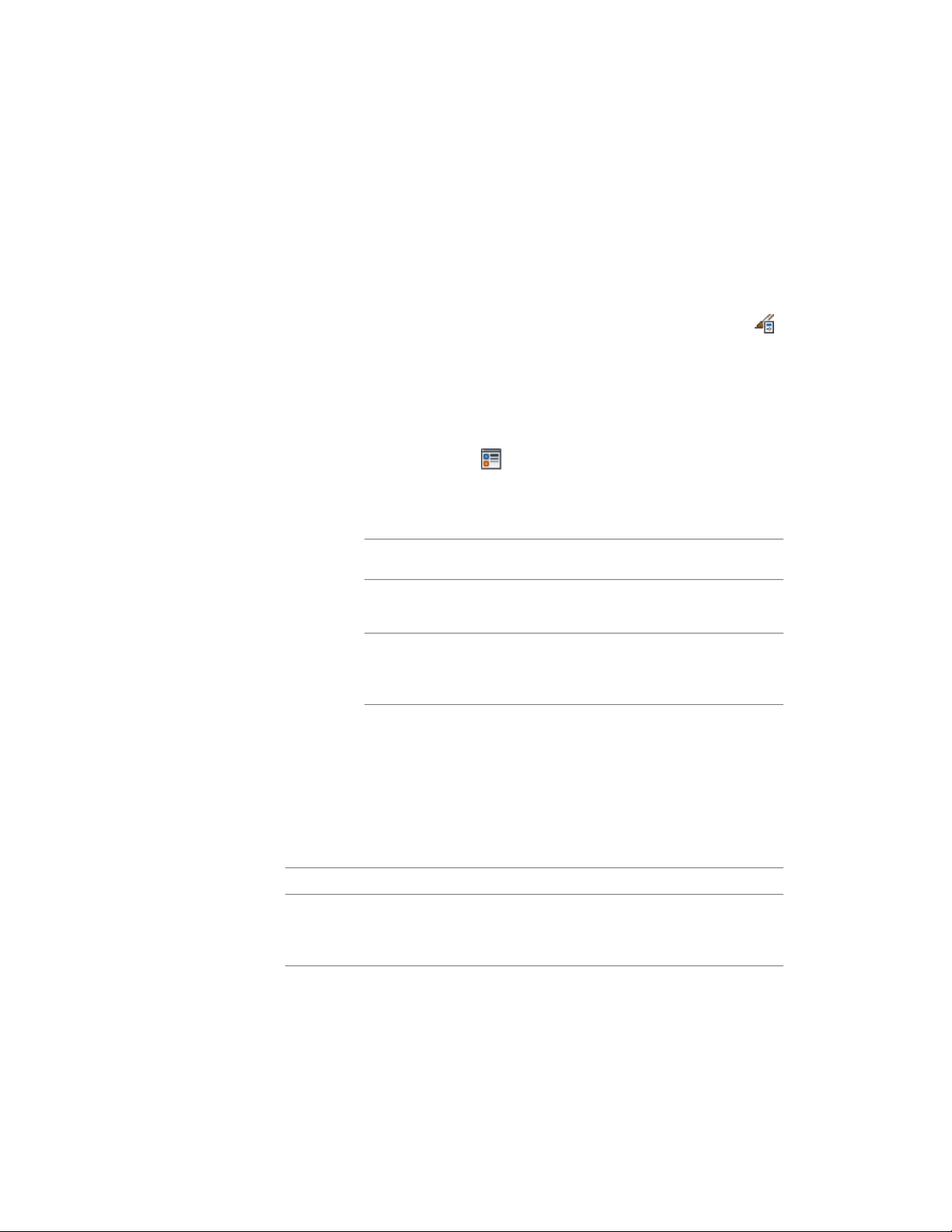
Use the 3D Body Component of a Material for the 2D Elevation
Linework
Use this procedure to use the 3D Body component of a material for the
linework in a 2D elevation.
1 Click Manage tab ➤ Style & Display panel ➤ Style Manager .
2 Expand Documentation Objects, expand 2D Section/Elevation
Styles, and select the style you want to change.
3 Click the Display Properties tab.
4 Select 2D Section/Elevation Style for the property source, and
click Style Override.
5 If necessary, click .
6 Click the Other tab.
7 Specify whether the 3D body component of the selected material
should control the display of the linework in the 2D elevation:
Then…If you want to control the dis-
play…
select Use 3D Body Display Com-
ponent for By Material Linework.
of the 2D elevation linework by the
3D Body component of the material
deselect Use 3D Body Display
Component for By Material Line-
work. This is the default behavior.
of the 2D elevation linework by the
2D Section/Elevation Linework
component of the material
8 Click OK twice.
Adding a Design Rule to a 2D Elevation Style
Use this procedure to add a design rule to a 2D elevation style. A design rule
has four fields of information that identify lines in the elevation and determine
how to display them:
DescriptionField
Identifies the color of the objects in the
building model presented by the lines in
the elevation
Color
Use the 3D Body Component of a Material for the 2D Elevation Linework | 3341
Loading ...
Loading ...
Loading ...