Loading ...
Loading ...
Loading ...
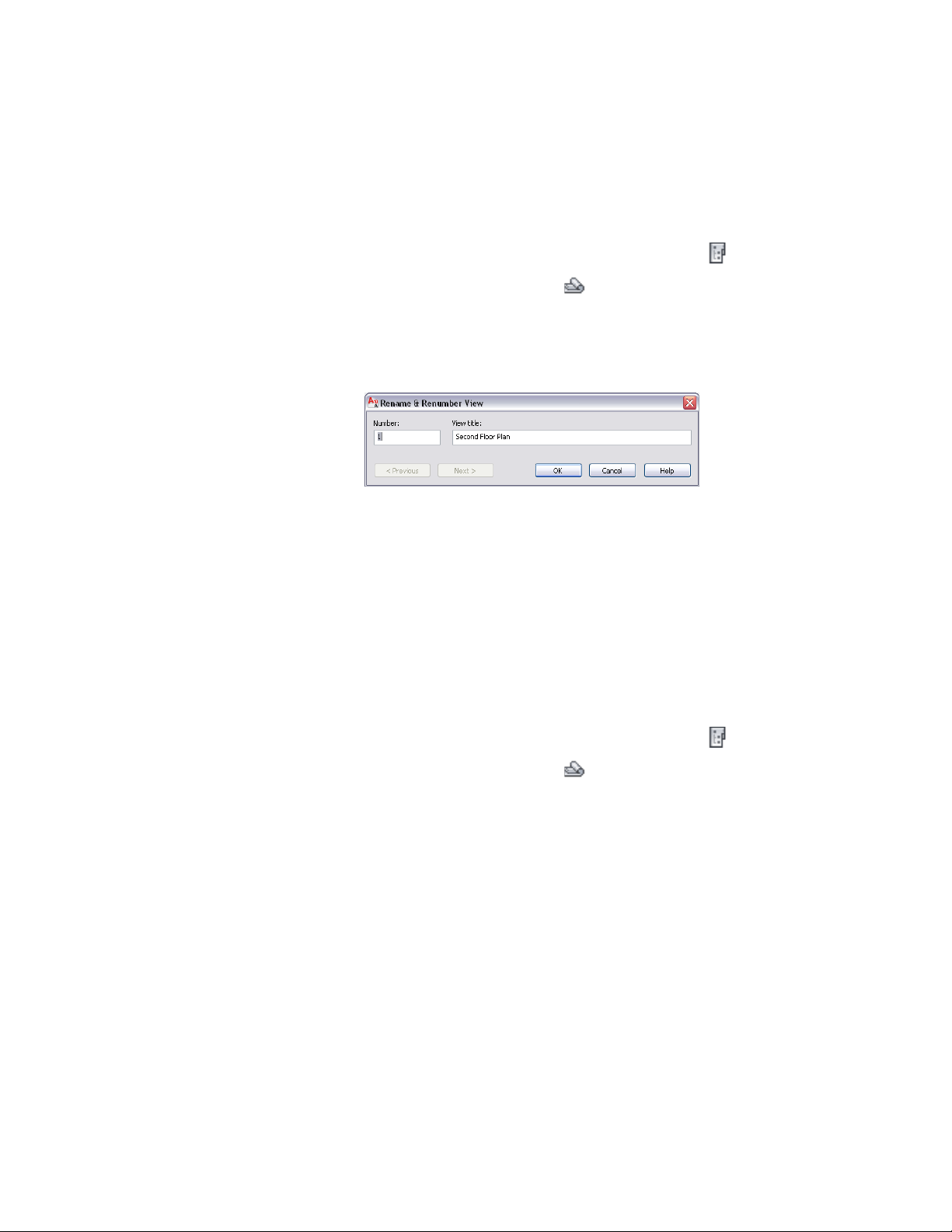
The number assigned to a sheet view is displayed as a prefix to the sheet set
view name on the Project Navigator.
1 On the Quick Access toolbar, click Project Navigator .
2 Click the Sheets tab, and click (Sheet Set View) in the title
bar.
3 Select the sheet that contains the sheet view you want to number,
and expand it.
4 Select the sheet view, right-click, and click Rename and Renumber.
5 Enter a number for the sheet view.
6 If necessary, rename the sheet view.
7 Click Next to display the information for the next sheet view in
the sheet.
8 When you finish changing the numbering of sheet views, click
OK.
Deleting a Sheet View
Use this procedure to delete a sheet view from a sheet.
1 On the Quick Access toolbar, click Project Navigator .
2 Click the Sheets tab, and click (Sheet Set View) in the title
bar.
3 Select the sheet containing the sheet view you want to delete,
and expand it.
4 Select the sheet view, right-click, and click Open.
The sheet view opens in the drawing area.
5 Select the sheet view in the drawing area, and press DELETE.
Deleting a Sheet View | 485
Loading ...
Loading ...
Loading ...