Loading ...
Loading ...
Loading ...
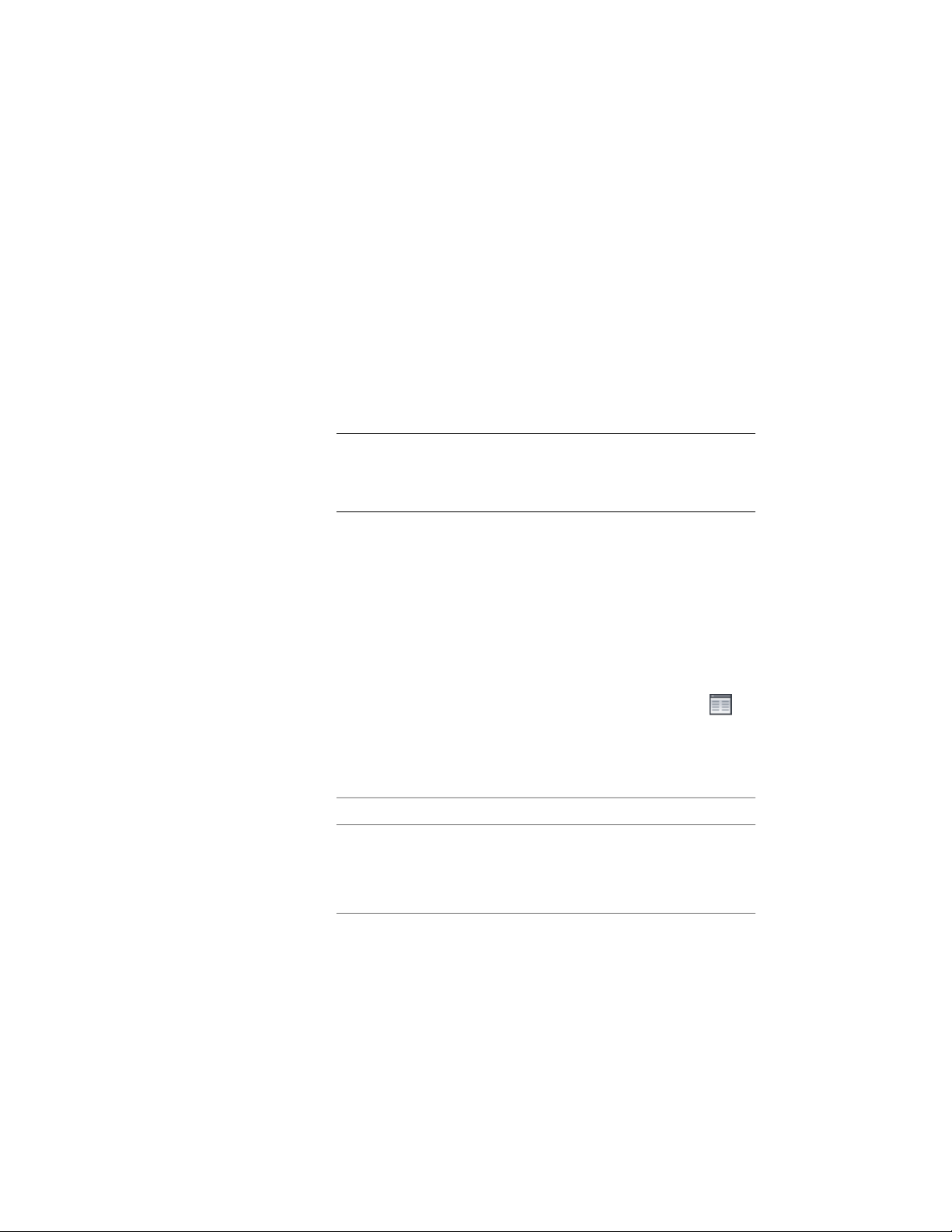
Specifying the Cut Plane Display of a Curtain Wall
Use this procedure to specify the properties of one or more cut planes for an
individual curtain wall. Cut plane display properties apply only to display
representations, such as Plan, that are used in the Top view (plan view) of a
drawing.
1 Double-click the curtain wall.
2 On the Properties palette, click the Display tab.
3 Under the General category, for Display component, verify that
*NONE* is selected.
4 For Display controlled by, select This object.
NOTE To apply your changes to all curtain walls in the drawing,
select Drawing default setting. To apply changes to all curtain walls
of this style, select Curtain Wall Style:<style name>. For more
information on styles, see Curtain Wall Styles on page 1422.
5 If necessary, expand Object Display Properties ➤ Cut Plane.
6 For Override cut plane, specify whether you want to override the
global cut plane defined for the current display configuration.
7 If you selected Yes for Override cut plane, enter a value for Height
to define the cut plane for this object.
8 For Use cut plane of containing object when anchored, specify
whether you want the containing object’s cut plane to be used
when the curtain wall is anchored to that object.
9 To define additional cut planes for the curtain wall, click
Manual cut planes.
10 On the Manual Above and Below Cut Plane Heights worksheet,
click Add, and under Cut Plane, enter the height of the new cut
plane.
Then …If you add a cut plane …
objects are displayed using the
Layer/Color/Linetype properties
at a height that is lower than the
current cut plane
specified for the Below Cut Plane
component of the object.
objects are displayed using the
Layer/Color/Linetype properties
at a height that is higher than the
current cut plane
1538 | Chapter 21 Curtain Walls
Loading ...
Loading ...
Loading ...