Loading ...
Loading ...
Loading ...
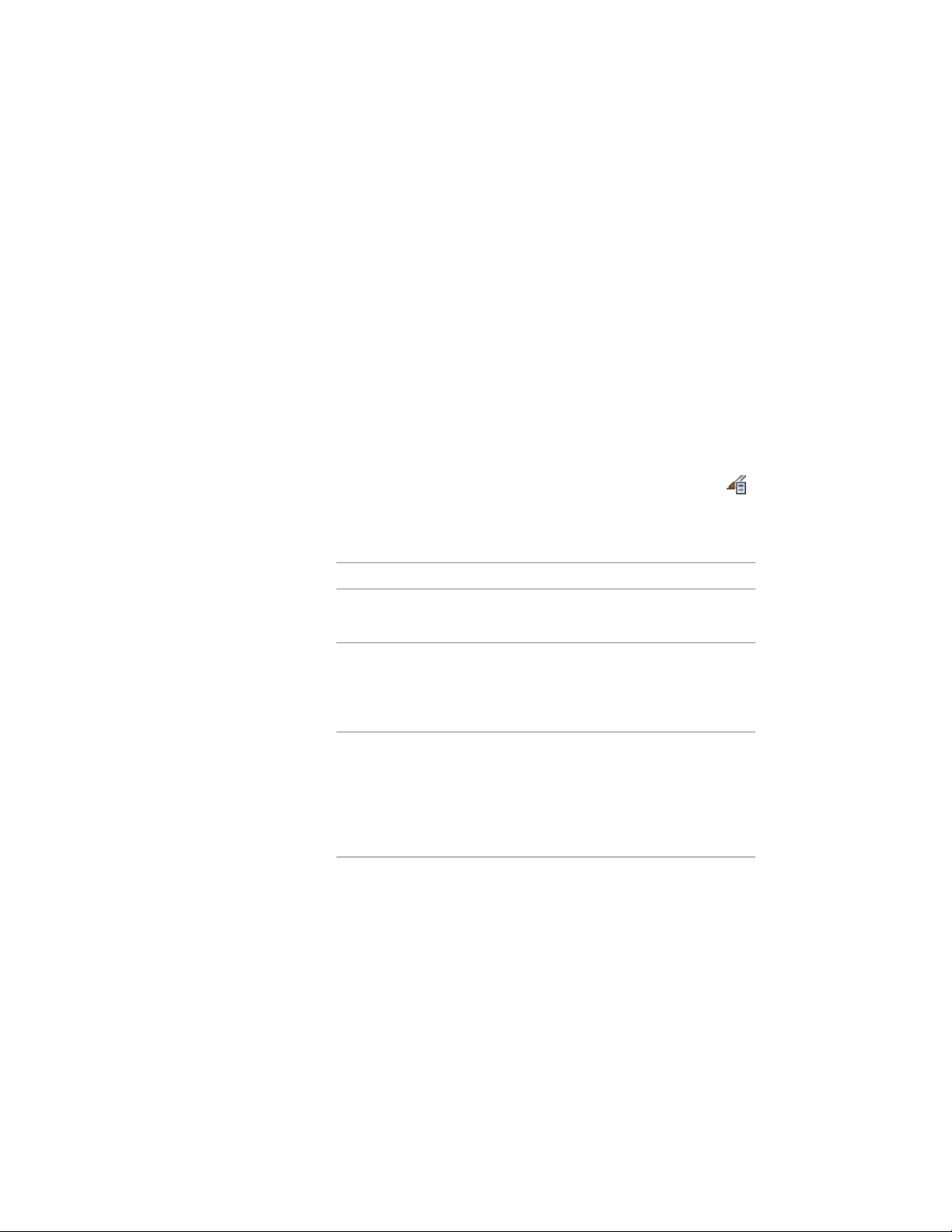
for door/window assemblies of that style. For example, if you define a
door/window assembly infill for one door/window assembly style, that infill
is not available as an option when you edit a door/window assembly of a
different style.
Creating a Door and Window Assembly Style
Use this procedure to create a door/window assembly style. You can create a
style using default style properties or by copying an existing style. After you
create the style, you edit the style properties to customize the characteristics
of the style. You can also create a door/window assembly tool based on the
newly created door/window assembly style. When you use the tool to add
door/window assemblies, each door/window assembly has the style specific
to the tool.
1 Click Manage tab ➤ Style & Display panel ➤ Style Manager .
2 Expand Architectural Objects, and expand Door/Window
Assembly Styles.
3 Create a new door/window assembly style:
Then…If you want to…
right-click Door/Window Assembly
Styles, and click New.
create a style with default properties
right-click the door/window as-
sembly style you want to copy, and
create a style from an existing style
click Copy. Right-click, and click
Paste.
right-click Door/Window Assembly
Styles, and click New. Right-click
create a style from a curtain wall,
curtain wall unit, or door/window
assembly in the drawing the new style, click Set From, and
then pick a curtain wall, a curtain
wall unit, or a door/window as-
sembly.
4 Enter a name for the new door/window assembly style, and press
ENTER.
1692 | Chapter 22 Door and Window Assemblies
Loading ...
Loading ...
Loading ...