Loading ...
Loading ...
Loading ...
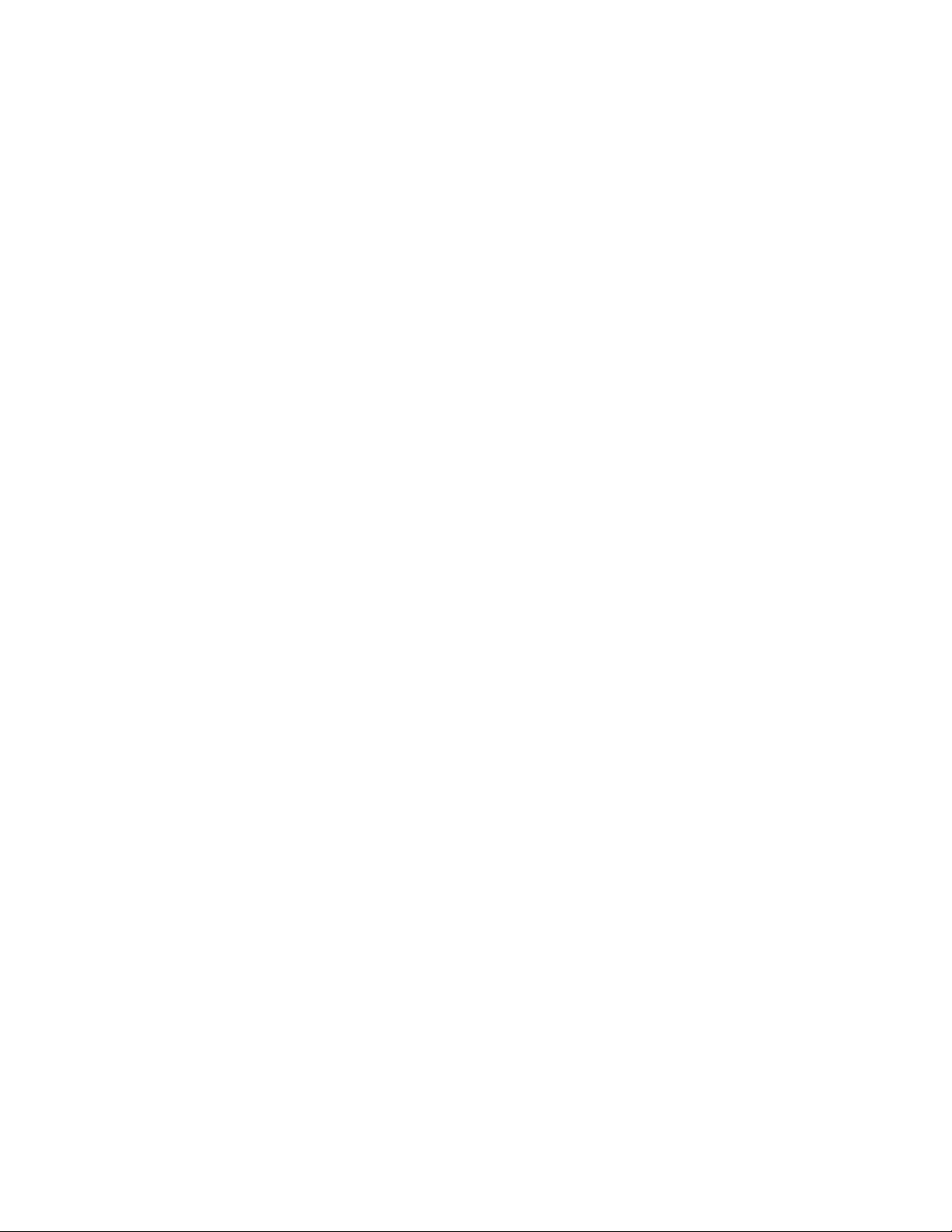
Schedule Tags
Schedule tags are symbols that connect building objects with lines of data in
a schedule table. Schedule tags display data about the objects to which they
are attached. There are schedule tag tools with predefined properties provided
with the software on the Scheduling tool palette in the Document tool palette
set and in the Documentation Tool Catalog in the Content Browser. For more
information, see Tools on page 93 and Content Browser on page 137.
You can also create schedule tags to display specific property set data for objects
in the building. After you create a schedule tag, you can drag it to any tool
palette to create a schedule tag tool. For more information, see Creating a
Schedule Tag on page 3719 and Creating a Schedule Tag Tool on page 3722.
Tags in an AutoCAD Architecture Project Environment
It is recommended that you tag objects in view drawings if you are working
in a project environment. You can use one of the default project-based schedule
tags, or you can create project-specific tags that display the project information
you define. A project-based schedule tag recognizes the location of the object
(the level in the building project). A standard schedule tag does not. When
you want this additional information captured, work in a project environment
and use a project-based schedule tag. For more information about working in
AutoCAD Architecture projects, see Workflow for a Project Environment on
page 289.
Tags as Multi-View Block Definitions
Tag tools have predefined properties. Each tag is a multi-view block with
attributes. Values from the property set data of the object can be transferred
to the tag attributes if, when the tag is added, the tag attributes include the
names of the property set definition and the property definition. An example
of an attribute definition tag for a door is DoorStyles:DoorHeight. Attribute
definition tags cannot have extended names (names that contain spaces). If
you use extended names for your property set or property definitions, you
cannot display those objects automatically through the use of a tag anchor.
Because tag attributes are linked to property set data, the tag attributes change
when the property set data changes. For example, the number displayed in a
door tag associated with a door is updated when the number property of the
door is renumbered. To edit the information that displays in the tag, edit the
property set data. For more information, see Entering Manual Properties and
Fields for Objects on page 3774.
3716 | Chapter 49 Schedules and Display Themes
Loading ...
Loading ...
Loading ...