Loading ...
Loading ...
Loading ...
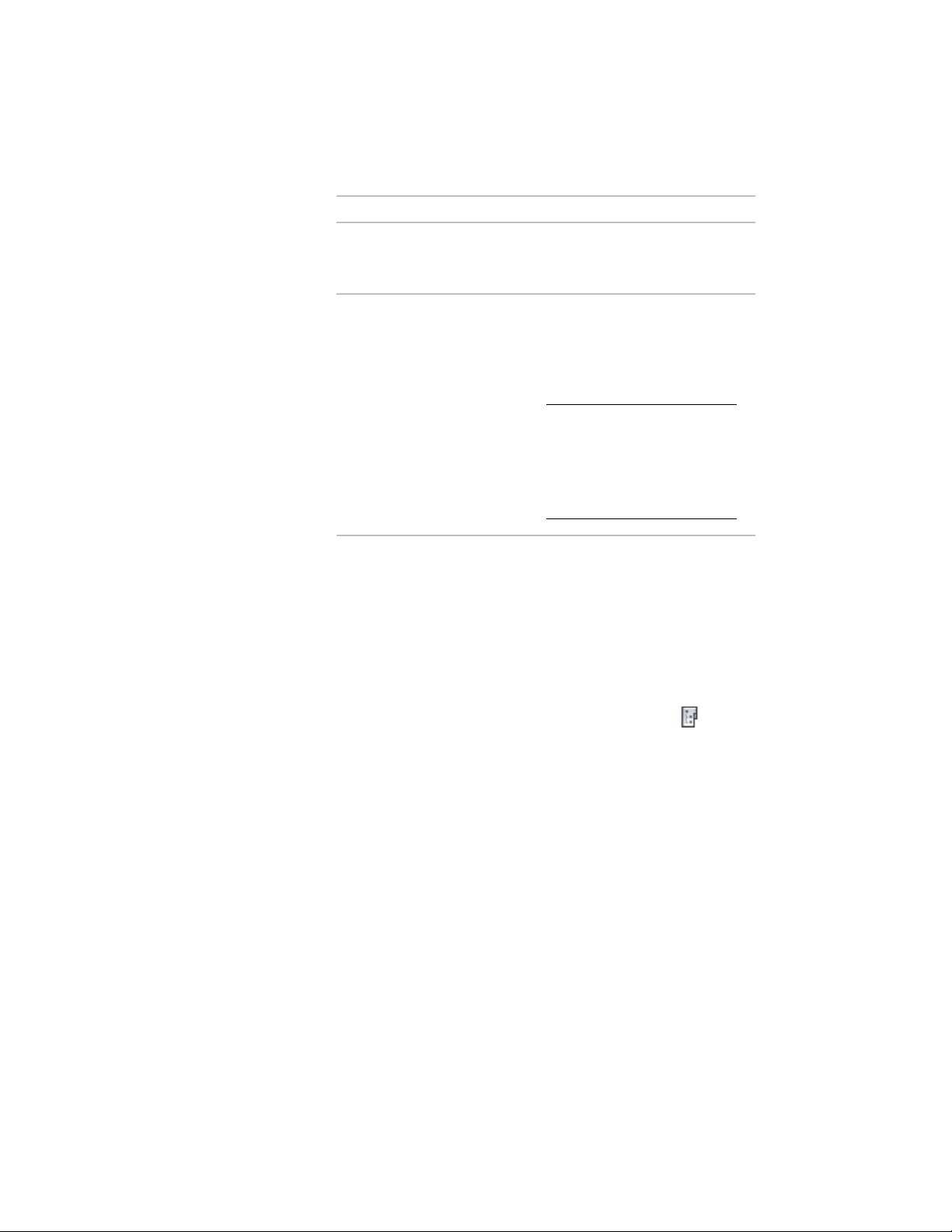
Then…If you want to…
select from the Category list. By
default, the category you chose in
step 5 is suggested.
change the category of the con-
struct
select the correct level and division
in the assignments table. Select the
assign the construct to a level and
a division
desired level row and the division
column, and check the appropriate
box.
NOTE Unless you are defining
a spanning construct, you
should check only one level and
division. Multiple levels and di-
visions create spanning con-
structs.
7 Click OK.
Opening and Closing a Construct
Use this procedure to open and close a construct. For information about
additional commands available on the context menu, see The Drawing Explorer
Context Menu on page 354.
1 On the Quick Access toolbar, click Project Navigator .
2 On the Constructs tab, locate the Constructs category or the
subcategory that contains the construct to open.
3 Open the construct using either of the following methods:
■ Select the construct, right-click, and click Open.
■ Double-click the construct.
The construct is opened in the drawing area of AutoCAD
Architecture.
396 | Chapter 6 Drawing Management
Loading ...
Loading ...
Loading ...