Loading ...
Loading ...
Loading ...
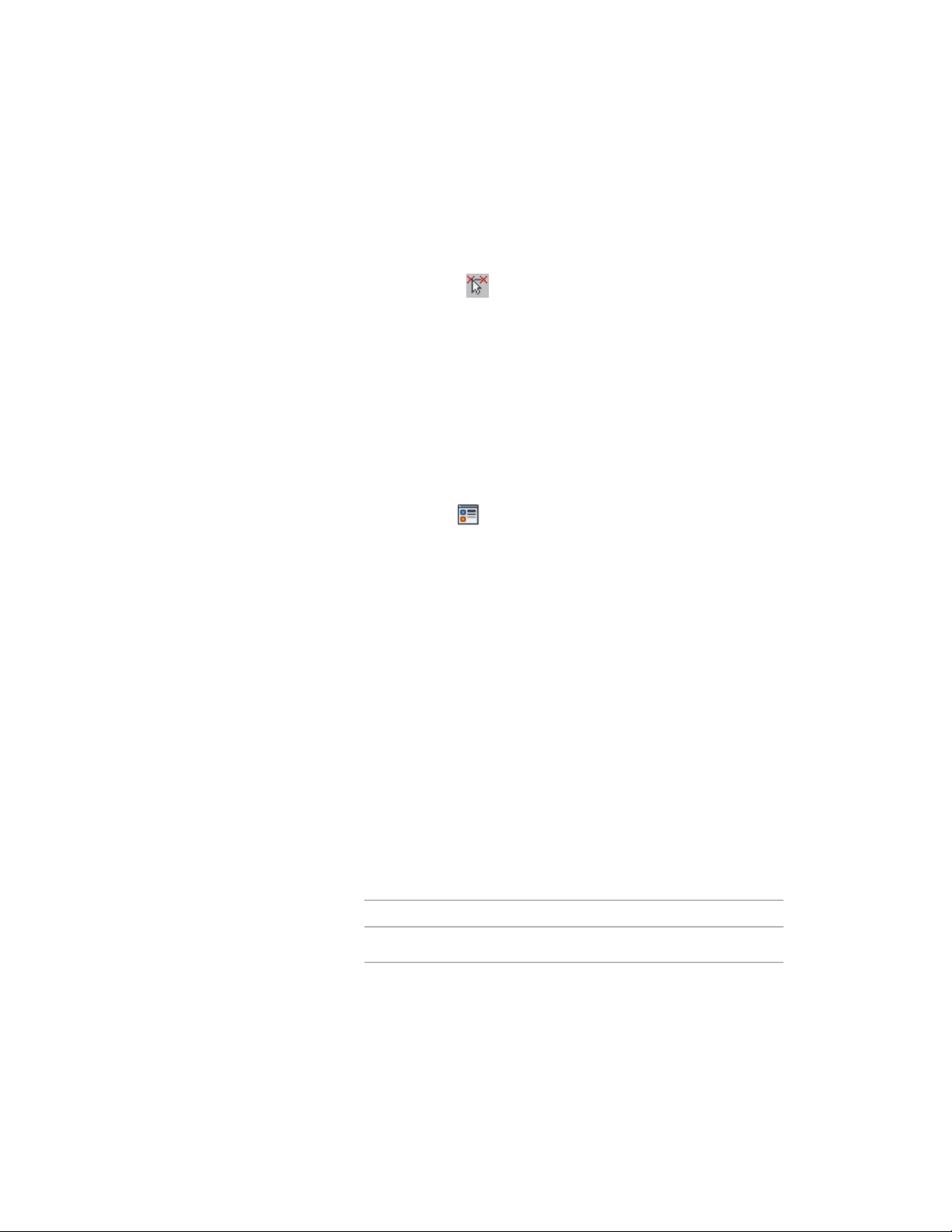
6 For Override cut plane, specify whether you want to override the
global cut plane defined for the current display configuration.
7 If you selected Yes for Override cut plane, enter a value for Height
to define the cut plane for this object. (Alternatively, you can click
the value, click , and specify 2 points in the drawing area to
define the new height.)
You can also access and modify these same cut plane settings through the
space’s context menu, as follows:
1 Select the space you want to change, right-click, and click Edit
Object Display.
2 In the Object Display dialog, click the Display Properties tab.
The current display representation is displayed in bold.
3 Select the display representation where you want the changes to
appear, and select Object Override. If Object Override is already
selected, click at the upper-right corner of the tab.
4 In the Display Properties dialog, click the Cut Plane tab, and then
change the settings as needed.
5 Click OK twice.
Attaching Hyperlinks, Notes, or Files to a Space
Use this procedure to attach hyperlinks, notes, or files to a space. You can also
edit hyperlinks and notes, and edit or detach reference files from a space.
1 Double-click the space to which you want to attach information.
2 On the Properties palette, click the Extended Data tab.
3 To add a hyperlink, click the setting for Hyperlink, and specify
the link.
4 Click OK.
5 To add a note, click the setting for Notes, and enter the note.
6 Click OK.
7 To add a reference file, click the setting for Reference documents,
and attach, edit, or detach a reference file:
Then…If you want to…
click Add, select a file, and click OK.attach a reference file
Attaching Hyperlinks, Notes, or Files to a Space | 2967
Loading ...
Loading ...
Loading ...