Loading ...
Loading ...
Loading ...
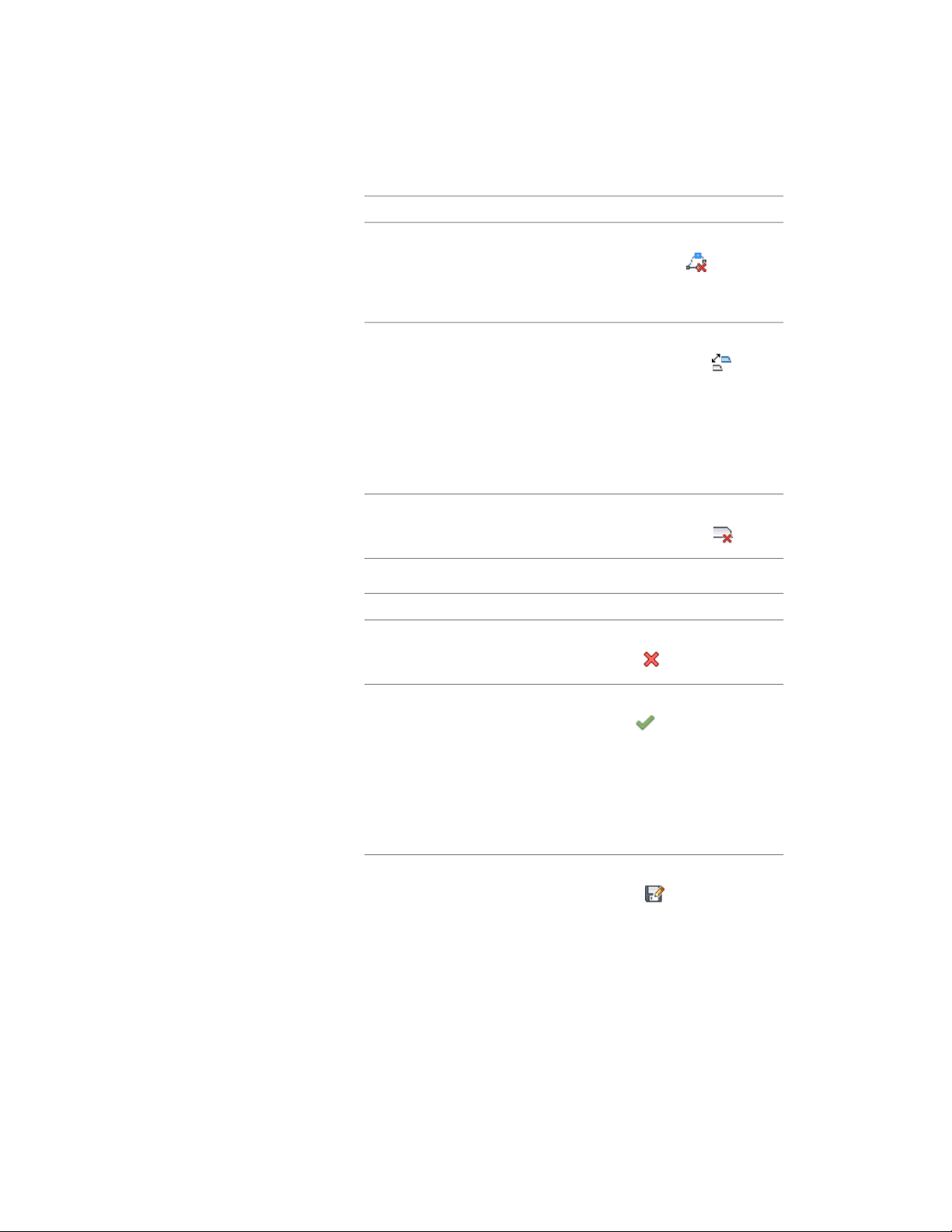
Then …If you want to …
Edit In Place tab ➤ Profile pan-
el ➤ Remove Vertex . Select
remove vertices from the profile
each vertex to remove, and press
ENTER.
click Edit In Place tab ➤ Profile
panel ➤ Replace Endcap . Se-
replace the geometry of an endcap
component with new polyline that
lies on the end of the wall exclusive
of existing endcaps
lect the endcap component to re-
place, and select a polyline to
define the new geometry. Press
ENTER to keep the polyline in the
drawing, or enter y (Yes) to erase
it.
click Edit In Place tab ➤ Profile
panel ➤ Remove Endcap .
remove an endcap component
5 Save or discard the changes:
Then …If you want to …
click Edit In Place tab ➤ Edits pan-
el ➤ Cancel .
restore the wall endcap to its origin-
al shape
click Edit In Place tab ➤ Edits pan-
el ➤ Finish .The wall endcap
save the changes to the current wall
endcap style
and the wall endcap style use the
edited profile(s) to define its geo-
metry. Any other walls or opening
endcap styles that use this wall end-
cap style are also updated with the
edited geometry.
click Edit In Place tab ➤ Edits pan-
el ➤ Save As . Enter a name for
save the changes to a new wall en-
dcap style
the new wall endcap style, and click
OK. The wall endcap uses the new
style to define its geometry. Other
Modifying the Geometry of a Wall Endcap Style | 1391
Loading ...
Loading ...
Loading ...