Loading ...
Loading ...
Loading ...
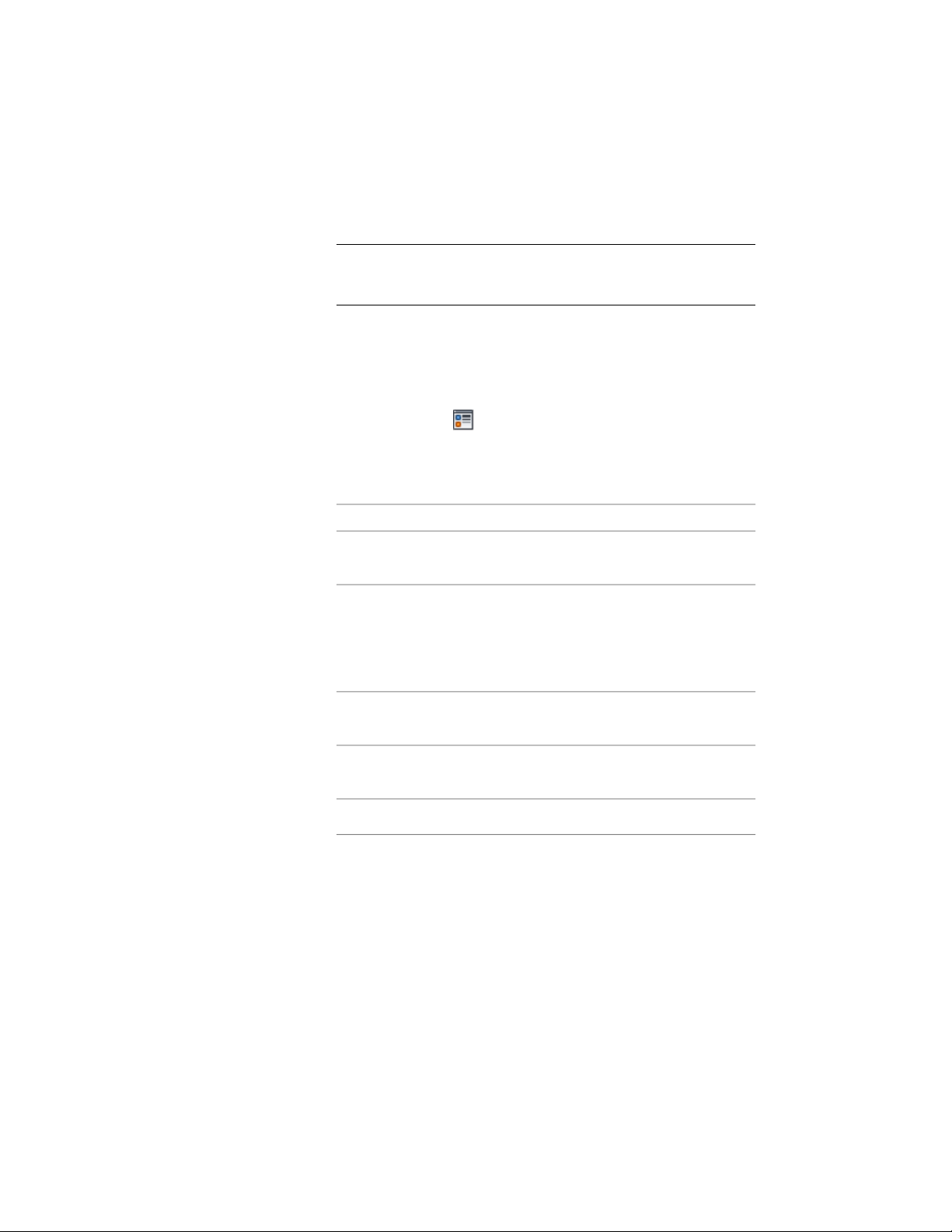
1 Open a tool palette that has a slab or roof slab tool, right-click
the tool, and click Slab Styles or Roof Slab Styles.
NOTE Alternatively, you can select a slab or roof slab in the drawing,
and click Slab Styles or Roof Slab Styles from the Edit Style drop-down
on the General panel of ribbon’s contextual menu.
2 Select the style you want to edit.
3 Click the Display Properties tab.
4 Select the display representation in which to display the changes,
and select Style Override.
5 If necessary, click .
6 Click the Hatching tab.
7 Click the setting for Pattern.
8 Select the hatching pattern:
Then…If you want to…
select Predefined for Type, and then
select a pattern.
select a hatching pattern that is
available in the software
select Custom for Type, and then
enter the name of the custom pat-
select a custom pattern
tern. If necessary, click Browse, and
navigate to the folder where the
custom pattern file is located.
select User-defined for Type, and
then clear Double Hatch.
select single hatching
select User-defined for Type, and
then select Double Hatch.
select double hatching
select Solid Fill for Type.select solid fill
9 Click OK.
10 Click Scale/Spacing, and enter a value that determines how the
selected pattern is repeated.
11 Click Angle, and enter the angle for the selected pattern.
2476 | Chapter 30 Slabs and Roof Slabs
Loading ...
Loading ...
Loading ...