Loading ...
Loading ...
Loading ...
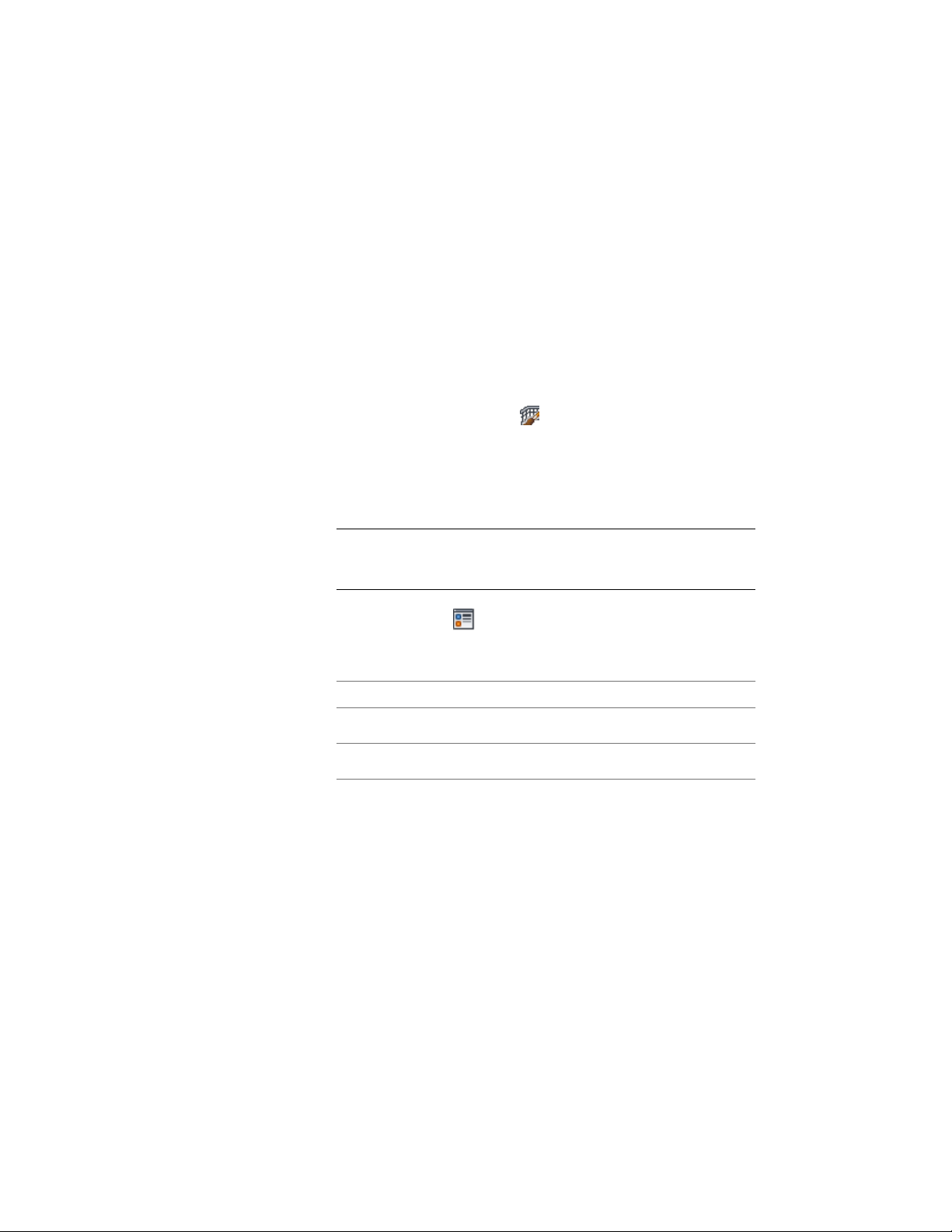
Turning Off a Custom Block or Custom Profile in a Railing Style
Use this procedure to turn off the display of all custom blocks or profiles
without actually removing them from the railing style.
You can selectively turn off the visibility of individual display blocks on the
Layer/Color/Linetype tab. This is one way to switch between alternate blocks.
For more information, see Specifying the Display Components of a Railing
Style on page 2342.
1 Select a railing.
2 Click Railing tab ➤ General panel ➤ Edit Style
drop-down ➤ Railing Styles .
3 Select the style you want to edit.
4 Click the Display Properties tab.
5 Select the display representation where you want the changes to
appear, and select Style Override.
NOTE Custom blocks are added and turned off in Model-based
display representations; Custom profiles are added and turned off in
Plan-based display representations.
6 If necessary, click .
7 Click the Other tab.
8 Disable the custom component:
Then…If you want to…
click Disable Custom Blocks.turn off a custom block
click Disable Custom Profiles.turn off a custom profile
9 Click OK.
Removing a Custom Block from a Railing Style
Use this procedure to delete custom components from a railing style.
1 Select a railing.
2354 | Chapter 28 Railings
Loading ...
Loading ...
Loading ...