Loading ...
Loading ...
Loading ...
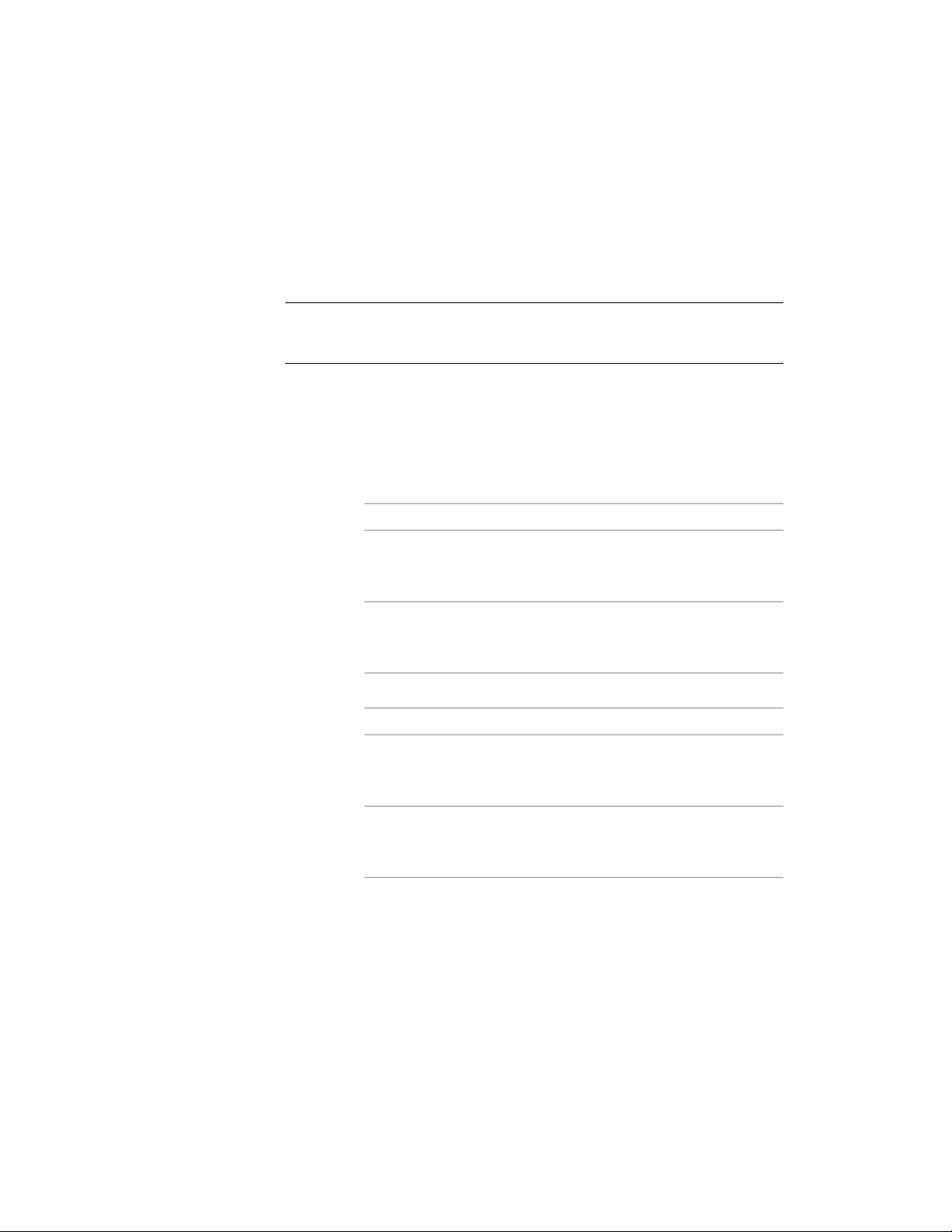
Editing a Napkin Sketch
Use this procedure to edit the block reference generated when you create a
napkin sketch. For more information about editing external references, see
“Edit Selected Objects in Referenced Drawings and Blocks” in AutoCAD Help.
TIP The quickest way to locate and view an AutoCAD topic is to click the Search
tab in the Help window, select the Search titles only option, and then copy and
paste or type in the AutoCAD topic name, and click List Topics.
1 Select the napkin sketch that you want to edit, right-click, and
click Edit Block in-place.
The Reference Edit dialog box opens. For more information, see
“Reference Edit Dialog Box” in AutoCAD Help.
2 Select the reference to edit, if necessary.
3 Specify how nested objects in the napkin sketch are selected:
Then…If you want to…
select Automatically select all nested
objects.
make changes to the sketch lines or
any component of the object from
which the sketch was drawn
select Prompt to select nested ob-
jects.
work with specific nested objects
within a napkin sketch, such as a
hatch pattern
4 Specify lock settings for the napkin sketch:
Then…If you want to…
select the Settings tab, and clear
Lock objects not in working set.
allow changes to be made to ob-
jects other than those selected as
your working set
select the Settings tab, and select
Lock objects not in working set.
prevent changes from being made
to objects other than those selected
as your working set
For information about the Settings tab, see “Reference Edit Dialog
Box” in AutoCAD Help.
5 Click OK.
Editing a Napkin Sketch | 1113
Loading ...
Loading ...
Loading ...