Loading ...
Loading ...
Loading ...
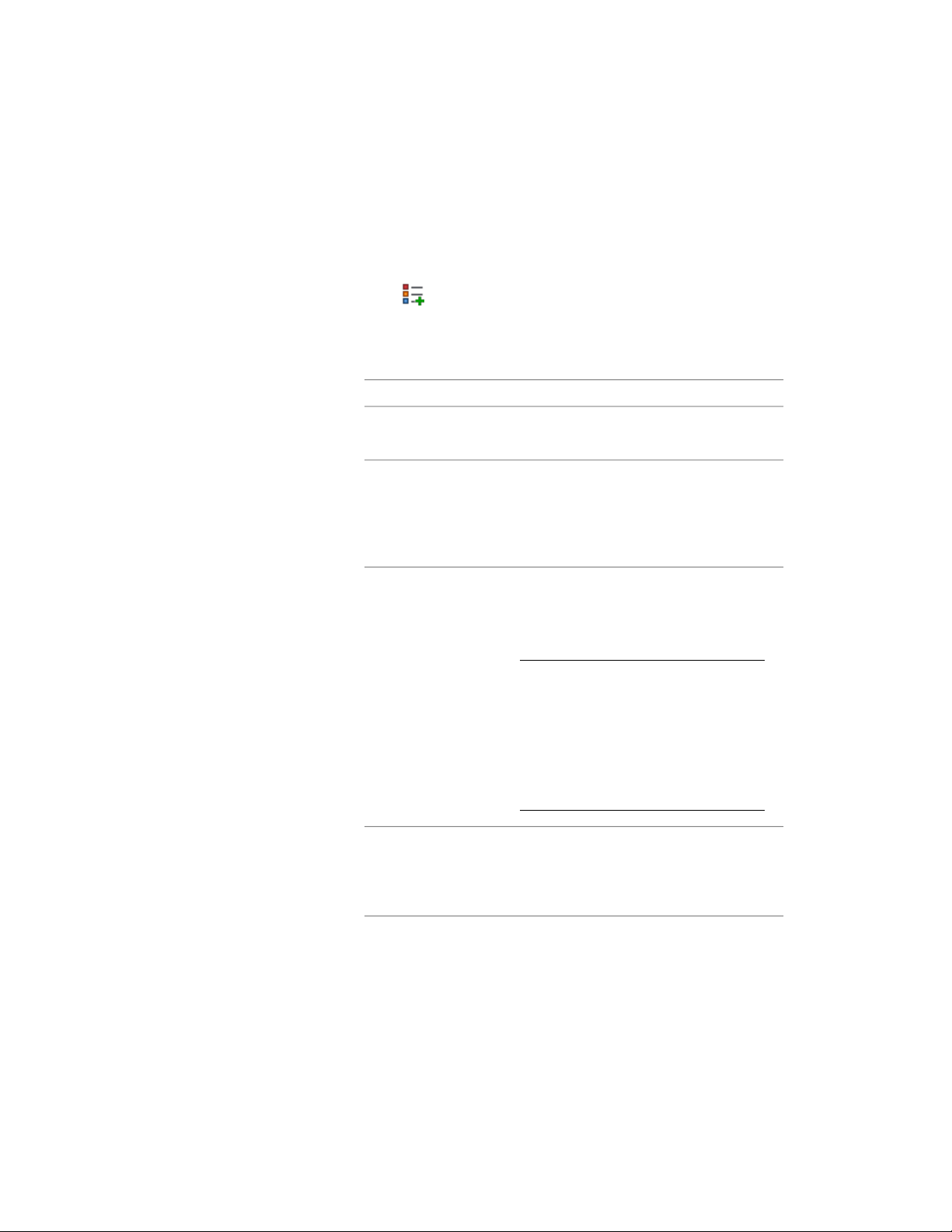
3 Enter a name for the new display theme style and press ENTER.
4 To add a description of the display theme style, enter it for
Description.
5 Click the Design Rules tab.
6 Click to create a new display theme setting.
An unnamed display theme setting is created with the index
number of 1.
7 Create the settings for the display theme.
Then…If you want to…
select Unnamed and enter text for Name.specify a name for the
display theme
click the light bulb. If the light bulb is yellow,
the identifying color or hatch and the name
turn off the visibility of
the identifying color or
of the display theme are visible in the display
theme legend.
hatch for this display
theme in the display
theme legend
click BYBLOCK, and select a color from the
Select Color worksheet. For more information,
add a color to the display
theme
see “Choose Hatch Patterns and Solid Fills”
in AutoCAD Help.
TIP The quickest way to locate and view
an AutoCAD topic referenced in
Autodesk AutoCAD Architecture Help is
to click the Search tab in the Help win-
dow, select the Search titles only option,
and then copy and paste or type in the
AutoCAD topic name, and click List
Topics.
click SOLID, select a Type from the Hatch
Pattern worksheet, and click OK. For more
add a hatch pattern to
the display theme
information, see “Choose Hatch Patterns and
Solid Fills” in AutoCAD Help.
Creating a Display Theme Style | 3857
Loading ...
Loading ...
Loading ...