Loading ...
Loading ...
Loading ...
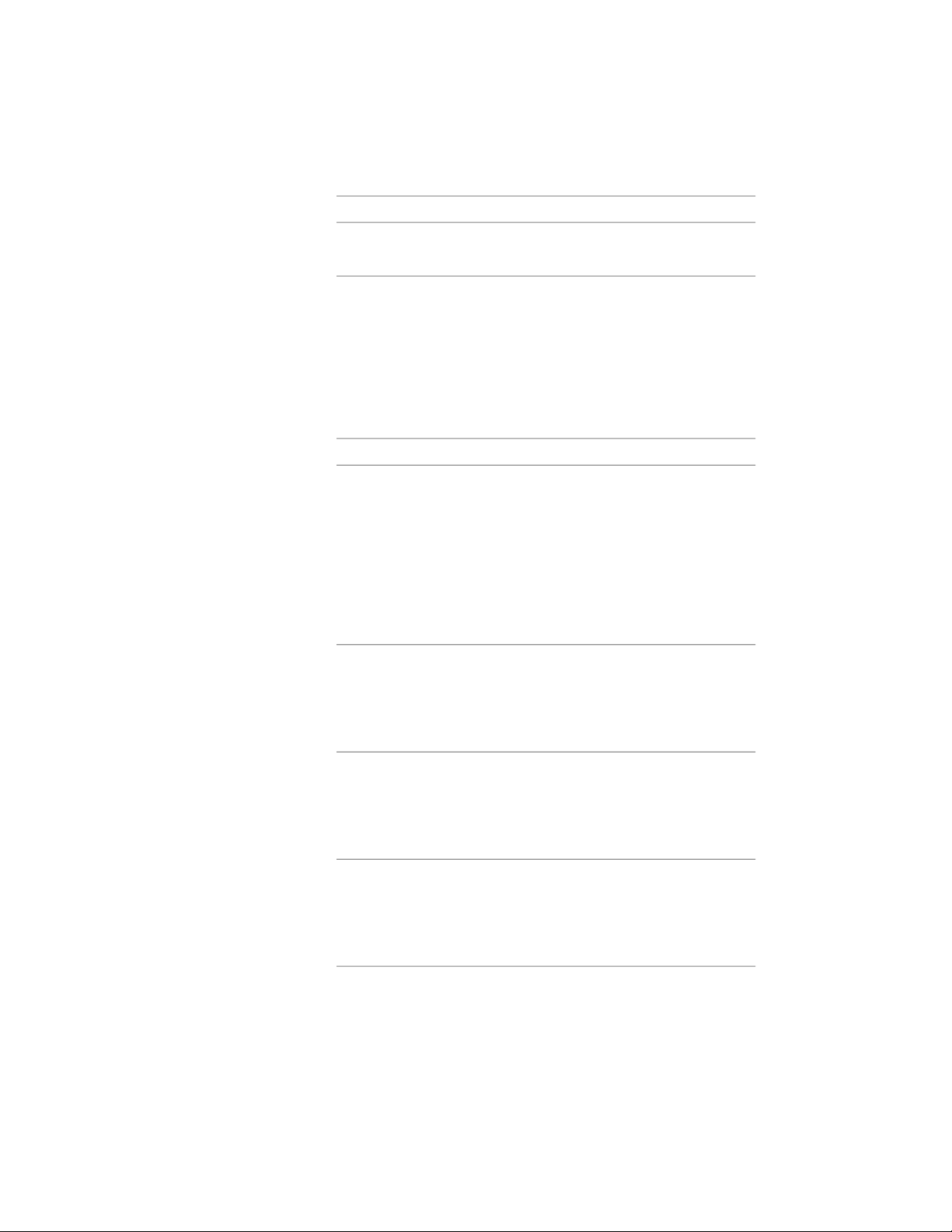
Then…If you want to…
select Extrusion from the list.create an extruded 3D
space
5 Expand Actual Dimensions.
6 To specify the geometry of the space within the boundaries of the
target dimensions on screen, select Yes for Specify on screen.
To specify the geometry of the space by entering values in the
Properties palette, select No for Specify on Screen.
7 Specify which dimension of the space is to be constrained during
insertion:
Then…If you want to…
select Area for Constrain. This lets you
change the length and width of the
fix the space area value during
insertion
space, but only within the range of the
target dimensions. For example, if you
constrain the area to 9m
2
, you can still
choose to make both length and width
3m, or to make the length 4m, and the
width 2.25 meters, as both combina-
tions result in an area of 9 m
2
.
select Length for Constrain. If you con-
strain the length of a space, then any
fix the space length during in-
sertion
change to the space area will only
change the width dimension of the
space, and vice versa.
select Width for Constrain. If you con-
strain the width of a space, then any
fix the space width during in-
sertion
change to the space area will only
change the length dimension of the
space, and vice versa.
select *NONE* for Constrain. In this case
no individual dimension is constrained,
do not fix a specific dimension
during insertion
and you can specify any geometry as
long as it is within the target dimen-
sions.
2948 | Chapter 39 Spaces
Loading ...
Loading ...
Loading ...