Loading ...
Loading ...
Loading ...
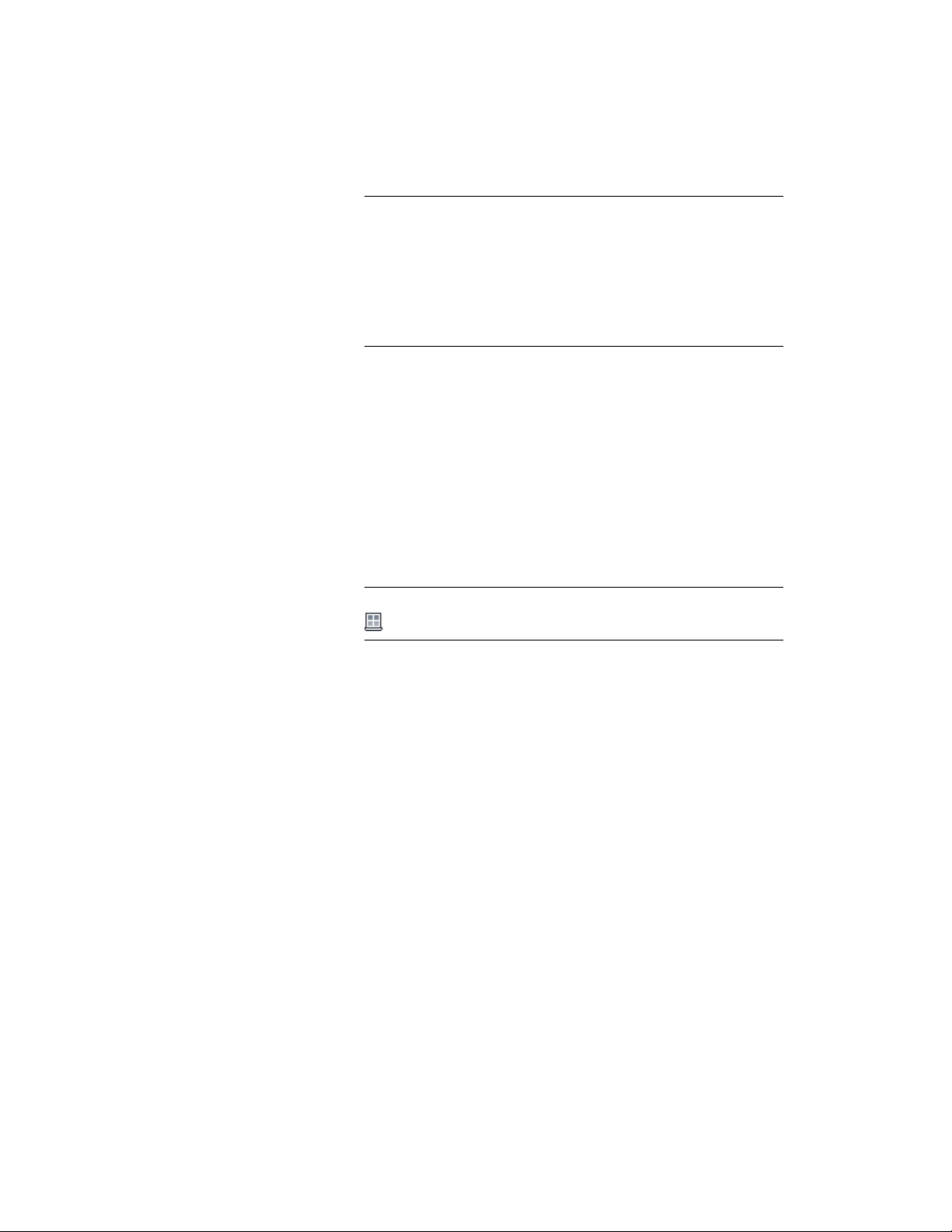
TIP There are 2 command line options that make the insertion of a
window in a specific location easier: You can switch the insertion
point of the window from left (default) to center and right by entering
CY (cycle measure to) once or twice on the command line. You can
also measure the insertion point of a window in relation to a specified
point in the drawing - for example the frame of a door - by entering
RE (Reference point on) and then selecting the point from which the
distance should be measured.
14 Continue to place windows by selecting window styles and
specifying insertion points, or press ENTER to end the command.
Creating a Window in a Door and Window Assembly
Use this procedure to insert a window into a door and window assembly.
1 Open the tool palette that you want to use, and select a Window
tool.
If necessary, scroll the tool palette to display the tool you want
to use.
NOTE Alternatively, you can click Home tab ➤ Build panel ➤ Window
.
2 Select a door and window assembly to insert the window into.
3 Select the grid cell on the door and window assembly into which
you want to insert the window.
4 Commence adding the window to the door and window assembly,
as described in Inserting a Door or Window into a Door and
Window Assembly on page 1737.
Creating a Window from Doors, Door/Window
Assemblies and Openings
Use this procedure to convert a door, door/window assembly, or opening to
a window that has the properties of the window tool you select. You can edit
these properties after creating the window.
1 Open the tool palette that you want to use.
Creating a Window in a Door and Window Assembly | 1949
Loading ...
Loading ...
Loading ...