Loading ...
Loading ...
Loading ...
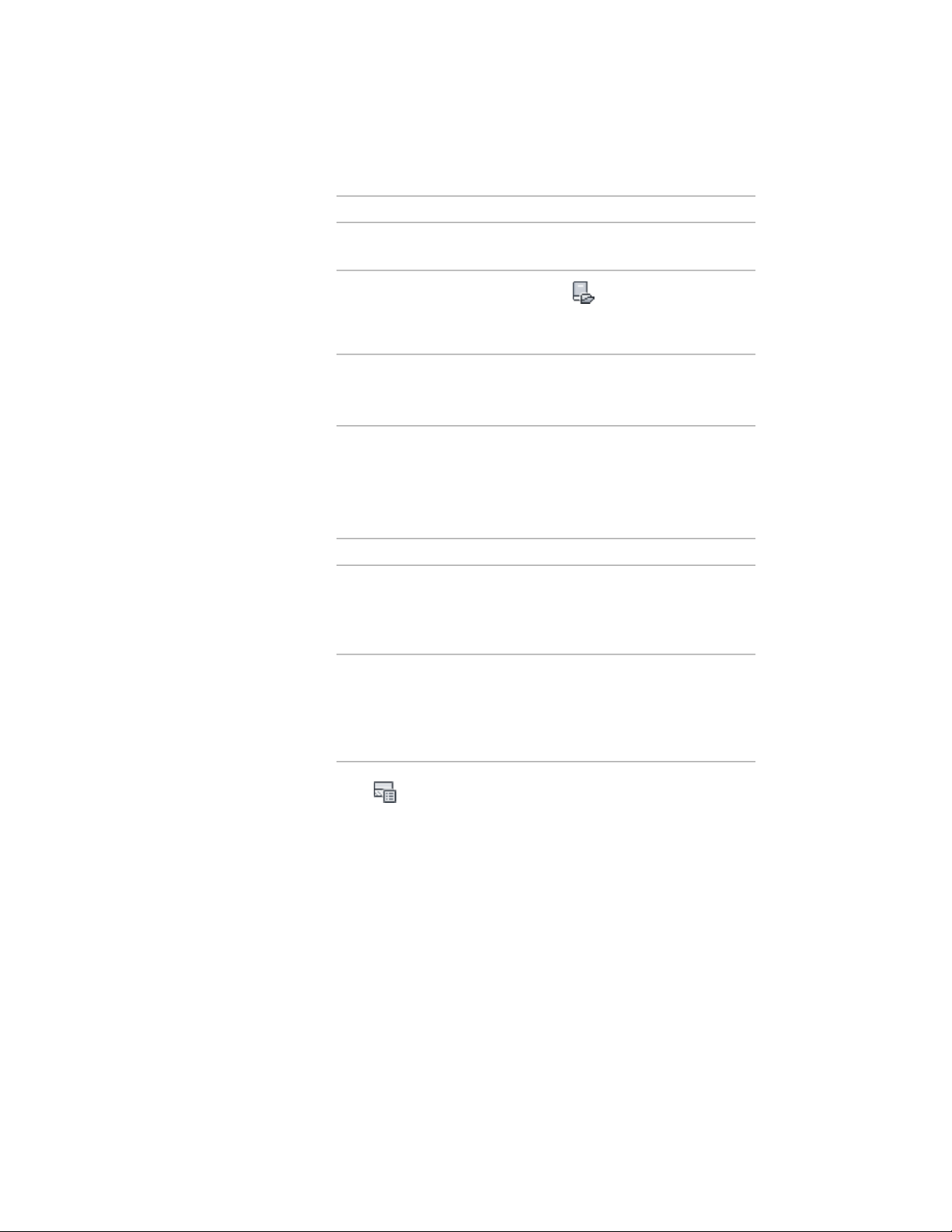
Then …If you want to …
and their properties and displays
the style in the viewer.
click . Navigate to the drawing
you want, and click Open. In the
left pane, select a wall style.
view the wall components in wall
styles in other drawings
select the drawing name, right-
click, and click Close. You cannot
close the current drawing.
close a drawing that you opened in
the browser
For more information about the information shown in the Wall
Styles Component Browser, see Specifying the Components of a
Wall Style on page 1285.
7 Copy wall components, and add them to the wall style you are
editing:
Then …If you want to …
select the wall style, and drag the
style to the list of components in
copy all components in a wall style
the Style Manager. All the compon-
ents are added to the wall style.
select the wall component, and
drag the component to the list of
copy an individual wall component
components in the Style Manager.
The component you selected is ad-
ded to the wall style.
8 Click to close the Wall Style Components Browser.
9 After you copy wall components to the current wall style, you
can edit or delete the new components as needed.
For more information, see Creating or Editing a Component in a
Wall Style on page 1291.
10 Click OK.
1294 | Chapter 20 Walls
Loading ...
Loading ...
Loading ...