Loading ...
Loading ...
Loading ...
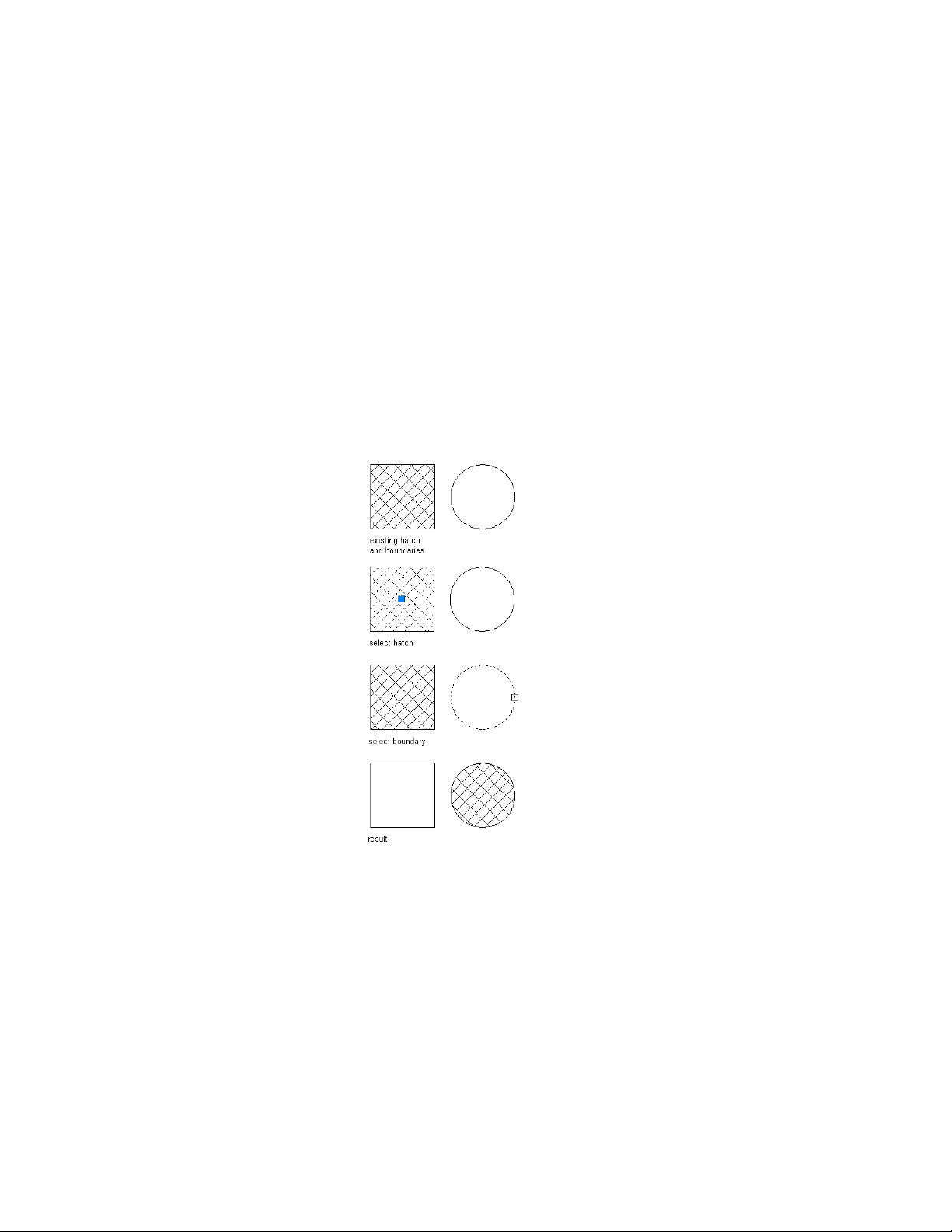
You can also use this procedure to extend or move a hatch from one boundary
to others. (If you do not also select the linework currently bounding the hatch,
the hatch is moved from the original boundary to the other boundaries that
you select.) The linework you select for the new hatch boundaries can be AEC
Polygons, closed polylines, circles, text, or multiline text (Mtext).
1 Select the hatch.
2 Right-click, and click Set Boundary.
3 Select the linework, and press ENTER.
4 Press ENTER to keep the selected linework, or enter y (Yes) to erase
it.
The selected hatch is applied within all selected boundaries.
Transferring a hatch from one boundary to another
Redefining a Hatch Boundary | 2799
Loading ...
Loading ...
Loading ...