Loading ...
Loading ...
Loading ...
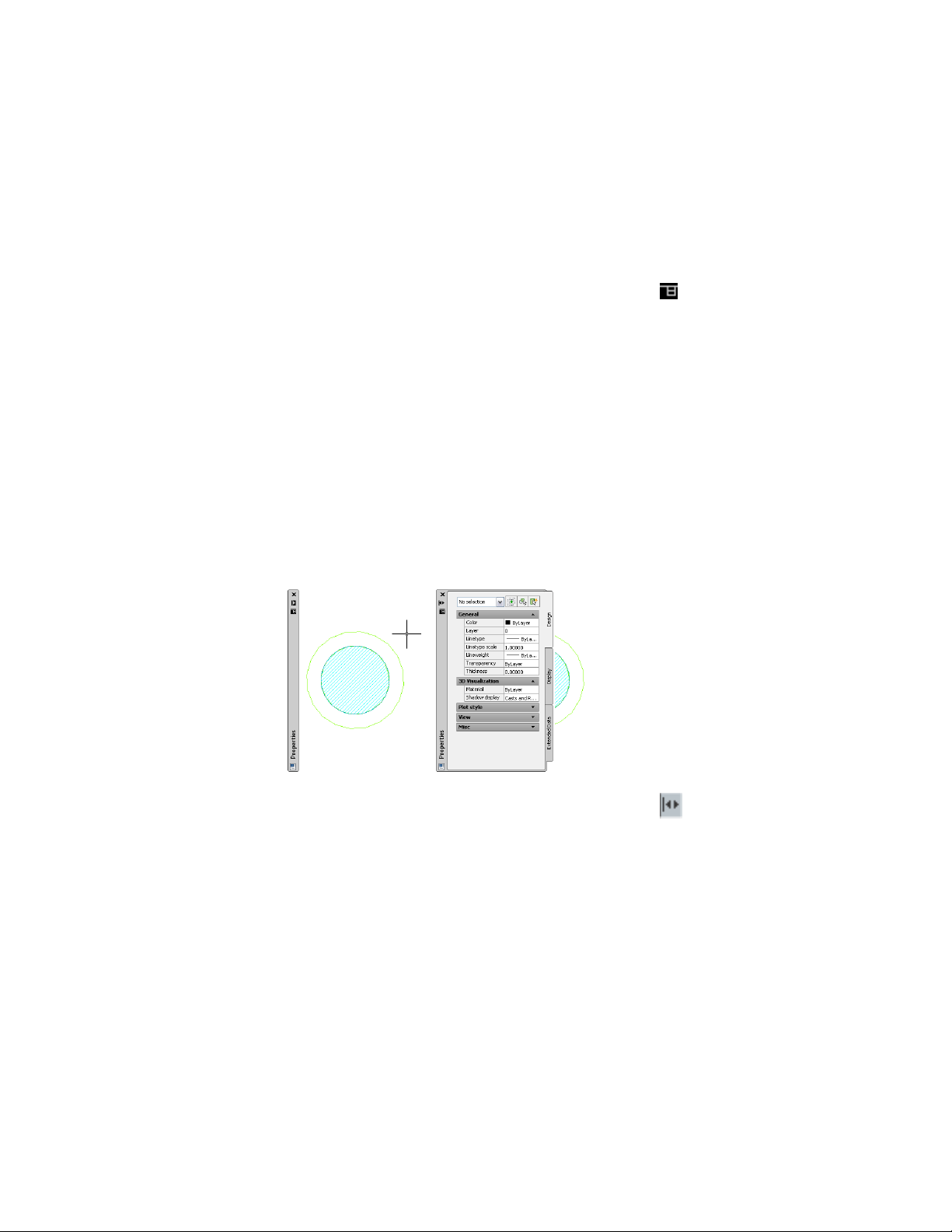
Docking the Properties Palette
Use this procedure to dock the Properties palette on the left or right side of
your workspace.
1 In the title bar of the Properties palette, click , and then click
Allow Docking.
2 Position the cursor over the title bar, and drag the Properties
palette to one side of your workspace.
A preview graphic shows the new position of the Properties palette.
3 Release the Properties palette at the correct location.
Hiding the Properties Palette
Use this procedure to hide the Properties palette when it is not in use. The
Properties palette can be configured to hide when you move the cursor away
from it, leaving only the title bar visible. When you move the cursor over the
title bar, the Properties palette is re-displayed.
Properties palette hidden (left) and re-displayed (right)
1 In the title bar of the Properties palette, click (Auto-hide).
The Properties palette is hidden, except for the title bar.
2 To re-display the Properties palette, move the cursor over the title
bar.
Setting the Appearance of the Properties Palette | 117
Loading ...
Loading ...
Loading ...