Loading ...
Loading ...
Loading ...
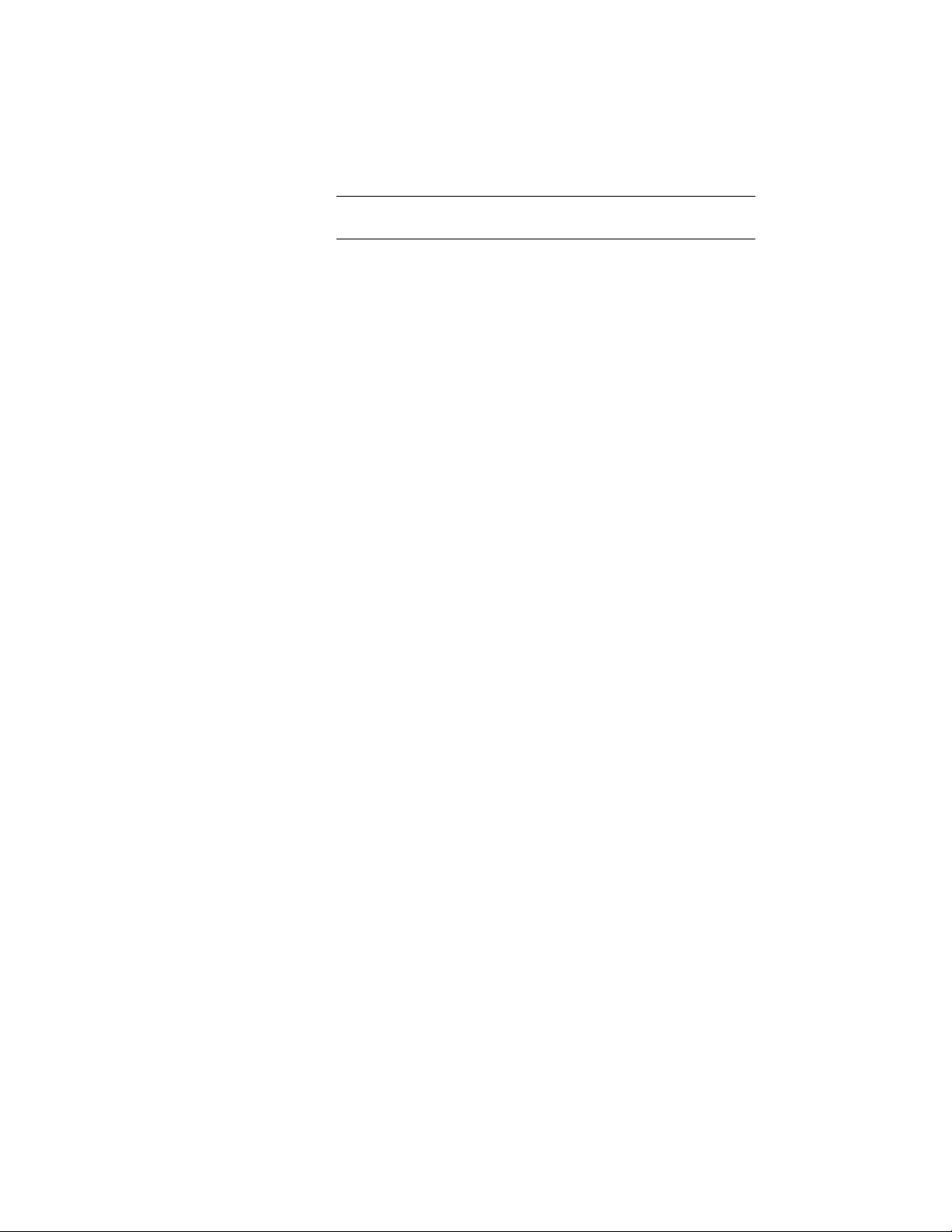
TIP After specifying the desired settings, you can move or hide the
Properties palette to expose more of the drawing area.
6 In the drawing area, specify the insertion point of the ceiling grid.
7 Specify the rotation angle of the grid, and press ENTER.
8 Continue adding ceiling grids, and press ENTER.
Creating a Ceiling Grid from a Layout Grid
Use this procedure to convert a two-dimensional (2D) layout grid to a ceiling
grid that has the properties of the ceiling grid tool you select. You can edit
these properties after creating the ceiling grid.
1 Open the tool palette that contains the ceiling grid tool you want
to use.
(You may have to scroll to display the desired tool.)
2 Right-click the ceiling grid tool, and click Apply Tool Properties
to ➤ Layout Grids.
3 Select the layout grid to convert, and press ENTER.
4 When prompted to erase the original geometry, press ENTER to
erase the linework, or enter n (No) to keep it.
5 Edit the properties of the ceiling grid in the Properties palette, if
necessary.
Creating a Custom Ceiling Grid from Linework
Use this procedure to convert custom linework to a ceiling grid that has the
properties of the ceiling grid tool you select. You can edit these properties
after creating the ceiling grid.
1 Open the tool palette that contains the ceiling grid tool you want
to use.
(You may have to scroll to display the desired tool.)
2 Right-click a ceiling grid tool, and click Apply Tool Properties
to ➤ Linework.
3 Select the linework to convert, and press ENTER.
4 When prompted to erase the original linework, press ENTER to
keep the linework, or enter y (Yes) to erase it.
2774 | Chapter 34 Grids
Loading ...
Loading ...
Loading ...