Loading ...
Loading ...
Loading ...
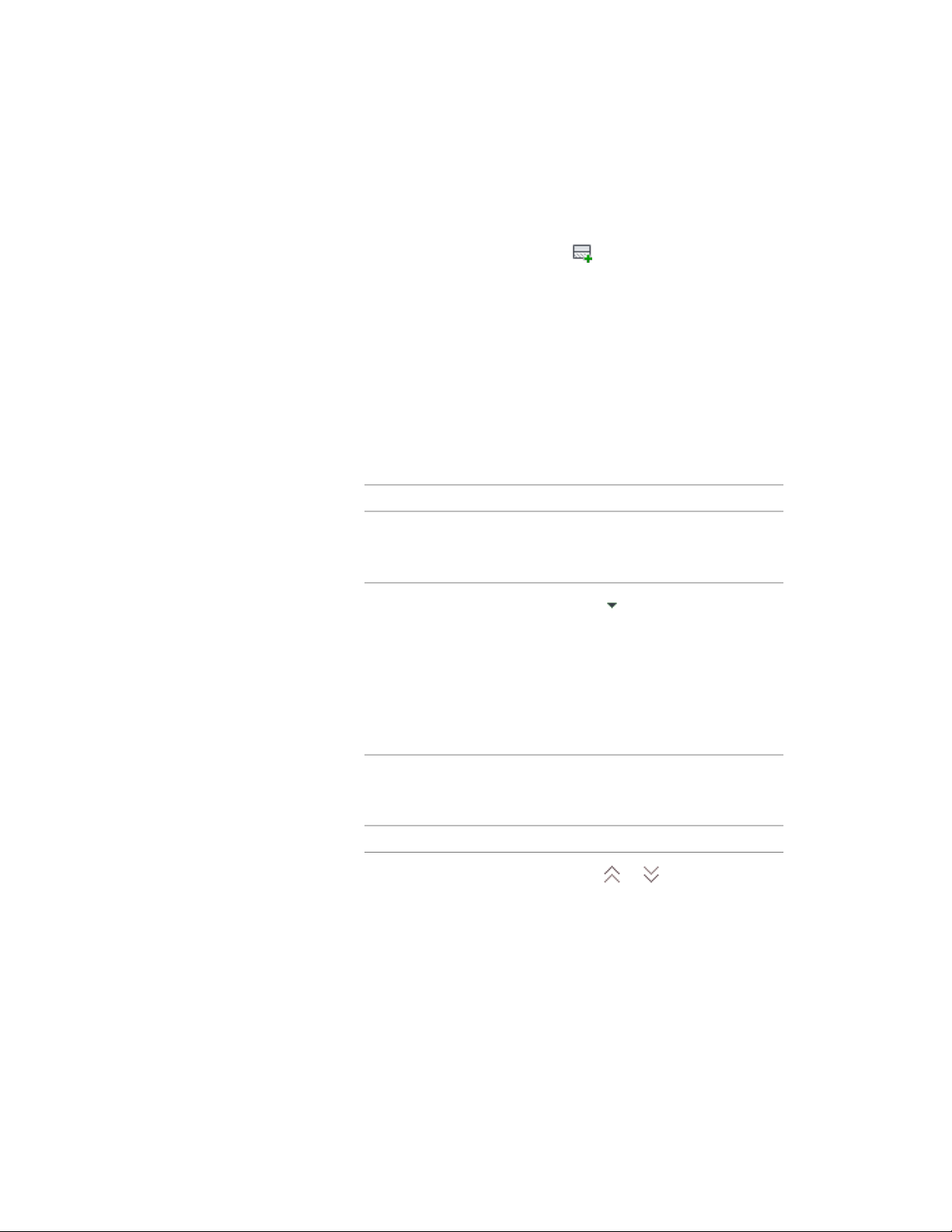
2 Select the style that you want to change.
3 Click the Components tab.
4 To add a new component, click .
If no existing component was selected, the new component is
assigned an Index number of 2, but otherwise has the same values
as the first component in the list. If an existing component was
selected, the new component is a duplicate of the selected
component, except that its Index number is 1 higher. In either
case, you can edit the properties of the new component as
described in the following steps.
5 To edit the name of a selected component, click in the Name
column, and enter a new name.
6 To specify the thickness of a component, double-click its Thickness
value, and then do one of the following:
Then …If you want to …
enter a new value for Thickness.specify a fixed thickness that cannot
be edited when you add or edit
objects of this style
click to display text boxes that
let you specify a formula that
specify a variable thickness based
on a Base Thickness (BT) value that
can be determined when you add
or edit objects of this style
defines how the Base Thickness
variable is used to calculate compon-
ent thickness. For more information,
see Specifying the Thickness and
Offset of a Slab/Roof Slab Compon-
ent on page 2467.
7 To specify the offset distance between the component and the
slab or roof slab baseline, double-click the Thickness Offset value
for the component, and then do one of the following:
Then …If you want to …
click or in the lower-left
corner of the Components tab to
move the component up or down
by a specified increment
offset the component by the Offset
Increment value that you specify.
Specifying the Components of a Slab or Roof Slab Style | 2465
Loading ...
Loading ...
Loading ...