Loading ...
Loading ...
Loading ...
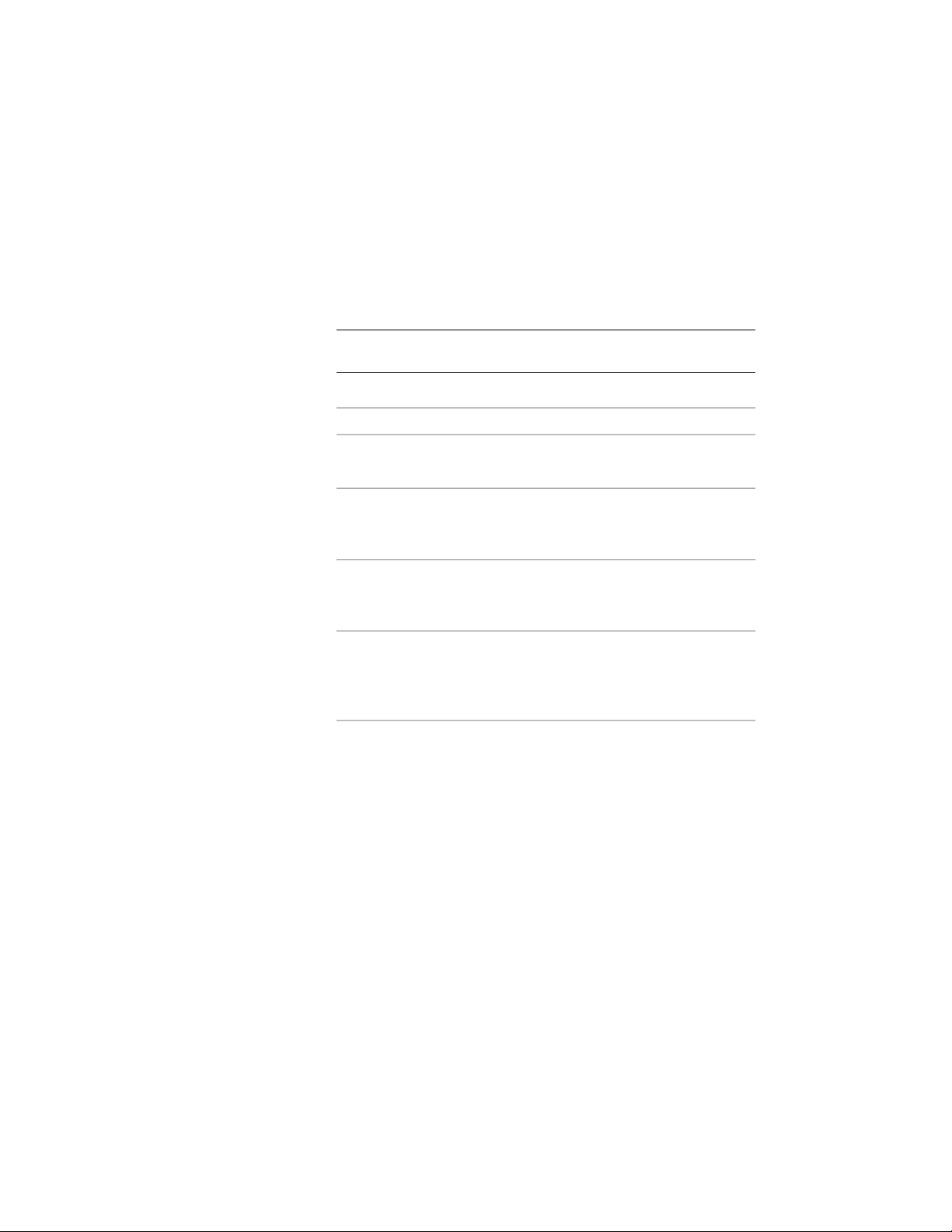
1 Double-click the railing for which you want to change the upper
rails.
2 On the Properties palette, click the Design tab, expand Basic, and
expand Dimensions.
3 Click the setting for Rail Locations.
4 Select whether to include guardrails or handrails.
NOTE A railing must have a guardrail or a handrail. Both cannot be
turned off.
5 Specify the parameters for the guardrail or the handrail:
Then…If you want to…
enter a value for Horizontal Height.specify the height of the guardrail
or the handrail
enter a value for Sloping Height.specify the height of guardrail or
the handrail while it is on a stair
flight
enter a value for Offset from Post.specify the distance that the
guardrail or the handrail is offset
from the posts
select Center, Left, Right, or Auto
for Side for Offset. (Side for Offset
specify the side of the post for the
offset, based on the direction the
stair (or railing) was drawn is available only when there is an
offset value.)
Auto is useful only for railings attached to the edges of stairs. A
positive value is toward the center of the stair, while a negative
value is toward the outside edge. Side for Offset for handrails also
has a selection of Both, so you can specify a handrail on both
sides of the railing.
If you select Auto, and the railing is not attached to or is along
the center of a stair, the offset is to the right.
6 If you want to undo your changes and revert to the values set in
the railing style, click Reset to Style Values.
7 Click OK.
2316 | Chapter 28 Railings
Loading ...
Loading ...
Loading ...