Loading ...
Loading ...
Loading ...
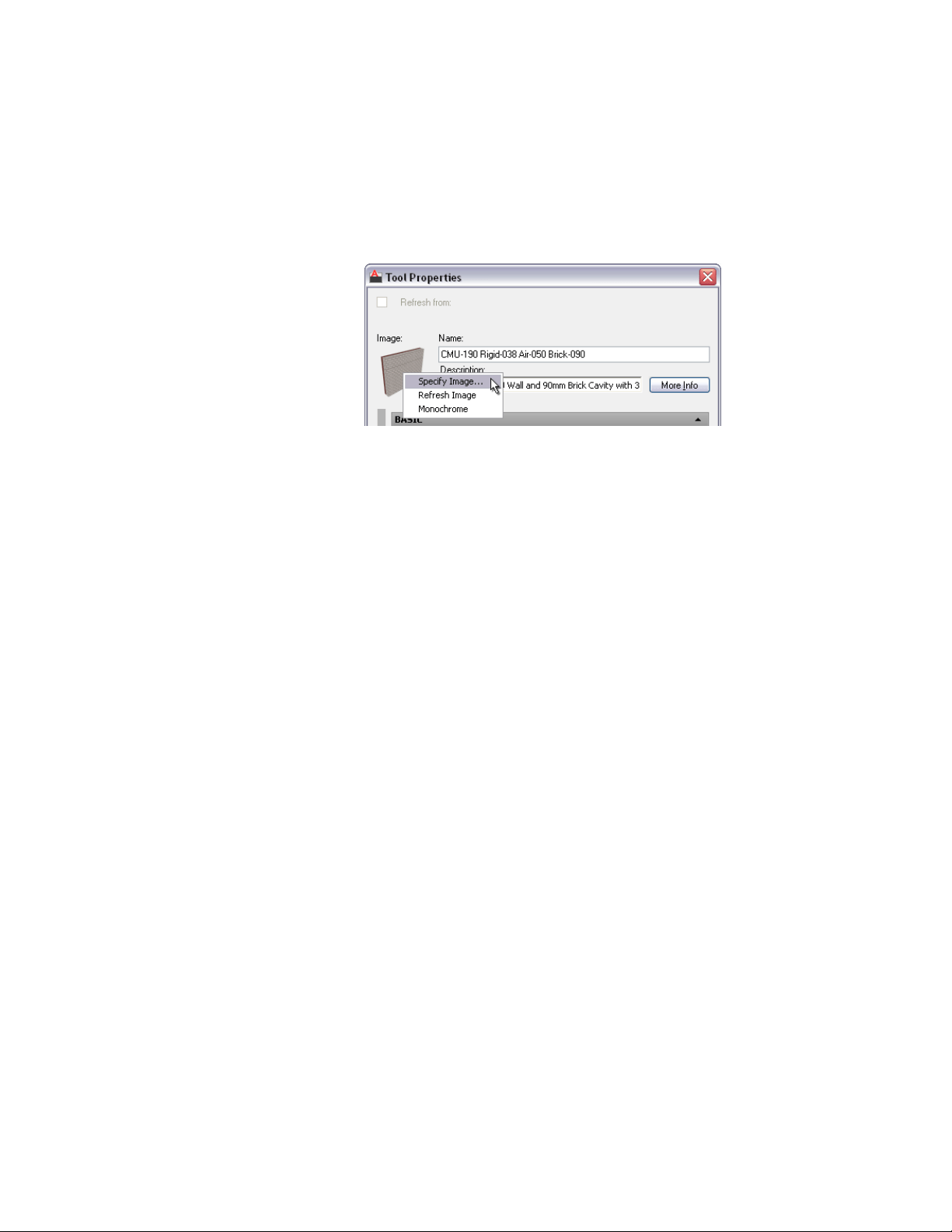
3 Select the tool, right-click, and click Properties.
4 In the Tool Properties worksheet, right-click the existing icon,
and click Specify Image.
5 In the Select Image File dialog, select the image you want to use
as a tool icon, and click Open.
6 Click OK.
7 To display a tool as simple monochrome linework, in the Tool
Properties worksheet, right-click the existing icon, and click
Monochrome.
The monochrome option is not available for all tools.
To create an icon from an object in the drawing
1 Select the tool on the tool palette, right-click, and click Set Image
from Selection.
2 Select the object in the drawing you want to use as a tool icon,
and press ENTER.
The tool icon is created with the last view direction and display configuration
used in the viewer of any tool of this type. For example, if the tool viewer of
the last-used wall tool is set to Top view and the Medium Detail display
configuration, any wall you select in the drawing as a tool icon is displayed
in Top view and with the Medium Detail display configuration.
You cannot create icons from objects that contain custom blocks, curtain
walls, or door/window assemblies with nested styles. If you need to create an
icon based on a custom block, specify an external image.
Changing a Tool Icon
Use this procedure to change a tool icon after editing the viewer settings of
the tool.
Changing a Tool Icon | 99
Loading ...
Loading ...
Loading ...