Loading ...
Loading ...
Loading ...
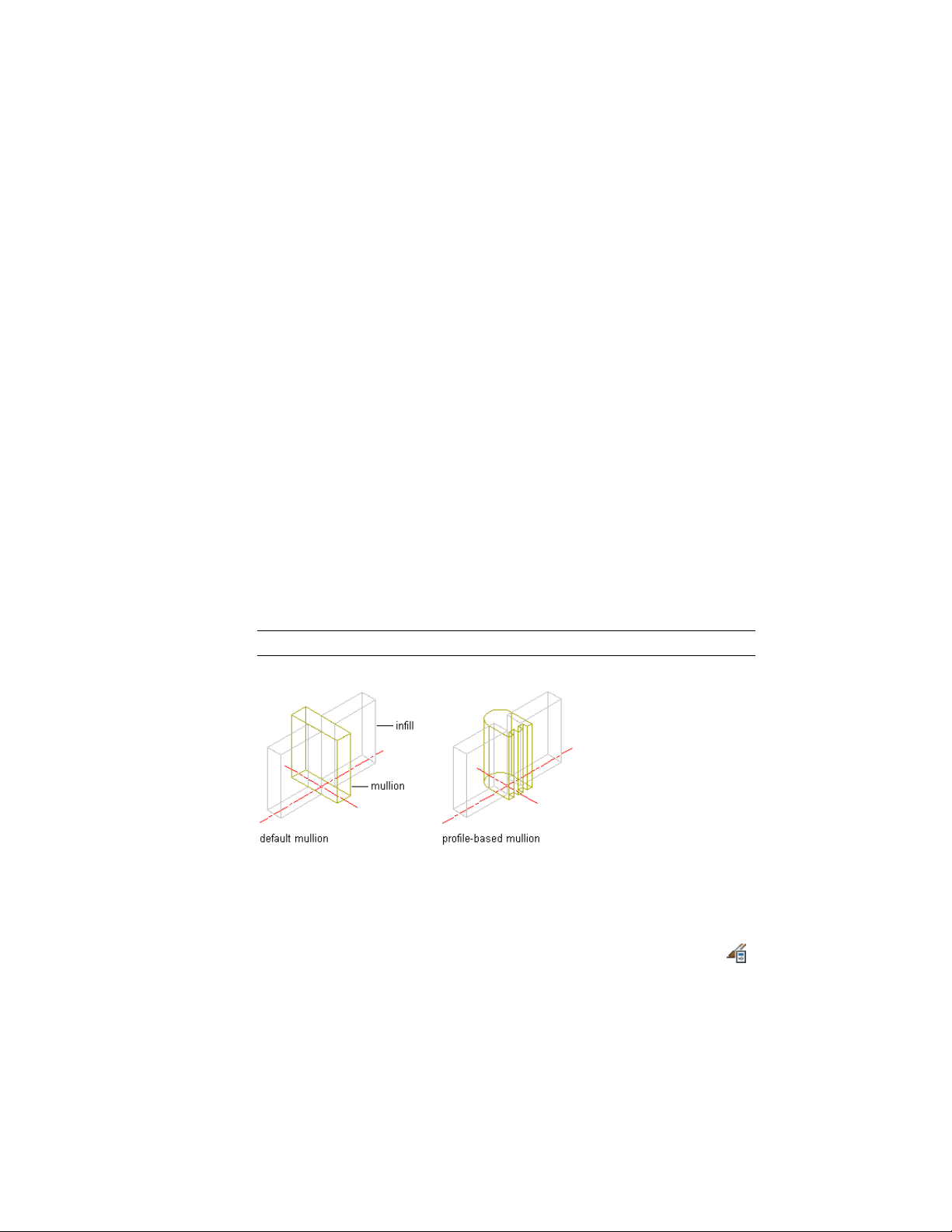
The height and the width of the polyline you use to create the profile define
the default height and width of the curtain wall unit mullion. The insertion
point of the profile is aligned with the centroid of the mullion.
1 Draw a closed polyline of the height and the depth needed for
the resulting curtain wall unit mullion.
2 Select the polyline, right-click, and click Convert to ➤ Profile
Definition.
3 Enter c (Centroid) for the insertion point of the profile.
The insertion point of the profile is aligned with the centroid of
the mullion.
4 Enter a name for the profile, and click OK.
You can now use the profile as a curtain wall unit mullion. For
more information, see Defining the Mullions of a Curtain Wall
Unit Using a Profile on page 1594.
Defining the Mullions of a Curtain Wall Unit Using a Profile
Use this procedure to create a mullion element definition from a profile. If
you do not want a straight edge to your mullions, you can use a profile to
define mullions with curves, jags, or any other shape.
NOTE The insertion point of the profile is aligned with the centroid of the mullion.
Infill alignments with default and profile-based mullions
1 Create the profile to use for the mullion.
For information, see Creating a Profile for Curtain Wall Unit
Mullions on page 1593.
2 Click Manage tab ➤ Style & Display panel ➤ Style Manager .
1594 | Chapter 21 Curtain Walls
Loading ...
Loading ...
Loading ...