Loading ...
Loading ...
Loading ...
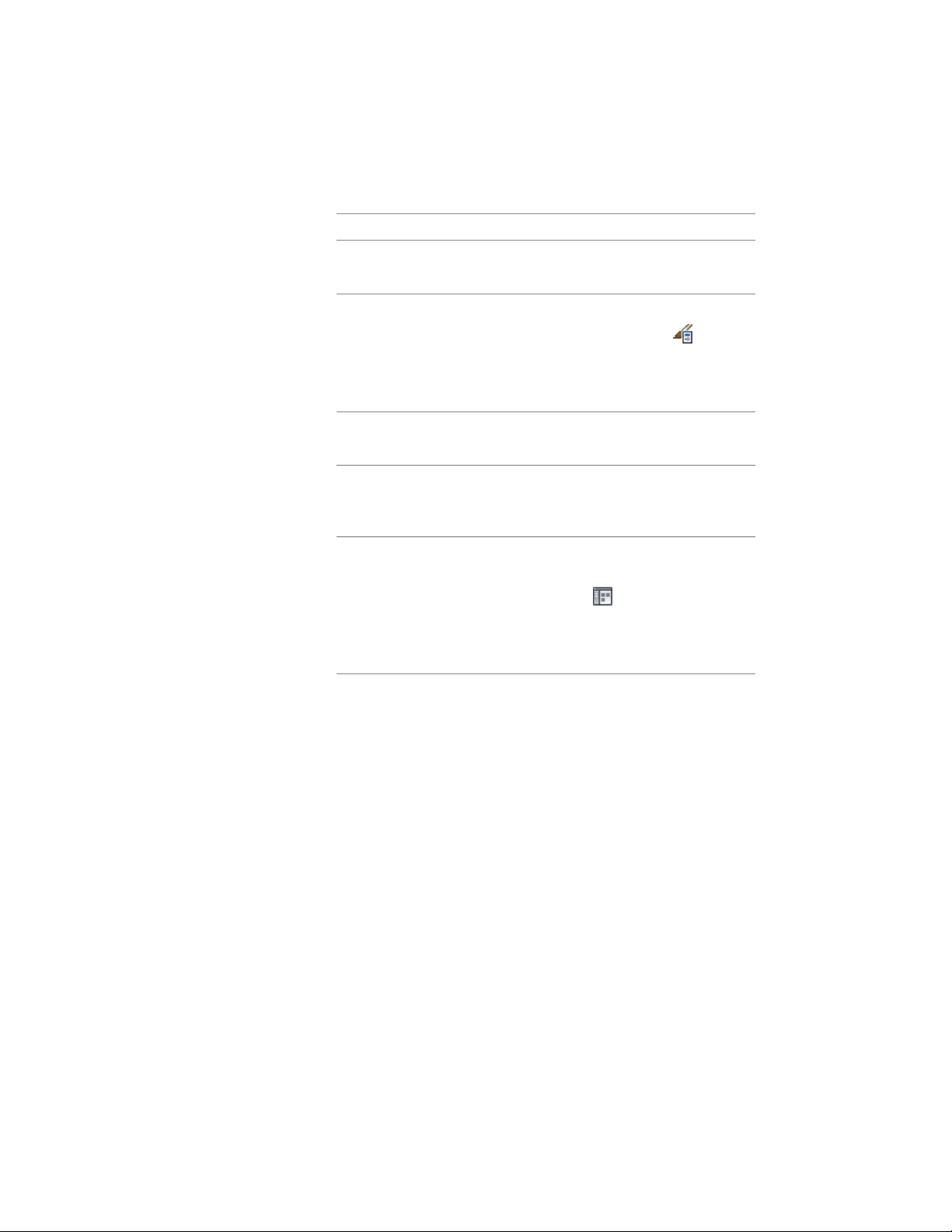
2 Create the tool:
Then…If you want to…
select the object, and drag it to the
tool palette.
create a tool from a mass element
in the drawing
click Manage tab ➤ Style & Display
panel ➤ Style Manager . Locate
create a tool from a mass element
style in the Style Manager
the style you want to copy, and
drag it to the tool palette. Click OK
to close the Style Manager.
right-click the tool, and click Copy.
Right-click, and click Paste.
copy a tool in the current tool
palette
right-click the tool, and click Copy.
Open the other palette, and click
Paste.
copy a tool from another palette
click Home tab ➤ Build pan-
el ➤ Tools drop-down ➤ Content
copy a tool from a tool catalog
Browser , and locate the tool
you want to copy. Position the
cursor over the i-drop handle, and
drag the tool to the tool palette.
3 Right-click the new tool, and click Properties.
4 Enter a name for the tool.
5 Click the setting for Description, enter a description of the tool,
and click OK.
6 On the Properties palette, expand Basic, and expand General.
7 Click the setting for Description, enter a description of the mass
element created from this tool, and click OK.
8 Specify a layer key and any layer overrides if you do not want to
use the layer assignments specified in the layer key style used in
the drawing.
9 Select a mass element style.
10 Select the drawing file containing the style used for this mass
element.
1008 | Chapter 15 Creating Conceptual Models
Loading ...
Loading ...
Loading ...