Loading ...
Loading ...
Loading ...
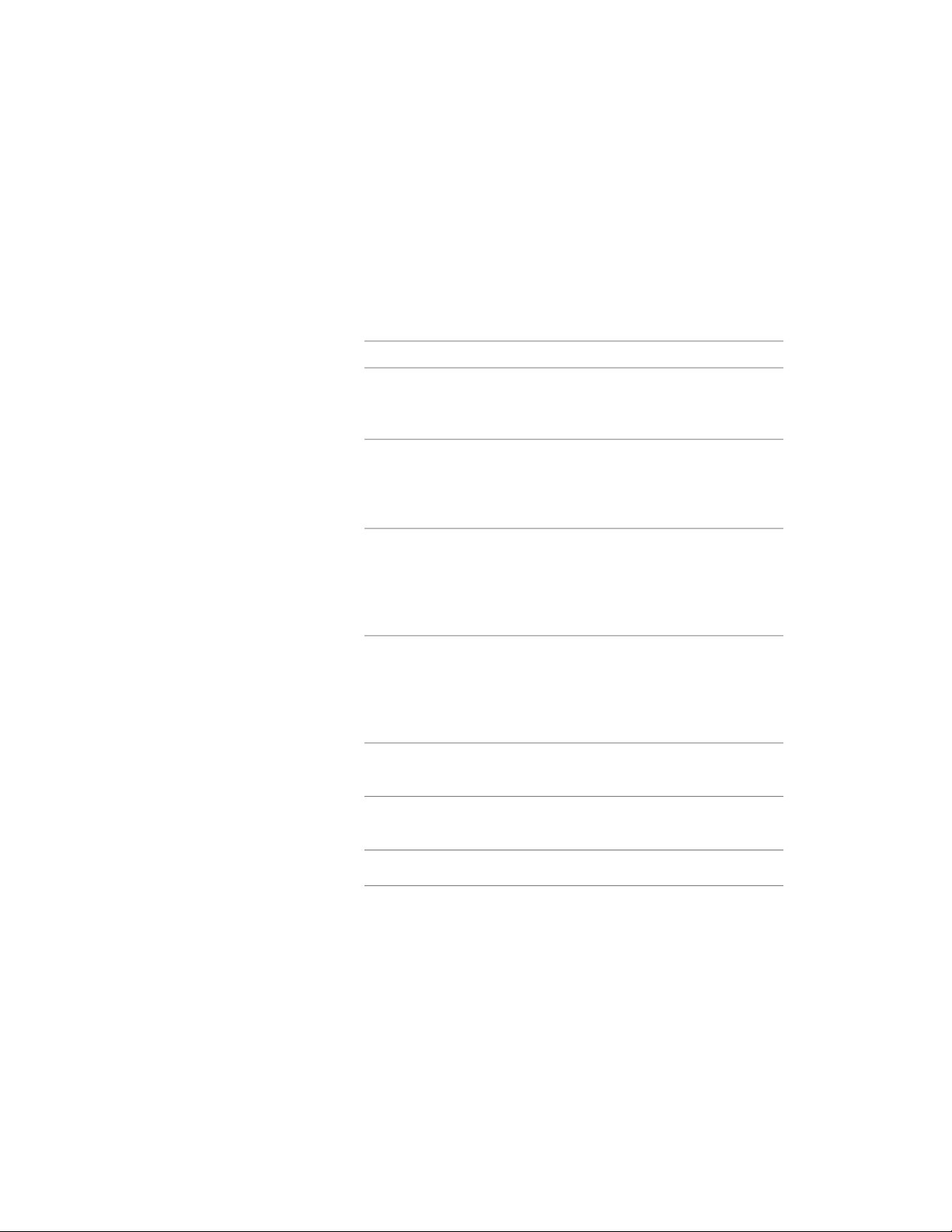
1 Open a tool palette that contains the Chamfer tool.
The Chamfer tool is located with the Drafting Tools in the Stock
Tool Catalog in the Content Browser. You can add this tool to
any tool palette, and then use the tool to chamfer walls and other
objects.
2 Select the Chamfer tool.
3 Specify default settings for chamfering walls:
Then …If you want to …
enter t (Trim), and then enter t
(Trim).
trim or extend wall segments to
meet each other or to meet the en-
dpoints of the new wall segment
enter t (Trim), and then enter n (No
trim).
keep the endpoints of the wall seg-
ments in their original locations and
fit the new wall segment between
them
enter a (Angle). Enter the distance
from the endpoint to the point on
specify the default length and angle
values for the angle option
the wall where you want the
chamfer to begin. Enter the angle
of the chamfer.
enter d (Distance). Enter values for
Distance 1 and Distance 2. Enter 0
specify the default distances for the
distance option
for both distances if you want the
walls to meet without creating a
new wall segment.
enter e (Method), and then enter
d (Distance).
specify the distance option as the
default option for chamfering walls
enter e (Method), and then enter
a (Angle).
specify the angle option as the de-
fault option for chamfering walls
enter m (Multiple).chamfer multiple walls
4 Select the first wall.
5 Select the second wall.
Chamfering Walls | 1207
Loading ...
Loading ...
Loading ...