Loading ...
Loading ...
Loading ...
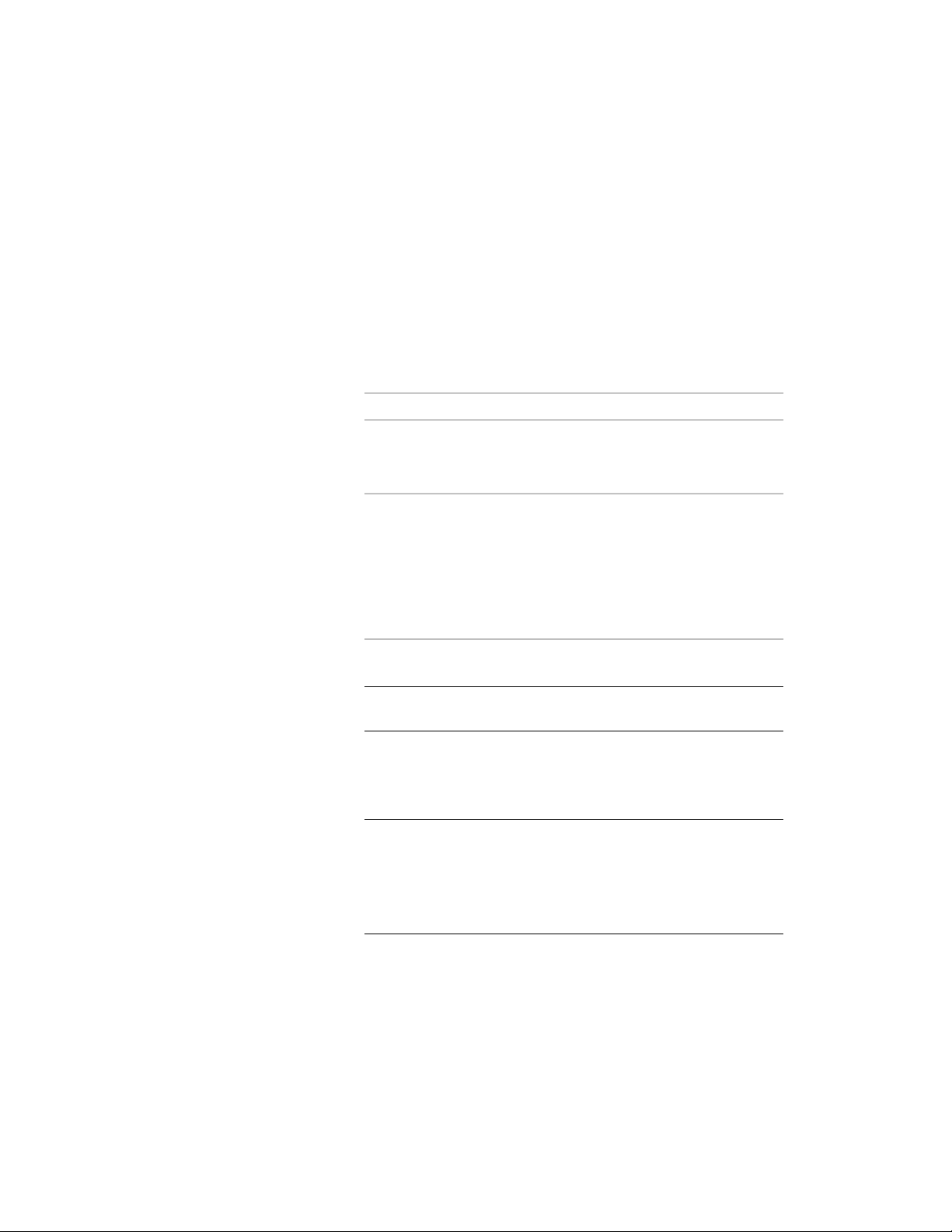
In-Place Editing of Door and Window Assembly Divisions
Use this procedure to edit divisions using in-place editing with the Edit Grid
grip. With in-place editing, you can edit the door/window assembly directly
and interactively in the drawing area, and later save the changes to the
door/window assembly or door/window assembly style. For more information,
see Division of Door and Window Assembly Grids on page 1694.
1 Select a door/window assembly on which you want to edit
divisions on screen with in-place editing.
2 Specify the mode in which to edit the door/window assembly:
Then…If you want to…
click Door/Window Assembly
tab ➤ Modify panel ➤ Design Rules
drop-down ➤ Transfer To Object.
edit this instance of the door/win-
dow assembly
click Door/Window Assembly
tab ➤ Modify panel ➤ Design Rules
edit the door/window assembly
style
drop-down ➤ Revert to Style
Design Rules. If this option is not
available, the design rules are
already style-based for the
door/window assembly.
3 Click the Edit Grid grip.
NOTE Alternatively, you can click Door/Window Assembly
tab ➤ Modify panel ➤ Division drop-down ➤ Edit.
4 Enter d (Division in place) and press ENTER.
For example, if you want to edit the primary grid, select an edge
on the outer door/window assembly frame.
NOTE You have entered the in-place editing session now. You can
see this from the faded color of all objects in the drawing, as well as
from the different grips at your disposal. Note that while you are in
the in-place editing session, you have only limited editing access to
other commands in the drawing. Before working on other objects,
you should first end the in-place editing session.
Using Overrides in Door and Window Assemblies | 1789
Loading ...
Loading ...
Loading ...