Loading ...
Loading ...
Loading ...
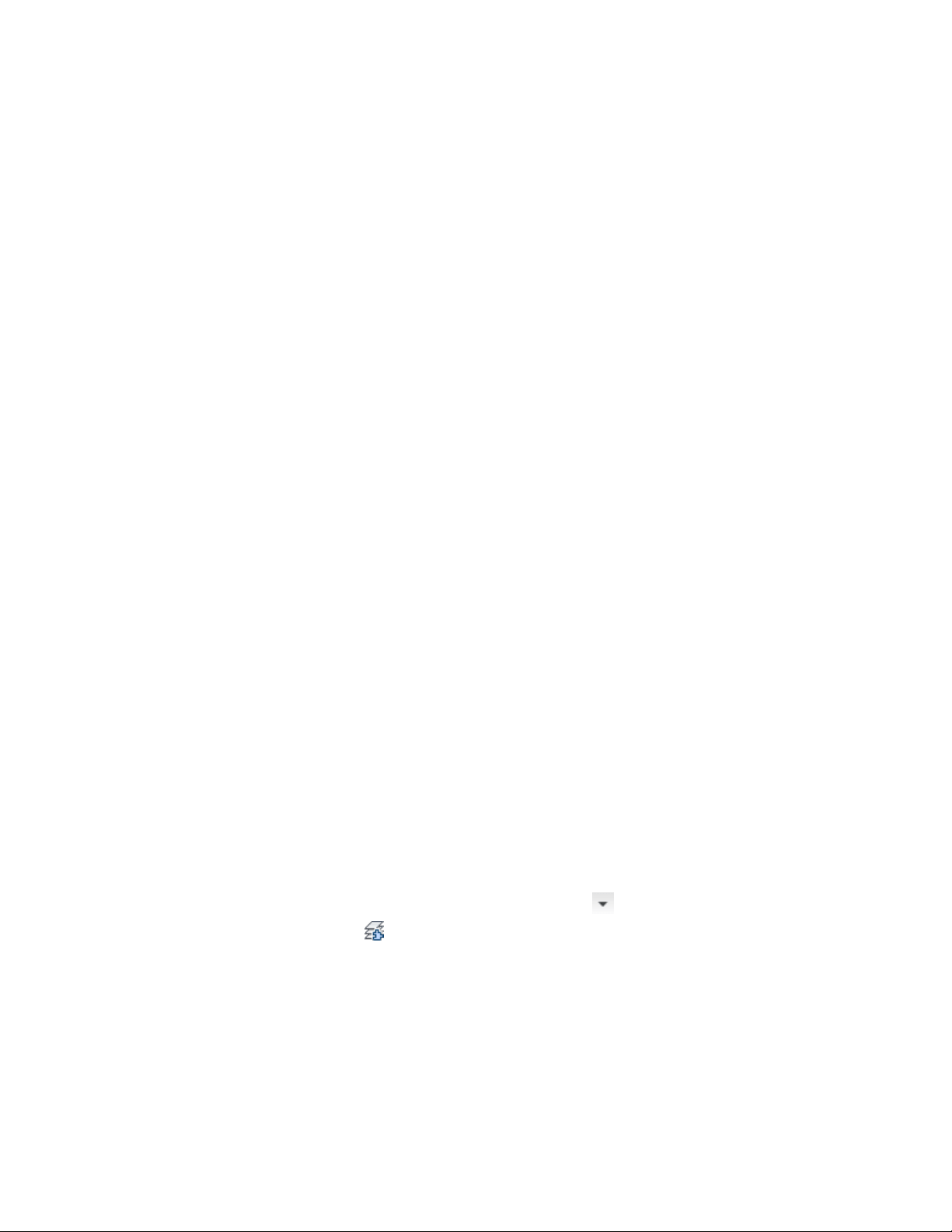
The fields in this dialog box depend on the layer standard your
layer key style is based on. For example, if you are using the AIA
2nd Edition layer standard, you can enter override values for the
Discipline Designator, Major, Minor 1, Minor 2, and Status
descriptive fields.
4 To begin using the layer overrides immediately, select Enable All
Overrides.
5 Click OK.
If you turned on the layer key overrides, any objects that you
create now use the layer key overrides according to the override
values that you have specified and whether you allowed overrides
for the layer keys in the layer key style. If you did not turn on the
layer key overrides, objects that you create are placed on layers
defined by the layer standard.
Turning Layer Key Overrides On and Off
You can use the Overrides On/Off command to turn layer key overrides on
and off for the current layer key style in your drawing. This command is
available only if your current layer key style is based on a layer standard and
if you have specified layer key overrides. If the layer key overrides are on in
the current drawing, a check mark is displayed next to the command name
on the menu.
■ At the command prompt, enter AecToggleLKeyOverridesMnu.
If you turned the layer key overrides on, objects that you create are placed on
layers defined by the layer standard definitions and are overridden with the
values that you specified. If you turned the layer key overrides off, objects that
you create are placed on layers defined by the layer standard.
Remapping Objects to Different Layers
Use this procedure to change the layer an object is drawn on by remapping
it from the current layer key to a different layer key.
1 Click Home tab ➤ Layers panel ➤ ➤ Remap Object Layers
.
Layer Key Overrides | 759
Loading ...
Loading ...
Loading ...