Loading ...
Loading ...
Loading ...
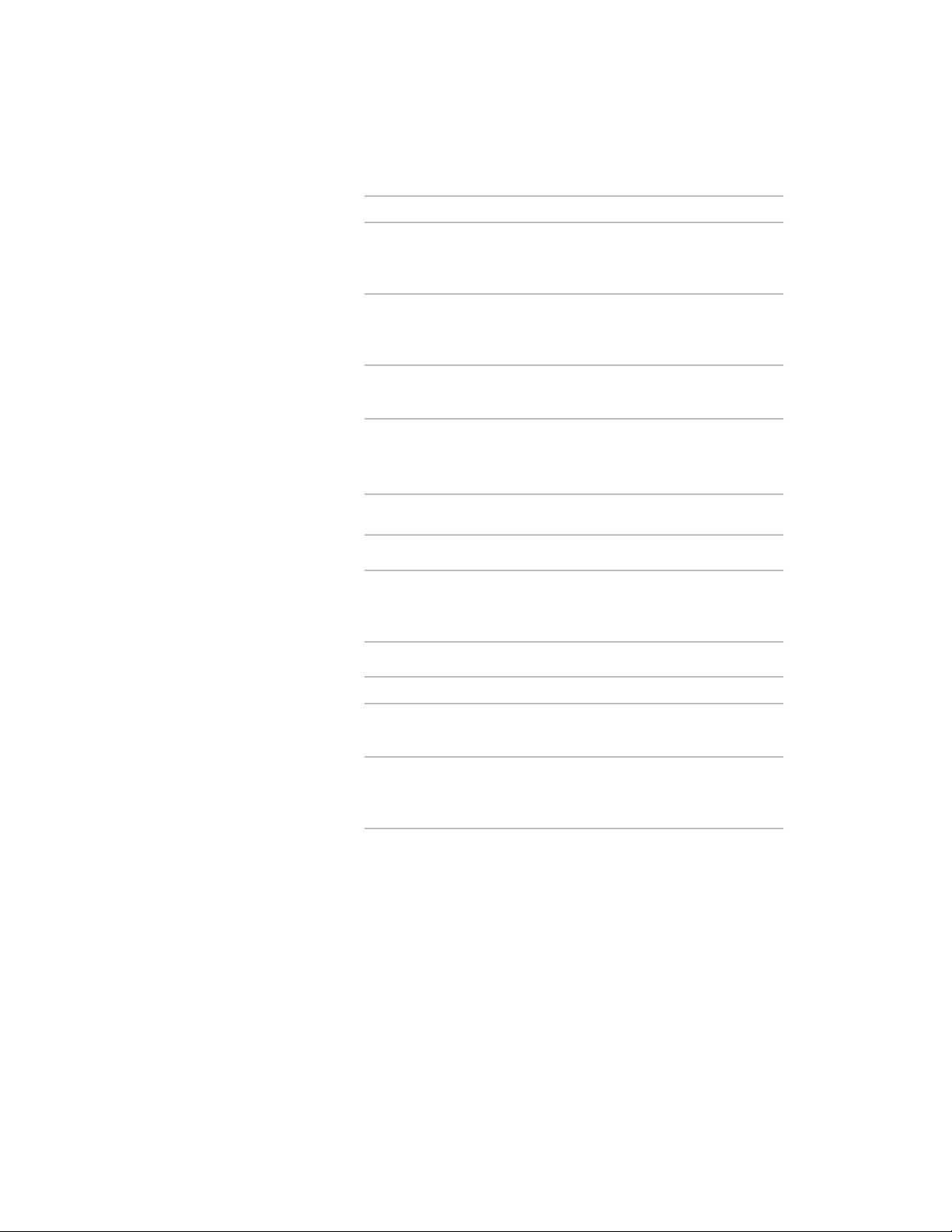
Then…If you want to…
under Scale, enter X, Y, and Z scale
values, and select an option for Ad-
ditional Scaling.
specify the scale for the multi-view
block
select Enable AEC Unit Scaling.scale the multi-view block based on
the drawing units specified in the
Drawing Setup dialog box
select options for Attribute Text
Style and Attribute Text Angle.
specify properties for attributes as-
sociated with the multi-view block
6 Click Next.
7 Specify the drawing file in which to store the multi-view block
definition:
Then…If you want to store the multi-
view block…
select Current Drawing.in the current drawing
clear Current Drawing, and then
either enter a file name or click
Browse to specify a file.
in a different drawing
8 Select the icon to represent the multi-view block in DesignCenter:
Then…If you want to…
click Default Icon.use a bitmap of the drawing as the
icon
click New Icon, and select a bitmap
file.
specify a bitmap (.bmp) file contain-
ing the image to be used as the
icon
9 Enter a description of the multi-view block.
The description is displayed in DesignCenter, along with the icon
representing the multi-view block.
10 Select Save Preview Graphics to enable previewing in
DesignCenter, or clear Save Preview Graphics to disable
previewing.
Adding a Multi-View Block Definition to DesignCenter | 2865
Loading ...
Loading ...
Loading ...