Loading ...
Loading ...
Loading ...
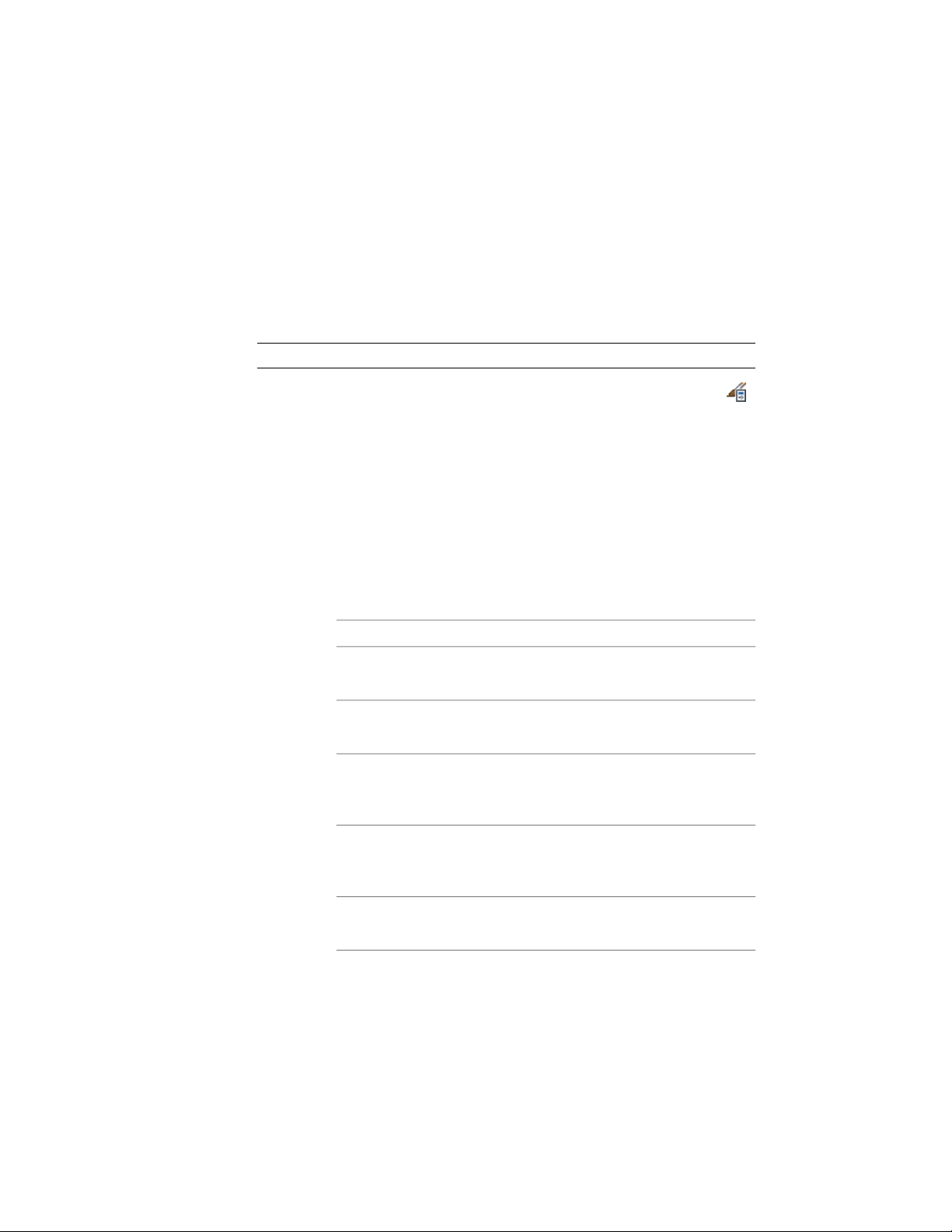
see Adding Columns to a Schedule on page 3739 and Understanding Formulas
on page 3792.
Use the formula column to create an expression based on the quantity or any
other property set definition included in the schedule table style. For example,
you can use a formula column to multiply a unit cost for an object by the
number of objects to get a total cost. For more information, see Understanding
Formulas on page 3792.
NOTE There is no conversion made between units for a formula result.
1 Click Manage tab ➤ Style & Display panel ➤ Style Manager .
The Style Manager is displayed with the current drawing expanded
in the tree view.
2 Expand Documentation Objects, and expand Schedule Table
Styles.
3 Select the schedule table style that you want to change.
4 Click the Columns tab, and click Include Quantity Column if you
want to insert quantities in your formula column.
5 Click Add Formula Column.
6 On the Add Formula Column worksheet, specify properties for
the formula:
Then…If you want to…
enter text for Heading.identify the formula column with a
heading
select a data format.specify a data format for the for-
mula result
click Override Cell Format, and
specify format settings that apply
only to data cells in this column.
change the format and orientation
for cells in the column
click Override Header Format, and
specify format settings that apply
only to data cells in this column.
change the format and orientation
for the column heading
select Total.report a total value from all the val-
ues in this column
3744 | Chapter 49 Schedules and Display Themes
Loading ...
Loading ...
Loading ...