Loading ...
Loading ...
Loading ...
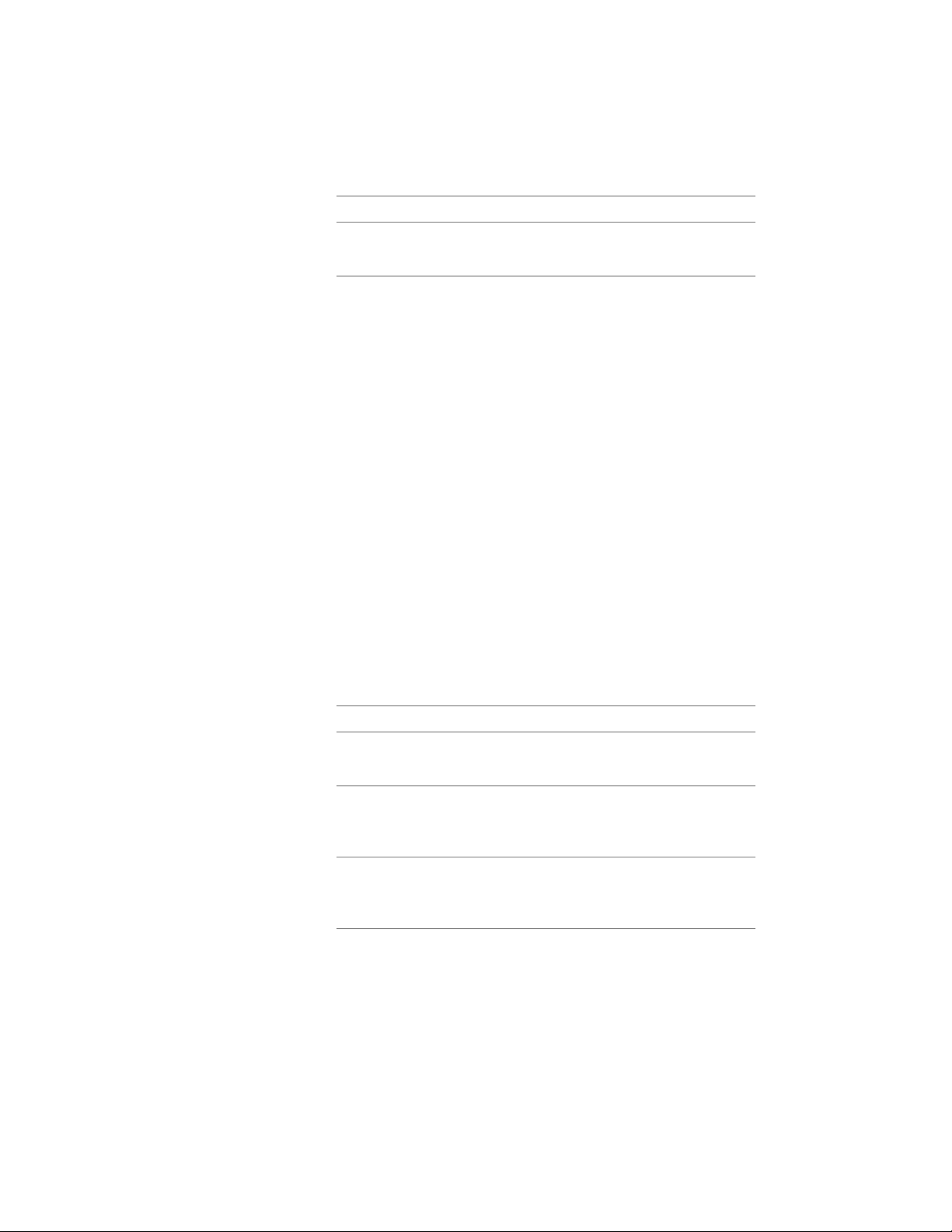
Then…If you want to…
click Default Icon.specify the default image of the
drawing itself
10 Enter a description for Detailed Description.
11 Click Finish.
Creating an AEC Content Multi-View Block for DesignCenter
Use this procedure to create an AEC multi-view block and add it to
DesignCenter
™
. You define the multi-view block from view blocks created in
your drawing that represent different views of your custom object. The block
is saved in a new drawing that can be accessed from DesignCenter. For more
information, see Creating View Blocks on page 2857.
1 On the command line, enter AecCreateContent.
2 Select Multi-View Block for Content Type.
All the defined blocks in the current drawing are displayed in
Current Drawing.
3 Select a multi-view block under Current Drawing, and click Add.
Only one block at a time can be selected for Current Drawing and
added to Content File.
4 Click Next.
5 Specify an insertion method for Insert Options:
Then…If you want to…
select Explode on Insert.explode the multi-view block when
you add it to your drawing
clear Explode on Insert.have the multi-view block remain a
block when you add it to your
drawing
enter a value for Preset Elevation.specify an elevation for the multi-
view block when you add it to your
drawing
3884 | Chapter 50 AEC Content and DesignCenter
Loading ...
Loading ...
Loading ...