Loading ...
Loading ...
Loading ...
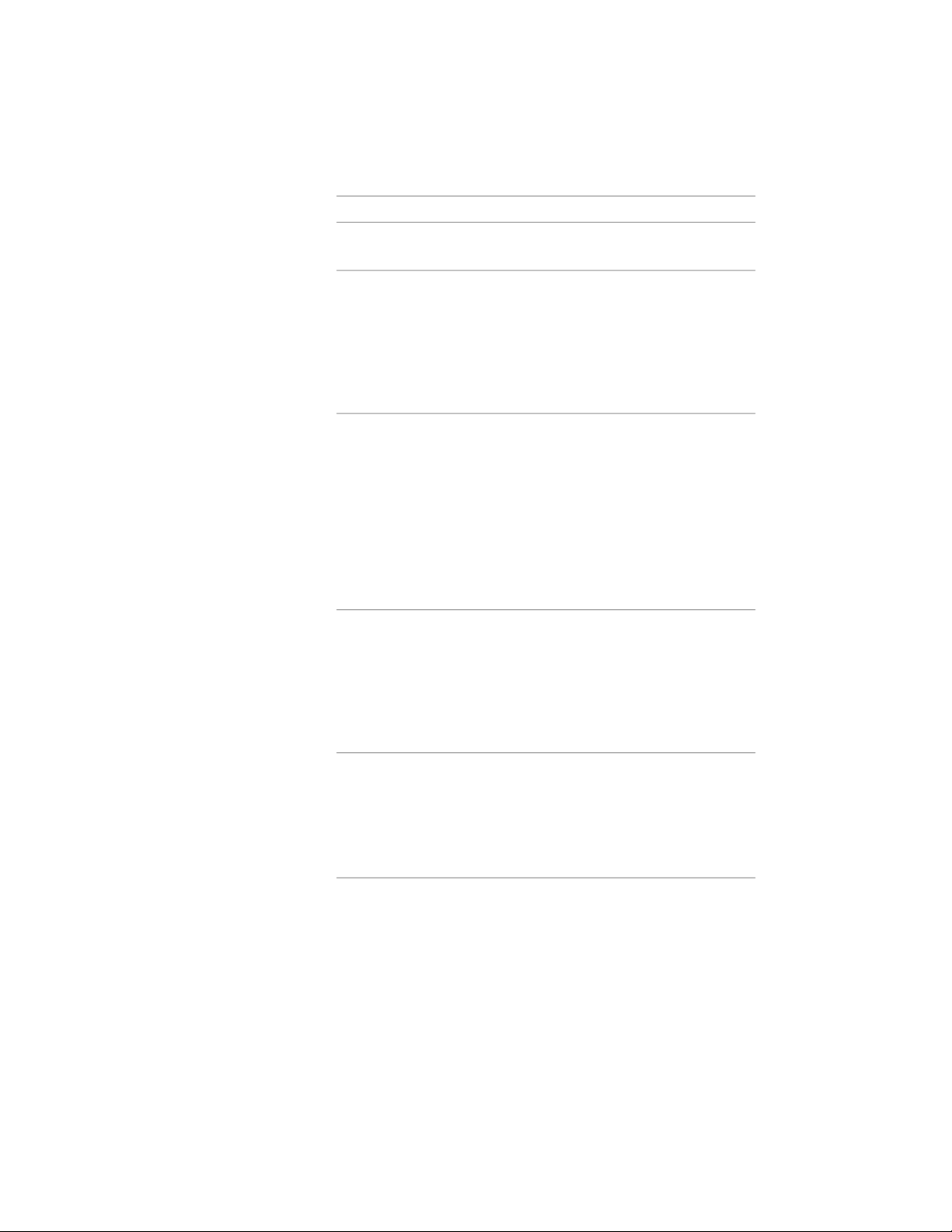
Then…If you want to…
member. Press ENTER to end the
command.
move the cursor over an edge of
the object until a preview of the
add a beam along one or more
edges of a slab, roof slab, or wall
(assuming Layout type is Edge) beam is displayed, and then click
to add a beam along that edge, or
press Ctrl and click to add beams
along all edges of the object. Press
ENTER to end the command.
move the cursor over a segment of
the grid until a preview of the beam
add a beam along one or more
segments of a column grid (assum-
ing Layout type is Edge) is displayed, and then click to add
a beam along that segment; or
press Ctrl and click to add beams
along all segments in that grid line;
or press Ctrl twice and click to add
beams along all segments in the
grid. Press ENTER to end the com-
mand.
move the cursor over the object
edge or column grid segment until
add a beam that spans a slab, roof
slab, wall, or column grid cell from
a preview of the beam is displayededge to edge at an angle of 90 de-
grees (assuming Layout type is Fill) in the desired position perpendicu-
lar to the edge/segment, and then
click. Press ENTER to end the com-
mand.
move the cursor over the object
edge or column grid segment until
add a beam that spans a slab, roof
slab, wall, or column grid cell from
a preview of the beam is displayed,edge to edge at an angle other than
enter a value for the desired angle,90 degrees (assuming Layout type
is Fill) press ENTER, and then click. Press
ENTER to end the command.
move the cursor over one of the
structural members until its baseline
array beams between 2 structural
members (assuming Array is Yes)
is displayed, click that member,
specify a point on the second
2538 | Chapter 31 Structural Members
Loading ...
Loading ...
Loading ...