Loading ...
Loading ...
Loading ...
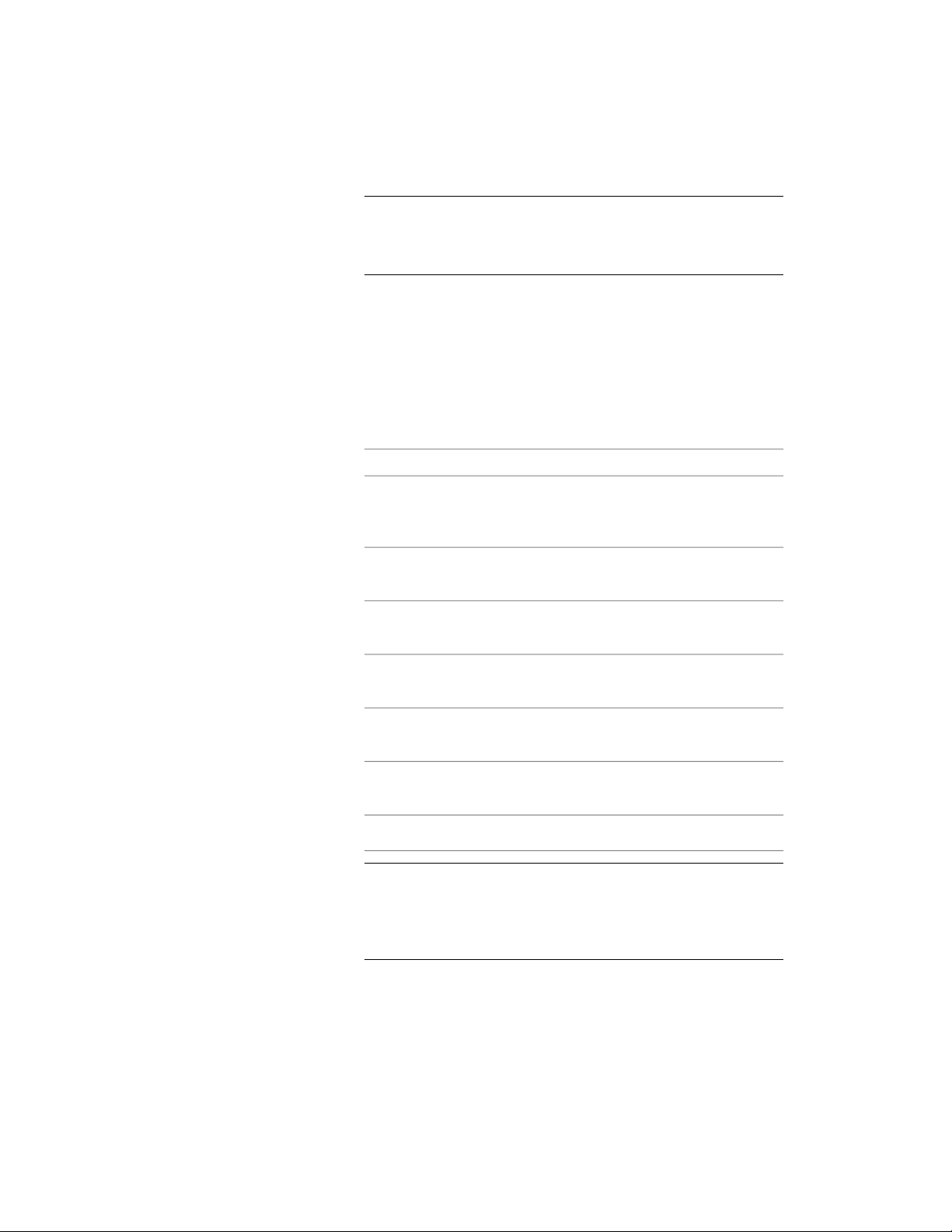
NOTE Turning on the automatic update feature may slow drawing
performance, especially in large drawings. For information about
updating schedules manually, see Updating a Schedule Manually on
page 3715.
Changing the Selection Criteria for a Schedule
Use this procedure to change how objects are added to the schedule table.
1 Double-click the schedule table you want to change.
2 On the Properties palette, expand Basic, and expand Selection.
3 Change how objects are added to the schedule table:
Then…If you want to…
select Yes for Add new objects
automatically.
automatically add new objects to
the schedule table as they are ad-
ded to the drawing
select No for Add new objects
automatically.
manually add new objects to the
schedule table
select Yes for Scan xrefs.include objects from xref drawings
in the schedule table
select No for Scan xrefs.exclude objects from xref drawings
in the schedule table
select Yes for Scan block references.include objects from block refer-
ences in the schedule table
select No for Scan block references.exclude objects from block refer-
ences in the schedule table
specify a layer wild card.apply a layer filter to the table
NOTE When adding a schedule table that must scan xrefs or blocks,
use a layer filter that includes both the name of the layer that contains
the xref or block, and the name of the layer of the object inside the
xref or block. You can separate multiple layer wild cards with a
comma.
Changing the Selection Criteria for a Schedule | 3757
Loading ...
Loading ...
Loading ...