Loading ...
Loading ...
Loading ...
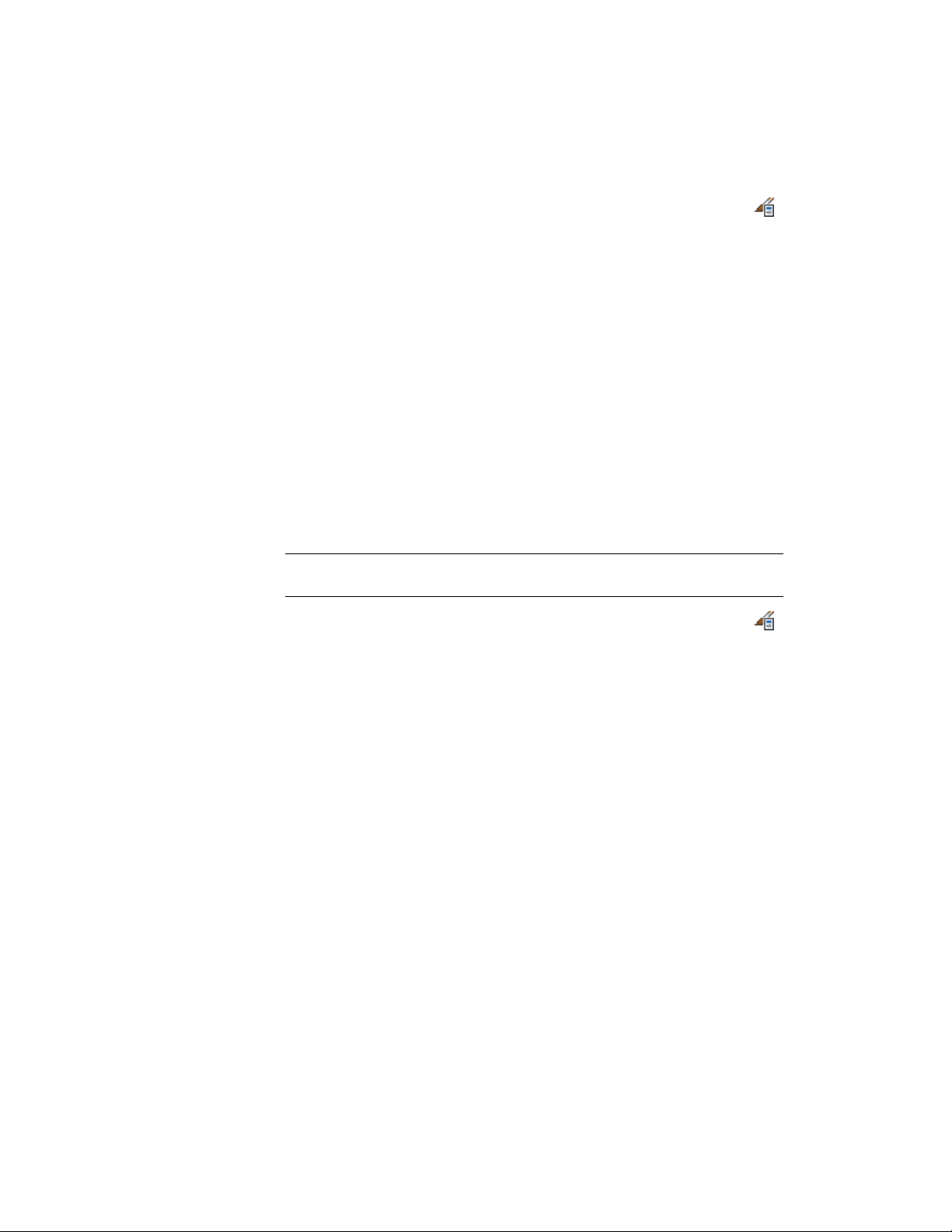
1 Click Manage tab ➤ Style & Display panel ➤ Style Manager .
2 Expand Architectural Objects, and expand Curtain Wall Unit
Styles.
3 Select a curtain wall unit style.
4 Click the Design Rules tab.
5 In the left pane, select Mullions under Element Definitions.
6 Select a mullion definition from the list.
7 Specify an offset distance for the X, Y, Start, or End.
8 Click OK.
Removing a Mullion Definition from a Curtain Wall Unit Style
Use this procedure to remove a mullion definition from the Mullions
definitions list. You cannot remove a mullion definition if it is assigned to a
mullion. In addition, you cannot remove the default mullion definition, but
you can modify it as needed.
NOTE For information about removing mullions from between cells, see Removing
Mullions from a Curtain Wall Unit Grid on page 1614.
1 Click Manage tab ➤ Style & Display panel ➤ Style Manager .
2 Expand Architectural Objects, and expand Curtain Wall Unit
Styles.
3 Select a curtain wall unit style.
4 Click the Design Rules tab.
5 In the left pane, select Mullions under Element Definitions.
6 Select the unneeded mullion definition from the list.
7 Click the Remove Mullion icon to remove the mullion definition.
8 Click OK.
Assigning a Division to a Curtain Wall Unit Grid
Use this procedure to assign a division to a curtain wall unit grid. A division
defines the grid orientation (whether the direction of the grid cells and
mullions is horizontal or vertical) and the division type (number and size of
cells).
Assigning a Division to a Curtain Wall Unit Grid | 1597
Loading ...
Loading ...
Loading ...